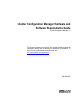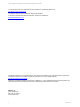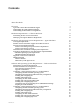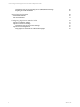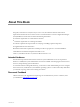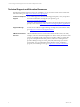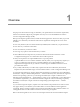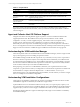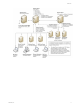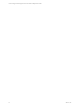vCenter Configuration Manager Hardware and Software Requirements Guide vCenter Configuration Manager 5.3 This document supports the version of each product listed and supports all subsequent versions until the document is replaced by a new edition. To check for more recent editions of this document, see http://www.vmware.com/support/pubs.
vCenter Configuration Manager Hardware and Software Requirements Guide You can find the most up-to-date technical documentation on the VMware Web site at: http://www.vmware.com/support/ The VMware Web site also provides the latest product updates. If you have comments about this documentation, submit your feedback to: docfeedback@vmware.com © 2006-2010 VMware, Inc. All rights reserved. This product is protected by U.S. and international copyright and intellectual property laws.
Contents About This Book 5 Overview 7 Agent and Collector Host OS Platform Support Understanding the VCM Installation Manager Understanding VCM Installation Configurations Hardware Requirements -- Collector Machines Determining the Size of Your Environment Identifying Your Specific Hardware Requirements Hardware and Operating System Requirements -- Agent Machines VCM Agent Requirements Windows Custom Information supports PowerShell version 2.
vCenter Configuration Manager Hardware and Software Requirements Guide Configuring SQL Server Reporting Service (SSRS)-Related Settings Preparing for VCM Installation Agent Sizing Information 69 UNIX/Linux Machines Mac OS X Machines 70 71 Configuring SQL Server 2005 for VCM SQL Server Database Settings SQL Server Processor Settings Configuring SQL Server Processor Settings SQL Server IO Configuration Using SQLIO to Determine IO Channel Throughput 4 60 65 73 73 74 75 76 78 VMware, Inc.
About This Book This guide, VCM Hardware and Software Requirements Guide, describes the hardware and software requirements that must be met in order to ensure a successful VMware vCenter Configuration Manager (VCM) installation.
vCenter Configuration Manager Hardware and Software Requirements Guide Technical Support and Education Resources The following technical support resources are available to you. To access the current version of this book and other books, go to http://www.vmware.com/support/pubs. Online and Telephone Support To use online support to submit technical support requests, view your product and contract information, and register your products, go to http://www.vmware.com/support.
Overview 1 The purpose of this manual is to help you determine your specific hardware and software requirements, and then to install and configure the prerequisites necessary for a successful installation of VMware vCenter Configuration Manager (VCM). Before proceeding through this manual, consider the following questions. The answers that you provide will help you to determine your hardware and software requirements throughout the course of this document.
vCenter Configuration Manager Hardware and Software Requirements Guide Table 1-1. Chapter Outline Read this chapter: To do the following: 1 -- Overview 2 -- Hardware Requirements— Collector 3 -- Hardware and Operating System Requirements — Agent Machines 4 -- Software and Operating System Requirements — Collector Machine Appendices Understand how VCM and its related components are installed.
Overview VMware, Inc.
vCenter Configuration Manager Hardware and Software Requirements Guide 10 VMware, Inc.
Hardware Requirements -- Collector Machines 2 Your VCM hardware requirements are directly dependent on the number of physical and virtual machines within your enterprise you plan to license for use with VCM. Use the information in this chapter to determine how many machines you plan to manage and what VCM components you plan to license.
vCenter Configuration Manager Hardware and Software Requirements Guide Example: Determining Managed Machine Count for a Typical Enterprise In this example, an enterprise containing the following machines and objects represents 1177 managed machines, and therefore falls into the 1000 to 2000 managed machines category. Table 2-1.
Hardware Requirements -- Collector Machines VCM for AD collections cause the TempDB database to grow significantly. Plan to increase your hardware requirements if you have a fully populated Microsoft Active Directory and plan to perform frequent AD collections. Longer data retention, additional WMI, registry filters, and custom information collections will also add to the requirements listed below. For questions about how your specific requirements are affected, contact VMware Customer Support. Table 2-1.
vCenter Configuration Manager Hardware and Software Requirements Guide Table 2-2.
3 Hardware and Operating System Requirements -- Agent Machines The Agent machines are the managed machines from which VCM collects data. The Agent is supported many different machine and operating system types. VCM Agent Requirements The amount of additional disk space required on a managed machine running an Agent (Windows, UNIX/Linux, Mac OS X,or AD) is fairly constant. Each machine requires no more than 200 MB in order to run an Agent. However, the recommended memory to run the HP-UX Agent is 1 GB.
vCenter Configuration Manager Hardware and Software Requirements Guide Agent Supported Operating System Red Hat Enterprise Linux 2.1 (ES/AS) (up to 5.1.3 Agent only) See Note. Red Hat Enterprise Linux 3 (ES/AS) including Desktop with Workstation edition Red Hat Enterprise Linux 4 (ES/AS) including Desktop with Workstation edition Red Hat Enterprise Linux 5.0, 5.1, 5.2, 5.3, 5.4 Server, Desktop with Workstation, and Advanced Platform Solaris 2.5 (up to 5.1.3 Agent only) See Note. Solaris 2.6 (up to 5.2.
Hardware and Operating System Requirements -- Agent Machines Itanium is not supported for either Windows or UNIX/Linux. Windows Custom Information supports PowerShell version 2.0 PowerShell version 2.0 is required for Windows Custom Information (WCI). VMware recommends that you upgrade from PowerShell 1.0 to PowerShell 2.0, which introduced a number of useful functions. Because of the additional ability to have the execution policy set at the process level, PowerShell 2.
vCenter Configuration Manager Hardware and Software Requirements Guide The associated assessment PLS files require at least 20 MB. Table 3-1. UNIX/Linux Patch Assessment and Deployment Operating System and Hardware Requirements Supported Operating System Supported Hardware Platform AIX 5L 5.1 AIX 5L 5.2 AIX 5L 5.3 AIX 6.1 HP-UX 11iV1 (11.11) HP-UX 11iv2.0 HP-UX 11i v2.0 HP-UX 11i v3.0 (11.31) HP-UX 11i v3.0 (11.31) Mac OS X 10.4 Mac OS X 10.
Hardware and Operating System Requirements -- Agent Machines Table 3-1. Supported Agent Proxy Versions Platform Agent Proxy Version ESX 2.5 Up to 5.1.3 Agent Proxy only ESX 3.0 Up to 5.2.1 Agent Proxy only ESX 3.5 Up to 5.2.1 Agent Proxy only ESXi 3.5 Up to 5.2.1 Agent Proxy only vSphere (ESX) 4.0 VCM 5.0 Agent Proxy or later vSphere (ESX) 4.1 VCM 5.0 Agent Proxy or later NOTE The platforms above indicated with the "Up to 5.1.
vCenter Configuration Manager Hardware and Software Requirements Guide Supported vCenter Server Collections VCM supports collecting data from vCenter Server 4, 4.0.x, and 4.1, and have tested collections on 4.0.1 and 4.1.0. FIPS Requirements If your organization must conform to the Federal Information Processing Standards (FIPS), the following tables list the VCM-supported standards.
Software and Operating System Requirements -- Collector Machines 4 The VCM software requirements that must be met before you install the program are specified in this chapter. The requirements are divided into steps, with several requirements consolidated under a general step. Each step must be performed in the order specified to ensure a smooth and efficient VCM installation.
vCenter Configuration Manager Hardware and Software Requirements Guide Software Installation and Configuration Overview The following sections list the steps that you must take in order to prepare your machine for a successful VCM installation. Follow the precise configuration procedures noted in each section. When you have completed these steps successfully, Foundation Checker should also run without error, indicating that you have met the requirements necessary to install VCM.
Software and Operating System Requirements -- Collector Machines Configuring the Operating System Locale Settings Use the following procedures to verify that your Windows Server Locale Setting is configured correctly for a VCM installation. 1. Click Start | Control Panel | Regional and Language Options. 2. On the Regional Options tab, verify that English (United States) is selected. If it is not selected, click the drop-down to select the option.
vCenter Configuration Manager Hardware and Software Requirements Guide 3. In the Components list, locate Internet Explorer Enhanced Security Configuration. Clear the check box. 4. Click Next. The Configuring Components page displays the status of the update process. When the process is completed, the Completing the Windows Components Wizard page appears. 5. Click Finish. Installing and Configuring IIS Use the following procedure to install IIS 6.0 on your Collector and to correctly configure the settings.
Software and Operating System Requirements -- Collector Machines 5. Click OK to save your settings and close the Default Web Site Properties dialog box. 6. In the Internet Information Services (IIS) Manager window, right-click Web Sites node and select Properties. The Web Sites Properties dialog box appears. 7. On the Service tab, in the Isolation mode area, clear the Run WWW service in IIS 5.0 isolation mode check box.
vCenter Configuration Manager Hardware and Software Requirements Guide NOTE If, due to the requirements of another application, an individual .NET version is installed after 3.5 SP1, the installation will corrupt the existing later versions. You must then reinstall .NET 3.5 SP1 to repair the corrupted applications. 3. Repeat step 1 to verify installation. Once you have confirmed the .NET Framework programs are installed, you should verify the status of ASP.NET 2.0.50727. See "Verifying the .NET 2.
Software and Operating System Requirements -- Collector Machines 3. Right-click Default Web Site and select Properties. The Default Web Site Properties dialog box appears 4. Select the ASP .NET tab. 5. The ASP .NET version text box should display 2.0.50727. If this is not value displayed, click the dropdown and select the correct version. Configuring the WCF ISAPI Extensions Use the following procedure to configure the WCF ISAPI Extension on your Collector.
vCenter Configuration Manager Hardware and Software Requirements Guide 12. On the Mappings tab, scroll through the Application extensions list to ensure that *.svc exists. If the *.svc extension does not exist, refer to the following procedure to troubleshoot and resolve the problem. Troubleshooting the WCF ISAPI Installation In some scenarios, the metabase security settings may become corrupted. If you have followed the previous procedure and are unable to verify the correct configuration of the “.
Software and Operating System Requirements -- Collector Machines "%windir%\Microsoft.NET\Framework\v3.0\Windows Communication Foundation\ServiceModelReg.exe" /k:W3SVC /y "%windir%\Microsoft.NET\Framework\v3.0\Windows Communication Foundation\ServiceModelReg.exe" /k:W3SVC/1/root /y "%windir%\Microsoft.NET\Framework\v2.0.50727\aspnet_regiis.exe" /i "%windir%\Microsoft.NET\Framework\v3.0\Windows Communication Foundation\ServiceModelReg.exe" /s:W3SVC /y "%windir%\Microsoft.NET\Framework\v3.
vCenter Configuration Manager Hardware and Software Requirements Guide Installing SQL Server The steps in this section are not intended to be a detailed SQL Server installation guide. The information provided details only the VCM-specific installation options. For detailed SQL Server installation information, see the SQL Server documentation. When installing SQL Server, use the default settings in the Microsoft SQL Server 2005 Setup wizard except where specified in the following procedures.
Software and Operating System Requirements -- Collector Machines 9. On the Components to Install page, select the following options: n SQL Server Database Services: Select the check box. n Reporting Services: Select the check box. n Workstation components, Books Online and development tools: (Optional, but recommended) Select the check box. 10. Click Next. The Instance Name page appears. 11. Select Default instance. This is the default option. 12. Click Next. The Service Account page appears. 13.
vCenter Configuration Manager Hardware and Software Requirements Guide n Dictionary order, case-insensitive, for use with 1252 Character Set: Highlight the option in the list. 18. Click Next. The Report Server Installation Options page appears. 19. Select Install the default configuration. 20. Click Next. The Error and Usage Report Settings page appears. 21. Do not select any options on this page. 22. Click Next. The Ready to Install page appears. 23. Click Install.
Software and Operating System Requirements -- Collector Machines Installing the SQL Server 2005 Service Pack 3 1. Download and run the SQL Server 2005 Service Pack 3. Take care to download the 32-bit version. 2. The Welcome page of the Microsoft SQL Server 2005 Service Pack 3 Setup wizard appears. 3. Click Next. The License Terms page appears. 4. Review the agreement as needed. To continue, select I accept the agreement, and then click Next. The Feature Selection page appears. 5. Select all the options.
vCenter Configuration Manager Hardware and Software Requirements Guide 15. Click Next. The Ready to Install page appears. 16. Click Install. The Installation Progress page appears. 17. When the installation is completed, click Next. The Installation Complete page appears, displaying the completed installations. The Status value for the installed products should display Success. 18. Click Next. The Additional Information page appears. 19. Clear the Launch the User Provisioning Tool check box. 20.
Software and Operating System Requirements -- Collector Machines Verifying Matching SQL Server and Computer Names The information provided in this section should not be necessary if you just installed SQL Server; however, if you were provided with a machine that was renamed after the operating system and SQL Server 2005 were already installed, use the following sections to verify and reset the server name. 1. Select Start | All Programs | Microsoft SQL Server 2005 | SQL Server Management Studio. 2.
vCenter Configuration Manager Hardware and Software Requirements Guide Configuring the ASP Timeouts 1. Select Start | Control Panel | Administrative Tools | Internet Information Services (IIS) Manager. 2. Expand the machine node. 3. Expand Web Sites | Default Web Site. 4. Right-click Reports (default name), then select Properties. 5. Click Configuration to open the Application Configuration window. 6. Click the Options tab. 7.
Software and Operating System Requirements -- Collector Machines 8. In the left pane, select Report Manager Virtual Directory. A green checkmark may display beside the directory even before you configure the settings. The right pane displays the Report Manger Virtual Directory Settings. 9. In the right pane, select New. The Create a New Virtual Directory dialog box appears. In the Website drop-down list, select Default Web Site. In the Virtual Directory text box, type the name of the virtual directory.
vCenter Configuration Manager Hardware and Software Requirements Guide Troubleshooting the SSRS Configuration If you receive an error when testing your connection to the SQL Reporting Services Reports Web site, try the following troubleshooting options: Are the SQL Server Services running? 1. To start the services, click Start | Administrative Tools | Services. The Services window appears. 2. In the Services list, right-click on the process and click Start.
Software and Operating System Requirements -- Collector Machines Delete and recreate the reporting databases and the reporting virtual directories 1. Go to Services and stop the SQL Server Reporting Services (MSSQLSERVER). 2. To to the Microsoft SQL Server Management Studio and delete the following databases: n ReportServer n ReportServerTempDB 3. Go to Internet Information Services (IIS) Manager and delete the following virtual directories: n Reports n ReportServer 4.
vCenter Configuration Manager Hardware and Software Requirements Guide 6. In the Login name text box, type the domain name\user name or click Search to locate the valid user name. 7. Select Window authentication. 8. In the left pane, select Server Roles. 9. In the right pane, select sysadmin. 10. Click OK to save the settings and close the window.
Software and Operating System Requirements -- Collector Machines 1. Right-click My Computer and select Manage. The Computer Management window appears. 2. Expand System Tools | Local Users and Groups. 3. Click Groups. In the right pane, double-click Administrators. The Administrator Propertiesdialog box appears. 4. The network authority account should be listed as a member of the administrator’s group. If the user or administrator’s group is not listed, add the user or group to the list.
vCenter Configuration Manager Hardware and Software Requirements Guide To determine if an Agent is installed, look for the following folder: %systemroot%\CMAgent (default location, your location may vary). If the folder exists, use the following steps to uninstall the Agent components. If you know the Agent was not installed using the .msi installer, you can uninstall using the following command. In a Command Prompt window, run %systemroot%\CMAgent\Uninstall\Packages\EcmAgentInstall\UnEcmAgentInstall.
Software and Operating System Requirements -- Collector Machines Use the following procedure to install the correct operating system on your Collector, and to verify that the settings are configured for VCM operation. Refer to "Sizing Impacts on Software Requirements" on page 21 to determine whether you require the Enterprise or Standard Edition. 1.
vCenter Configuration Manager Hardware and Software Requirements Guide 3. In the Components list, locate Internet Explorer Enhanced Security Configuration. Clear the check box. 4. Click Next. The Configuring Components page displays the status of the update process. When the process is completed, the Completing the Windows Components Wizard page appears. 5. Click Finish. Installing and Configuring IIS Use the following procedure to install IIS 6.0 on your Collector and to correctly configure the settings.
Software and Operating System Requirements -- Collector Machines Configuring IIS Settings Use the procedures provided in this section to configure or verify the settings for the IIS Default Web Site and for Web Sites. 1. Select Start | Control Panel | Administrative Tools | Internet Information Services (IIS) Manager. The Internet Information Services (IIS) Manager window appears. 2. Expand the server node, and then the Web Sites node. 3. Right-click Default Web Site and select Properties.
vCenter Configuration Manager Hardware and Software Requirements Guide 1. Select Start | Run and type cmd. In command window, enter the following command to check the setting: cscript %SystemDrive%\Inetpub\AdminScripts\adsutil.vbs get w3svc/AppPools/Enable32bitAppOnWin64 2. Expected results: Enable32bitAppOnWin64: (BOOLEAN) True To run 32-bit applications on 64-bit Windows 1. Select Start | Run and type cmd.
Software and Operating System Requirements -- Collector Machines NOTE Although you installed only the 64-bit version of .NET 2.0, running the script specified in Enabling 32-bit Applications on 64-bit IIS flags it in the Web Service Extensions as 32-bit. The ASP.NET v.2.0.50727 (32-bit) is required for VCM. 4. If the value is Prohibit, right-click on the item, and then click Allow. 5. If one or both versions are not in the Web Services Extensions list, they must be registered or reregistered.
vCenter Configuration Manager Hardware and Software Requirements Guide 10. Right-click Default Web Site and select Properties. The Default Web Site Properties dialog box appears. 10. Right-click Default Web Site and select Properties. The Default Web Site Properties dialog box appears. 11. On the Home Directory tab, in the Application Settings area, click Configuration. The Application Configuration page appears. 12. On the Mappings tab, scroll through the Application extensions list to ensure that *.
Software and Operating System Requirements -- Collector Machines "%windir%\Microsoft.NET\Framework\v3.0\Windows Communication Foundation\ServiceModelReg.exe" /k:W3SVC /y "%windir%\Microsoft.NET\Framework\v3.0\Windows Communication Foundation\ServiceModelReg.exe" /k:W3SVC/1/root /y "%windir%\Microsoft.NET\Framework\v2.0.50727\aspnet_regiis.exe" /i "%windir%\Microsoft.NET\Framework\v3.0\Windows Communication Foundation\ServiceModelReg.exe" /s:W3SVC /y "%windir%\Microsoft.NET\Framework\v3.
vCenter Configuration Manager Hardware and Software Requirements Guide It is important to understand that VCM works with 32-bit (x86) or 64-bit SQL Server Database Services, but will work only with 32-bit Reporting Services due to the interaction of SSRS with IIS in 32-bit mode. If you are installing SQL Server and VCM on a 64-bit machine, specific instructions are provided regarding the installation of 32-bit SSRS with 64-bit SQL Server.
Software and Operating System Requirements -- Collector Machines 6. The message indicates that the 32-bit ASP.NET is currently registered. This is as expected and required. You will not be installing 64-bit Reporting Services. Close the dialog box, returning to the System Configuration Check page. 7. Click Next. The Registration Information page appears. 8. Type your company-specific information in the Name text box. Company information is optional. 9. Click Next. The Components to Install page appears.
vCenter Configuration Manager Hardware and Software Requirements Guide recommended) Select the check box. 11. Click Next. The Instance Name page appears. 12. Select Default instance. This is the default option. 13. Click Next. The Service Account page appears. 14. Select the following options: n Use the built-in System account option, and then select Local system in the associated dropdown list. n SQL Server n SQL Server Agent 15. Click Next. The Authentication Mode page appears. 16.
Software and Operating System Requirements -- Collector Machines 22. Click Install. The Setup Progress page displays the installation status. 23. When the process is completed, Click Next. The Completing Microsoft SQL Server 2005 Setup page appears. 24. Click Finish. 25. Restart the machine to apply the changes.
vCenter Configuration Manager Hardware and Software Requirements Guide 6. Click Next. The Registration Information page appears. 7. Type your company-specific information in the Name text box. Company information is optional. 8. Click Next. The Components to Install page appears. 9. On the Components to Install page, select the following option: n Reporting Services: Select the check box. 10. Click Next. The Instance Name page appears. 11. Select Default instance. This is the default option. 12.
Software and Operating System Requirements -- Collector Machines 21. Click Install. The Setup Progress page displays the installation status. 22. When the process is completed, Click Next. The Completing Microsoft SQL Server 2005 Setup page appears. 23. Click Finish. 24. Restart the machine to apply the changes.
vCenter Configuration Manager Hardware and Software Requirements Guide 5. Select all the options EXCEPT Reporting Services. IMPORTANT Do not select Reporting Services. The Reporting Service is installed as a 32-bit application and must be updated using the 32-bit (x86) SQL Server 2005 Service Pack 3. The procedures follow the 64-bit section. 6. Click Next. The Authentication page appears. 7. Select Apply selection to all instances. 8. In the Authentication drop-down list, select your method.
Software and Operating System Requirements -- Collector Machines 17. When the installation is completed, click Next. The Installation Complete page appears, displaying the completed installations. The Status value for the should display Success, with the exception of Reporting Services. The Reporting Services should display a Status value of NA. 18. Click Next. The Additional Information page appears. 19. Clear the Launch the User Provisioning Tool check box. 20. Click Finish. 21.
vCenter Configuration Manager Hardware and Software Requirements Guide 11. Click Next. The Running Processes page appears, displaying the processes you need to turn off before you can proceed. 12. To shut down running services, click Start | Administrative Tools | Services. The Services window appears. 13. In the Services list locate the processes referenced on the Running Processes page. Right-click on the process and click Stop.
Software and Operating System Requirements -- Collector Machines n Database Settings (These options may be configured.) n Default index fill factor: Type or select a percentage value. This value specifies the amount of free space within each index page when it is rebuilt. Assign a value of at least 20% free space in an index (setting the fill factor to 80% means there is 20% free space available). n Recovery interval (minutes): Type or select 5. 4. To save your changes, click OK.
vCenter Configuration Manager Hardware and Software Requirements Guide Configuring SQL Server Reporting Service (SSRS)-Related Settings Follow the steps provided in this section based on the type of operating system you are using: After you configure SSRS, you should back up your configurations. Instructions are provided at the end of this section. Configuring SSRS Directories The following steps are required with when installing the 64-bit SQL Server.
Software and Operating System Requirements -- Collector Machines 8. To resolve the error and the one likely to occur when you create the Reports directory, you must delete the virtual directories in IIS and then recreate them in the Reporting Services Configuration Manager. 9. Click Start | Administrative Tools | Internet Information Services (IIS) Manager.The IIS Manger window appears. 10. Expand | Web Sites | Default Web Site. 11.
vCenter Configuration Manager Hardware and Software Requirements Guide n Server Name: Select the SQL Server name in the drop-down list. n Database Name: Select ReportServer in the drop-down list. If ReportServer does not appear in the list, click New. The SQL Server Connection Dialog dialog box appears. In the Database Name text box, type the name of the new Reporting Services database. The default value is ReportServer. Click OK. 19. Click Apply. The SQL Server Connection Dialog dialog box appears.
Software and Operating System Requirements -- Collector Machines Validating the SSRS Installation Before installing VCM, you must verify the installation of SSRS. 1. In an Internet browser window, go to http:///reports. 2. The Web page should load without any errors.If it does not load, verify that the service is running. 3.
vCenter Configuration Manager Hardware and Software Requirements Guide Delete and recreate the virtual directories (most common solution to Report Server connection issues) 1. Click Start | Administrative Tools | Internet Information Services (IIS) Manager.The IIS Manger window appears. 2. Expand | Web Sites | Default Web Site. 3. Right-click the ReportServer virtual directory, and then click Delete. 4.
Software and Operating System Requirements -- Collector Machines Configuring the ASP Timeouts 1. Select Start | Control Panel | Administrative Tools | Internet Information Services (IIS) Manager. 2. Expand the machine node. 3. Expand Web Sites | Default Web Site. 4. Right-click Reports (default name), then select Properties. 5. Click Configuration to open the Application Configuration window. 6. Click the Options tab. 7. Enter the following timeout settings: n Session timeout: 120 minutes or greater.
vCenter Configuration Manager Hardware and Software Requirements Guide 6. In the Login name text box, type the domain name\user name or click Search to locate the valid user name. 7. Select Window authentication. 8. In the left pane, select Server Roles. 9. In the right pane, select sysadmin. 10. Click OK to save the settings and close the window.
Software and Operating System Requirements -- Collector Machines 1. Right-click My Computer and select Manage. The Computer Management window appears. 2. Expand System Tools | Local Users and Groups. 3. Click Groups. In the right pane, double-click Administrators. The Administrator Propertiesdialog box appears. 4. The network authority account should be listed as a member of the administrator’s group. If the user or administrator’s group is not listed, add the user or group to the list.
vCenter Configuration Manager Hardware and Software Requirements Guide To determine if an Agent is installed, look for the following folder: %systemroot%\CMAgent (default location, your location may vary). If the folder exists, use the following steps to uninstall the Agent components. If you know the Agent was not installed using the .msi installer, you can uninstall using the following command. In a Command Prompt window, run %systemroot%\CMAgent\Uninstall\Packages\EcmAgentInstall\UnEcmAgentInstall.
A Agent Sizing Information The VCM-related file size on the disk varies depending on the platform and the actual data collected. The following tables include data files for default collections only. The sizes are listed in megabytes and are approximate. NOTE While VMware makes every effort to validate the numbers, quoted factors such as the types of data collected will affect the sizing. VMware cannot guarantee that the sizing information quoted in this document will be accurate for all installations.
vCenter Configuration Manager Hardware and Software Requirements Guide Agent Type Data File Size (after collecting Projected Data File Size (determined by collected Installed file size data using data types and actions) default filter set) (installed with VCM Agent Extension for Provisioning), which includes the database and cratecache Cratecache: Packages downloaded to machine from Software Repository. Increased sized based on number of installed packages and the size of the packages.
Agent Sizing Information Mac OS X Machines Table A-3. Mac OS X Agent File Sizes Agent Type Installed file size CMAgent.5.3.0.Darwin 97 MB VMware, Inc. Data File Size (after collecting Projected Data File Size (determined by data using collected data types and actions) default filter set) 5-30 MB The projected data file sizing information can vary greatly depending on your collection filter set. The size can vary from 10-20 MB to 100+ MB.
vCenter Configuration Manager Hardware and Software Requirements Guide 72 VMware, Inc.
Configuring SQL Server 2005 for VCM B As Relational Database Management Systems (RDBMS) go, SQL Server 2005 is very user friendly and has been designed such that even the novice Database Administrator (DBA) can setup and operate a high performing database system. However, because VCM places such a heavy load on the database, we require changes to the “Default” settings in order to optimize SQL Server performance.
vCenter Configuration Manager Hardware and Software Requirements Guide specified as part of the maintenance plan wizard. By configuring the default fill factor using this setting, do not forget to leave free space in an index when running a maintenance plan. n Recovery interval (minutes): Type or select 5. This setting configures the approximate amount of time that it will take SQL Server to run the recovery process when it starts.
Configuring SQL Server 2005 for VCM Configuring SQL Server Processor Settings 1. Select Start | All Programs | Microsoft SQL Server 2005 | SQL Server Management Studio. Connect to the Microsoft SQL Server Management Studio. 2. Right-click the SQL instance that you installed, then select Properties. 3. In the left pane, select Processors. 4.
vCenter Configuration Manager Hardware and Software Requirements Guide SQL Server IO Configuration When it comes to Disk IO subsystems, many IT organizations tend to “paint with a broad brush” and do not analyze the individual technical drivers behind a given system. Unfortunately this tends to result in many SQL Server installations that are configured with RAID (Redundant Array of Inexpensive Disks) 5 arrays, which, from a SQL Server standpoint, is not preferred.
Configuring SQL Server 2005 for VCM 1. SQL Server Log Files work best on RAID 10, and should never be used on RAID 5. If RAID 10 is not available, RAID 1 should be used. 2. SQL Server Data Files work best on RAID 0+1, but CAN be used on RAID 5 with little degradation in performance. 3. Multiple Disk channels are preferred.
vCenter Configuration Manager Hardware and Software Requirements Guide When considering SAN storage for VCM, not only should throughput (read and write speed) be considered, but access latency should also be a concern. This is because VCM does a lot of relatively small reads and writes. If the latency is too high, performance will be impacted as SQL Server waits for responses to these small queries before it can move on to its next task.
Index D . .NET ASP.NET .NET 2.0 status 64-bit .NET versions 64-bit 25, 46 25 26 46 25 46 database settings SQL Server diagram configuration disk IO SQL Server 73 8 76 E enabling 32-bit IIS on 64-bit operating systems45 3 32-bit prerequisites F 22 A about this book administrator rights agent hardware disk sizing software provisioning software PowerShell software provisioning agent proxy FIPS virtualization application services account ASP.NET ASP timeouts SQL Server Reporting Service (SSRS) ASP.
vCenter Configuration Manager Hardware and Software Requirements Guide K keys SQL Server Reporting Service (SSRS) 39, 65 L locale settings 23, 43 N name SQL Server reset 35, 59 P patch assessment hardware PowerShell agent prerequisites 32-bit installation processor settings SQL Server properties SQL Server 17 17 22 22 74 34, 58 R reset name SQL Server 35, 59 S service pack SQL Server 64-bit services account software agent collector sizing software provisioning vCenter software provisioning SQL Se