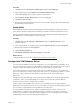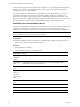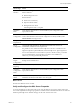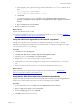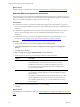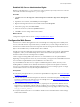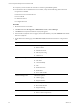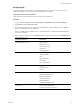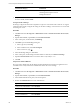Installation guide
What to do next
Select the SQL Server Agent service account See "Select the SQLServer Agent Service Account" below.
Select the SQLServer Agent Service Account
SQL Server Agent is a service that runs scheduled jobs in SQLServer and runs as a specific user account.
Verify that the SQL Server Agent service account that you provided during the SQL Server installation is a
SQL Server sysadmin. The SQL Server Agent runs as a user account.
Prerequisites
n Verify that the account you provide for the SQL Server Agent service has permission to log in as a
service and the required additional permissions. See the online Microsoft Developer Network for more
information.
n Understand the supported service account types for non-clustered and clustered servers. VCM 5.7
supports Active/Active SQL clusters. See the online Microsoft Developer Network for more
information.
n Verify that the account you will use for the SQL Server Agent service account has the sysadmin
privilege. See "Verify the SQLServer Agent Service Account is a sysadmin" on page 95.
Procedure
1. On the VCMdatabase server machine, click Start and select All Programs.
2. Click Microsoft SQL Server {version} > Configuration Tools > SQL Server Configuration
Manager.
3. Click SQL Server Services.
4. Right-click SQL Server Agent (MSSQLSERVER) and click Properties.
5. On the Log On tab, select a log in option and provide the account information.
Option Description
Built-in account In a single-tier installation, you can select the Local System account,
which has unrestricted access to all system resources. In a split
installation environment, do not select the built-in Local System
account. This account is a member of the Windows Administrators
group on the local machine.
This account In a split installation, the SQLServer Agent must be running as a user
account. Select a Windows domain account for the SQL Server Agent
service account.
This option provides increased security. Select this option for jobs that
require application resources across a network, to forward events to
other Windows application logs, or to notify administrators through
email or pagers.
6. Type or select an account name that has the sysadmin privilege.
7. Click OK.
What to do next
Establish SQLServer administration rights. See "Establish SQL Server Administration Rights" on the facing
page.
vCenter Configuration Manager Advanced Installation Guide
96
VMware, Inc.