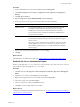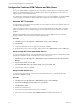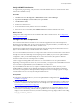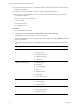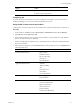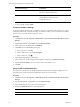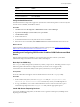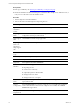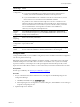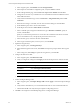Installation guide
a. In the navigation pane, click Database and click Change Database.
b. In the Report Server Database Configuration pane, verify that Action is selected.
c. On the Change Database page, select Create a new report server database and click Next.
d. Change the server name of your database server to the database machine and database instance
where SSRS will connect.
e. Verify that the authentication type is set to Current User – Integrated Security and click Test
Connection.
f. When the test message is successful, close the Test Connection dialog box and click Next.
g. On the Database pane, enter a name for the Database.
h. Set the Report Server Mode to Native Mode and click Next.
i. In the Credentials pane, change the Authentication Type to Windows Credentials, specify an
account, and click Next.
Specify an account that has permission to connect from the combined VCMCollector and Web
server to the database server, and specify the password for the account.
j. In the Summary pane, review the selections and click Next.
k. In the Progress and Finish pane, resolve any errors, and click Finish.
3. Update the encryption keys.
a. In the navigation pane, click Encryption Keys.
b. In the Delete Encrypted Content area, click Delete and accept the prompt to delete all encrypted
data.
c. In the Change area, click Change to replace the encryption key, and click OK.
4. Configure the Web Service URL.
a. In the navigation pane, click Web Service URL.
b. Verify or configure the settings and click Apply to activate the Report Server Web Service URL.
Option Action
Virtual Directory Set to ReportServer.
IP Address Set to All Assigned (Recommended).
TCP Port Set to 80 if you are not using HTTPS.
SSLCertificate Not Selected
c. In the Results area, confirm that the virtual directory is created and that the URL is reserved.
5. Confirm the Report Manager URL.
a. In the navigation pane, click Report Manager URL and click Apply to activate the Report Manager
URL.
b. Verify that the virtual directory was created and that the URL was reserved in the Results area.
c. Click the default URL and verify that it opens SQLServer Reporting Services.
6. Click Exit to close SQLServer 2008 R2 Reporting Services Configuration Manager.
vCenter Configuration Manager Advanced Installation Guide
80
VMware, Inc.