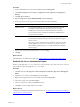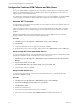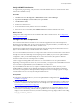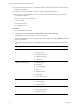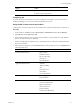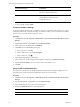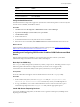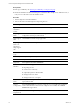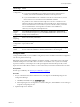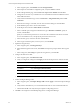Installation guide
Configure the Combined VCM Collector and Web Server
In a two-tier split installation configuration, the VCM Collector and the Web server components reside
together on a dedicated Windows Server 2008 R2 machine, and the VCM database server resides on a
separate Windows Server 2008 R2 machine.
To configure the combined VCM Collector and Web server for a two-tier installation, verify the SQLXML
version, configure IIS, install and configure SSRS, then configure the VCM Collector components.
Install the .NET Framework
To support library and language interoperability, the VCMCollector must have the required versions of
the .NET Framework installed.
VCM 5.7 requires the .NET 3.5.1 Framework. If you use Package Studio, the VCM Collector must have
.NET 3.5.1 installed. If you use Package Manager, the VCM Collector must have .NET 3.5.1 or .NET 4.0
installed.
Determine the installed version of the .NET Framework. If one of the .NET Framework versions is
missing, install the version from the Microsoft download Web site.
Procedure
1. Click Start and select All Programs > Administrative Tools > Server Manager.
2. Click Features.
3. Verify that .NET Framework 3.5.1 appears in the feature summary.
4. If .NET Framework 3.5.1 does not appear, under Features select Add Features and select .NET 3.5.1.
Verify the ASP.NET Client System Web Version
To support client programming, verify the ASP.NET Client System Web version to confirm that the .NET
framework is installed correctly, and install it if the version is not correct.
1. Click Start and select All Programs > Administrative Tools > Internet Information Services (IIS)
Manager.
2. Expand <server name> and click Sites.
3. Expand Default Web Site, expand aspnet_client, and expand system_web.
4. Verify that the version is 2_0_50727.
Verify the ASPRole Service
To support client programming, verify the status of the ASP Role Service to confirm that the .NET
framework is installed correctly.
Procedure
1. Click Start and select All Programs > Administrative Tools > Server Manager.
2. Expand Server Manager (<server name>) and expand Roles.
3. Click Web Server (IIS).
4. Scroll down to Role Services.
5. Locate ASP and verify whether the role service is installed.
6. If the role service is not installed, click Add Role Services and add the ASP role service.
vCenter Configuration Manager Advanced Installation Guide
72
VMware, Inc.