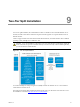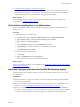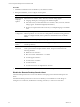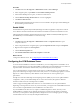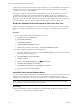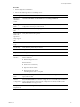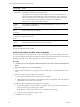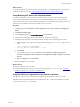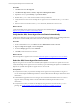Installation guide
What to do next
To ensure that SQLServer and VCMoperate correctly together, verify that the SQLServer name matches
the Windows machine name. See "Verify Matching SQL Server and Computer Names" below.
Verify Matching SQL Server and Computer Names
To ensure that SQLServer and VCM operate correctly together, you must verify that the SQLServer
name matches the Windows machine name. If you recently installed SQL Server, you do not need to
verify that the names match. If you obtained a machine that was renamed after the operating system and
SQL Server were installed, verify and reset the SQLServer server name.
Procedure
1. Click Start and select All Programs > Microsoft SQL Server {version} > SQL Server Management
Studio.
2. Click Database Engine Query.
3. In the SQL Query pane, type SELECT @@Servername and click Execute.
4. Verify that the resulting SQL Server name matches the Windows machine name.
5. If the SQL Server name does not match the Windows machine name, reset the SQL Server name.
a. In the SQL Query pane, type the following command and replace NewServerName with the server
name.
exec sp_dropserver @@SERVERNAME
exec sp_addserver 'NewServerName', 'local'
b. Click Execute.
c. To restart the SQL Server services, click Start and select Programs > Microsoft SQL Server
{version} > Configuration Tools > SQL Server Configuration Manager > SQL Server {version}
Services.
d. Right-click SQL Server and click Restart.
6. Reboot the database server machine.
What to do next
n Reboot the database server machine.
n Verify that the SQL Server Agent service account has the SQL Server sysadmin role. See "Verify the
SQLServer Agent Service Account is a sysadmin" below.
Verify the SQLServer Agent Service Account is a sysadmin
The SQL Server Agent service account that runs scheduled jobs in SQL Server must be a sysadmin.
Open SQLServer Management Studio and verify that the account you will use for the SQL Server Agent
service account has the sysadmin privilege.
Two-Tier Split Installation
VMware, Inc.
69