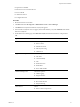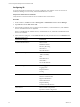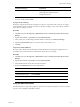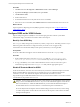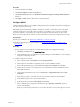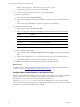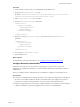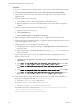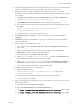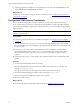Installation guide
11. In SQL Server Management Studio, grant the Application Pool user access to the VCM and VCM_Unix
databases, with membership in the VCM__SelectRole_General role in each database.
12. (Optional) If you did not configure the SQL Server Reporting Services service to run as the
IISApplication Pool account before installing VCM, start Internet Explorer as administrator and set the
report settings.
a. Click Start, select All Programs, right-click Internet Explorer and select Run as administrator.
b. Connect to http://localhost/Reports/Pages/Folder.aspx.
c. Click ECM Reports and click the ECM data source to display the properties menu.
d. To use integrated authentication, type the following text into the Connection string text box and
click Apply.
Integrated Security=SSPI;Data Source=db_server_name;Initial
Catalog=VCM;LANGUAGE=us_english;
e. Click the back button to return to the ECM Reports view.
13. Select Folder Settings, select Security, select the new SSRS user or group, and click New Role
Assignment.
14. Click Browser to allow the VCM SSRS user or group to view folders and reports and subscribe to
reports, and click OK.
15. In Server Manager, set the authentication mode.
a. In the navigation pane, select Roles > Web Server (IIS) and click Add Role Services in the Role
Services area.
b. In the Select Role Services wizard, locate the Security (Installed) section, click Windows
Authentication, and follow the prompts to install the service.
c. In the navigation pane, select Roles > Web Server (IIS).
d. Under server_name, select Sites\Default Web Site\VCM, double-click Authentication, and
verify that Windows Authentication is the only option enabled.
e. Under server_name\Sites\Default Web Site, double-click Authentication, click Windows
Authentication, verify that Windows Authentication is enabled, and click Advanced Settings.
f. Verify that Kernel Mode Authentication is disabled and click OK.
16. In Windows Explorer, update the configuration files.
a. Open the configuration file at
Windows\System32\inetsrv\config\applicationhost.config and locate the
<authentication> section.
b. Verify that Windows authentication is enabled, and if it is not enabled, enable it.
c. Save any changes and close the file.
17. Open a command prompt to set the property for the Active Directory service accounts for the service
principal names directory.
a. Click Start and select All Programs > Accessories.
b. Right-click Command Prompt and select Run as administrator.
c. Type Setspn -a http/web_server_name domain\Application Pool Account Name and press Enter.
d. Type Setspn -a http/web_server_fqdn domain\Application Pool Account Name and press Enter.
Single-Tier Server Installation
VMware, Inc.
59