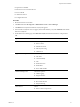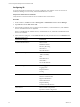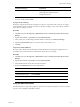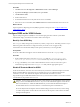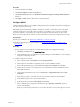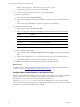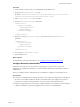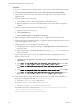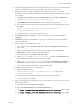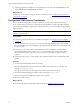Installation guide
Procedure
1. In Internet Explorer, click Tools.
2. Click Internet Options and click the Security tab.
3. Click Local intranet and deselect the Enable Protected Mode (requires restarting Internet Explorer)
check box.
4. Click Apply and OK, and close all instances of Internet Explorer.
Configure SSRS
Configure SSRS manually in your installation configuration, because the SSRS command-line configuration
tool does not perform these steps.
SSRS might require HTTPS during installation. If HTTPSis required, you manually export a self-signed
certificate and import it to the VCM Collector machine’s root certificate store. If you do not manually
export the certificate, a manual import of a VCM report might fail. If the manual import fails, run the
import from the VCM Collector machine. For more information, see the Microsoft IIS Resource Kit Tools.
Prerequisites
n Back up your SSRS key. See "Back Up Your SSRS Key" on the previous page.
n Disable the Internet Explorer Protected Mode. See "Disable IE Protected Mode for SSRS" on the
previous page.
Procedure
1. On your single server, start SQLServer 2008 R2 Reporting Services Configuration Manager.
a. Click Start, select Run, and type rsconfigtool.exe.
b. In the Reporting Services Configuration Connection dialog box, click Connect to connect and log in
to SQL Server Reporting Services.
2. Update the SQL Server database.
a. In the navigation pane, click Database and click Change Database.
b. In the Report Server Database Configuration pane, verify that Action is selected.
c. On the Change Database page, select Create a new report server database and click Next.
d. Change the server name of your database server to the database machine and database instance
where SSRS will connect.
e. Verify that the authentication type is set to Current User – Integrated Security and click Test
Connection.
f. When the test message is successful, close the Test Connection dialog box and click Next.
g. On the Database pane, enter a name for the Database.
h. Set the Report Server Mode to Native Mode and click Next.
i. In the Credentials pane, change the Authentication Type to Windows Credentials, specify an
account, and click Next.
Specify an account that has permission to connect from the Web service on the single server to the
Single-Tier Server Installation
VMware, Inc.
55