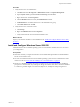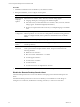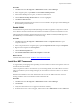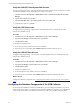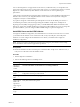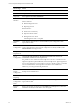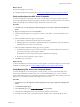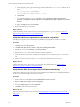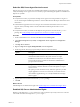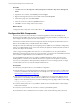Installation guide
a. In the SQL Query pane, type the following command and replace NewServerName with the server
name.
exec sp_dropserver @@SERVERNAME
exec sp_addserver 'NewServerName', 'local'
b. Click Execute.
c. To restart the SQL Server services, click Start and select Programs > Microsoft SQL Server
{version} > Configuration Tools > SQL Server Configuration Manager > SQL Server {version}
Services.
d. Right-click SQL Server and click Restart.
6. Reboot the database server machine.
What to do next
Verify that the SQL Server Agent service account has the SQL Server sysadmin role. See "Verify the
SQLServer Agent Service Account is a sysadmin" below.
Verify the SQLServer Agent Service Account is a sysadmin
The SQL Server Agent service account that runs scheduled jobs in SQL Server must be a sysadmin.
Procedure
1. Click Start and select All Programs.
2. Click Microsoft SQL Server {version} > SQL Server Management Studio.
3. Expand the server, expand Security, expand Server Roles.
4. Double-click sysadmin and view the members of the sysadmin role.
5. Verify that the account to use for the SQL Server Agent service is a member of the sysadmin fixed
role.
6. If the account is not a member of the sysadmin fixed role, add this role to the account.
What to do next
Verify that the SQL Server Agent service is configured to start automatically. See "Verify that the
SQLServer Agent Service Starts Automatically" below.
Verify that the SQLServer Agent Service Starts Automatically
VCM uses the SQL Server Agent service to run all scheduled jobs and SSRS reports, including dashboards.
Set the service to automatically start on the VCM server.
Procedure
1. On the VCM server, click Start and select Administrative Tools > Services.
2. Right-click SQL Server Agent, and select Properties.
3. From the Startup type menu, select Automatic.
4. Click OK, and close the Services window.
What to do next
Select the SQL Server Agent service account See "Select the SQLServer Agent Service Account" on the
facing page.
vCenter Configuration Manager Advanced Installation Guide
48
VMware, Inc.