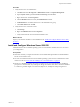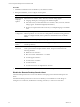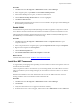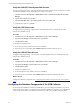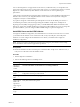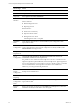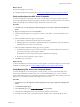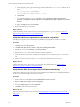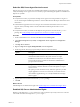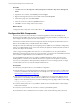Installation guide
What to do next
n Reboot the single-server machine.
n Configure the SQLServer properties. See "Verify and Configure the SQL Server Properties" below.
Verify and Configure the SQL Server Properties
To ensure that SQLServer will operate with VCM, verify the SQLServer property settings and set the
server-wide SQL database settings in preparation to install VCM. For information about server-wide and
database-specific SQL Server database settings, see the VCM Administration Guide.
Procedure
1. Click Start and select All Programs > Microsoft SQL Server {version} > SQL Server Management
Studio.
2. Right-click the SQL instance and select Properties.
3. Confirm the General page server property of Version as 10.50.1600.1 or some later build of version
10.50.
4. Select and confirm the Security page server properties.
a. Select Windows Authentication mode, which is recommended.
b. Although SQL Server and Windows Authentication mode is acceptable for VCM, select Windows
Authentication mode, which is recommended.
5. Select and confirm the Database Settings page server properties.
a. For Default index fill factor, type or select a percentage value, which specifies the amount of free
space in each index page when the page is rebuilt.
Set the fill factor to 80% to keep 20% free space available in each index page.
b. For Recovery interval (minutes), type or select 5.
6. Click OK to save your changes.
What to do next
To ensure that SQLServer and VCMoperate correctly together, verify that the SQLServer name matches
the Windows machine name. See "Verify Matching SQL Server and Computer Names" below.
Verify Matching SQL Server and Computer Names
To ensure that SQLServer and VCM operate correctly together, you must verify that the SQLServer
name matches the Windows machine name. If you recently installed SQL Server, you do not need to
verify that the names match. If you obtained a machine that was renamed after the operating system and
SQL Server were installed, verify and reset the SQLServer server name.
Procedure
1. Click Start and select All Programs > Microsoft SQL Server {version} > SQL Server Management
Studio.
2. Click Database Engine Query.
3. In the SQL Query pane, type SELECT @@Servername and click Execute.
4. Verify that the resulting SQL Server name matches the Windows machine name.
5. If the SQL Server name does not match the Windows machine name, reset the SQL Server name.
Single-Tier Server Installation
VMware, Inc.
47