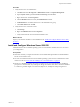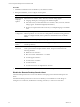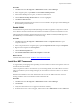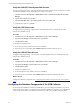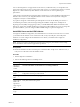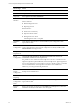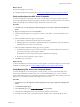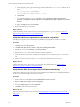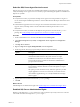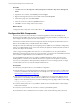Installation guide
Wizard Page Action
Product Key Verify that the product key is entered.
License Terms Accept the license terms.
Setup Role Select SQL Server Feature Installation.
Feature
Selection
Select the following features.
Instance Features:
n Database Engine Services
n Reporting Services
Shared Features:
n Client Tools Connectivity
n SQL Server Books online
n Management Tools - Basic
and Management Tools - Complete
Installation
Rules
Verify that the rules passed. To view the detailed system configuration check
report, click the link.
Instance
Configuration
Select Default Instance. If an instance of SQL Server is not installed, the installation
creates a default instance. If an instance of SQLServer is already installed, select
Named Instance and assign a name.
Disk Space
Requirements
Review the disk usage summary.
Server
Configuration
Click Use the same account for all SQL Server services and enter the NT
AUTHORITY\SYSTEM account and password.
It is possible to use a domain account for SQL Server services. A domain account
might be required for split installations, because the SQL Server Agent might need
access to the Collector for some activities. If you use a domain account, you should
use a local administrator on the SQL Server machine to access DBServices.
Otherwise, you must grant manual permissions.
Database
Engine
Configuration
Select Windows authentication and click Add Current User to add the account to
the SQL Server administrators.
Error
Reporting
Review the summary information.
Installation
Configuration
Rules
Verify that the rules passed. To view the detailed system configuration check
report, click the link.
Ready to
Install
Review the summary of features and click Install to install SQL Server. When the
installation is finished, click the link to view the log file.
vCenter Configuration Manager Advanced Installation Guide
46
VMware, Inc.