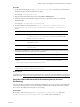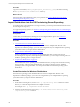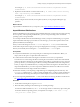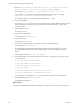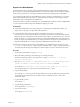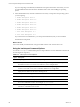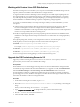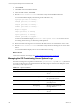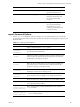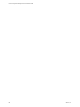Installation guide
6. Click Continue.
7. Click Close when the installation finishes.
8. In the Nixstaller window, click Finish.
9. Run the service FastScale status command to verify that the installation finished.
A successful installation displays the following results. PID values vary.
rsyslogd (pid 3335) is running...
fsmesgd (pid 3517) is running...
fsrepod (pid 3683) is running...
fsadmin (pid 12618) is running...
dhcpd is stopped
tftpd (pid 12057) is running
fsjobd (pid 4237) is running...
fshinvd (pid 4249) is stopped...
An unsuccessful installation displays FastScale: unrecognized service or several services are
not running. Review the logs to determine possible problems.
10. Reboot the OS Provisioning Server to ensure that all related services are started in the correct order.
11. Run the service FastScale status command to verify the OS Provisioning Server services after
reboot.
A successful installation displays the services and their PIDs as running.
What to do next
Create a new Windows boot image. See "Create a Windows Boot Image" on page180.
Managing the OS Provisioning Server System Logs
The OS Provisioning Server log files are located in the /opt/FastScale/logs and /var/log directories.
You must monitor the space used and truncate the files if they begin to consume more disk space on the
server than you have space to store.
Directory File Name Description
/opt/FastScale/logs fsadmin.err Messages from the Apache Web
server.
fsadmin.log Lists internal commands from
the Apache Web server.
FSjobd.log Messages generated during the
job build process.
FSmesgd.log Messages generated by the
message daemon.
FSnetfs.log Messages from the FSnetfs
service.
Table 17–2. Log File Locations
vCenter Configuration Manager Advanced Installation Guide
188
VMware, Inc.