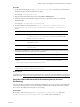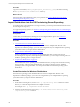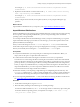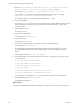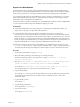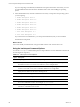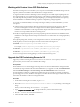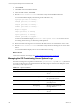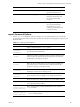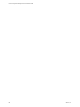Installation guide
If you are importing a standard ISO, the distribution is imported. If the ISO is customized, you must
provide additional information about the distribution that is used when installing the operating
system.
8. In the OS distributions list, select the number that most closely corresponds to the operating system
you are importing.
1. RedHat Enterprise Linux 6
2. RedHat Enterprise Linux 5.6
3. RedHat Enterprise Linux 5.5
4. RedHat Enterprise Linux 5.4
5. RedHat Enterprise Linux 5.2
6. RedHat Enterprise Linux 5.0
7. Suse Linux Enterprise 11.1
8. Suse Linux Enterprise 10.3
If you select the incorrect distribution, you can import the distribution, but you cannot install it.
The distribution is imported.
What to do next
Use VCM to install your distributions on target machines. See the VCM Administration Guide.
Using the basicimport Command Options
You use the basicimport command-line options to import Windows or Linux distributions into the OS
Provisioning Server repository.
Option Description
-h
Help. Displays and describes the basicimport options.
-d
Directory. Path to the media source directory. This option is required when you import OS
distributions issued on more than one media item, such as multiple DVDs.
-i
ISO file. Path and image name for the distribution. Used with importing distributions
issued on one media source, such as a Red Hat distribution on a single DVD.
-l
Deployment IP address of the OS Provisioning Server.
-n
Family name. For example, Linux or Windows.
-V
Family version. For example, 6.0 or 2008r2sp2.
-a
Family Architecture. For example, i386 or x86_64.
-p
Provenance. Distribution source. For example, CD, hotfix, or SP.
-t
ISO build type. For example, retail or volume. Applies only to Windows Server 2008 R2,
Windows 7, and Windows Server 2003.
Table 17–1. basicimport Command Options
vCenter Configuration Manager Advanced Installation Guide
186
VMware, Inc.