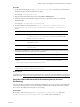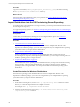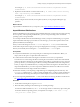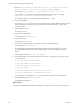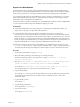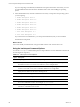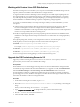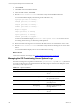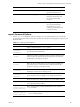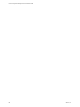Installation guide
Import Linux Distributions
Linux distributions are the operating system installation files that you import into the OS Provisioning
Server repository. After importing the distribution, use VCM provisioning actions to install the operating
system on target machines. You can import standard and customized operating system distributions.
You can import standard and customized ISO images. When you import a standard image, you type the
required metadata during the import process. If the import process detects a custom image, you must
select specific values for the platform and distribution.
Use this procedure to import Linux distributions. For SUSE distributions that are issued on multiple DVDs,
you use only the first disk and import the distribution using this procedure.
Prerequisites
n Verify that the distributions you are importing do not include spaces in the filenames. Before you
import, remove the spaces or replace them with underscores.
n Confirm that the current OS Provisioning Server IP address is correct for your production
environment. You cannot change the OS Provisioning Server IP address at a later time. If the initial IP
address of the OS Provisioning Server after install is not the address you intend for it to have when it is
put into production, you must change its address, and change related DHCP and TFTP configurations,
before you import any OS distributions. If you change the OS Provisioning Server IP address after you
imported the distributions, you must re-import the distributions with the new address.
n Determine whether you are importing a single ISO image or multiple images from a directory. The
basicimport command uses a -i option to specify an ISO file and a -d option to specify the directory.
For information about using the basicimport Command Options, see the VCM Administration Guide.
Procedure
1. On the OS Provisioning Server, log in as vcmuser.
2. Mount the ISO by attaching to the media image or mounting the image.
For all Linux operating systems, use loopback. For example, $sudo mount -o loop <iso_
file.iso> /<mount point>.
3. Run the sudo basicimport -i <distribution name>.iso -l <OS Provisioning Server
private IP address or provisioning network IP address> command.
For example, sudo basicimport -i rhel-server-6.0-x86_64-dvd.iso -l 10.11.12.1.
For subsequent imports, you can run the command without the -l option.
4. Type the Family Name.
For example, rhel. You must provide a unique family name to import different operating systems in
the same family. No other family can exist with the same combination of name, version, and
architecture values.
5. Type the Family Version.
For example, 6.0.
6. Type the Family Architecture.
For example, either i386 or x86_64.
7. Type the Provenance.
For example, CD, hotfix, or SP.
Installing, Configuring, and Upgrading the OS Provisioning Server and Components
VMware, Inc.
185