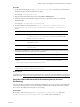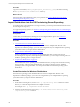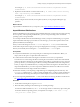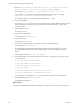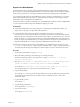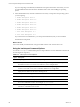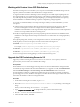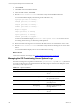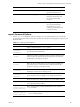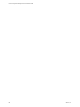Installation guide
3. Run the sudo basicimport -d /mnt/<directory name> -l <OS Provisioning Server
private IP address or provisioning network IP address> command.
For example, sudo basicimport -d /mnt/Win2k3SE-R2-SP2-i386 -l 10.11.12.1.
If you created a /tmp/ directory for a multi-CD distribution, include the path. For example,
/tmp/<directory name>, or /tmp/Win2003-R2-SP2-Standard.
For subsequent imports, you can run the command without the -l option.
4. Type the Family Name.
For example, Windows. You must provide a unique family name to import different operating systems
in the same family. No other family can exist with the same combination of name, version, and
architecture values.
5. Type the Family Version.
For example, 2008R2.
6. Type the Family Architecture.
For example, either i386 or x86_64.
7. Type the Provenance.
For example, CD, hotfix, or SP.
8. For Windows 2008 R2, Windows 7, and Windows 2003 only, type the Build Type.
For example, either volume or retail.
If you importing a standard ISO, the distribution is imported. If the ISO is customized, you must
provide additional information about the distribution that is used when installing the operating
system.
9. In the OS platform list, select 1. Microsoft Windows.
10. In the OS distributions list, select the number that most closely corresponds to the operating system
you are importing.
1. Microsoft Windows Server 2008 R2
2. Microsoft Windows Server 2008 SP2
3. Microsoft Windows Server 2008 SP1
4. Microsoft Windows 7
5. Microsoft Windows 2003, Enterprise Edition R2 SP2
6. Microsoft Windows 2003, Standard Edition R2 SP2
If you select the incorrect distribution, you can import the distribution, but you cannot install it.
11. Type the Build Type, either retail or volume.
The distribution is imported.
What to do next
Import Linux distributions into the OS Provisioning Server repository. See the VCM Administration Guide.
vCenter Configuration Manager Advanced Installation Guide
184
VMware, Inc.