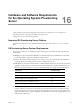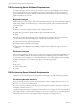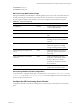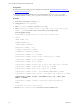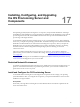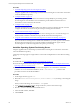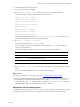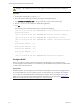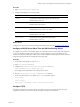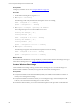Installation guide
Procedure
1. "Install the Operating System Provisioning Server" below
Using the supplied media or media images, install the OS Provisioning Server and run the command to
create the distribution repository.
2. "Configure DHCP" on page178
When you configure a private, isolated network that is used specifically for provisioning, the OS
Provisioning Server uses the DHCP server it installed to provide addresses and network boot
information to nodes connected to the network.
3. "Configure TFTP " on page179
The OS Provisioning Server provides TFTP services that run on the provisioning network. You must
configure the TFTP server to listen on the private OS provisioning network interface.
4. "Create a Windows Boot Image" on page180
Create a Windows boot image and copy it to the OS Provisioning Server. You create the image on a
Windows 2008 or Windows 7 machine, and copy the files to the OS Provisioning Server.
5. "Copy the VCMCertificate to the OS Provisioning Server for Linux Provisioning" on page181
If you use the OS Provisioning Server to install Linux distributions, you must copy the VCM certificate
file to the OS Provisioning Server to ensure the certificate is included with the Agent when OS
Provisioning Server creates the configured session prior to provisioning.
Install the Operating System Provisioning Server
Using the supplied media or media images, install the OS Provisioning Server and run the command to
create the distribution repository.
VCM OS provisioning supports a single instance of VCM with a multiple instances of the OS Provisioning
Server.
Prerequisites
n Install VCM. See "Use Installation Managerto Install VCM" on page116.
n Ensure the target machine meets the prerequisites. See Hardware and Software Requirements for the
Operating System Provisioning Server.
n Determine whether you are installing the OS Provisioning Server as an attended or unattended
installation. To run an unattended installation, use the ./autoinstall -a y command. This
procedure is based on an attended installation.
Procedure
1. On the target machine, log in as root.
2. Mount the VCM-OS-Provisioning-Server-{version-number}.iso by attaching or mounting the
image.
When you mount the image, do not use the no exec option.
3. Type cd /
path to mounted ISO
to change the directory to the location of the image.
4. Run the ./INSTALL-ME command to install the server.
5. In the Nixstaller window, click Next.
6. Click Continue.
vCenter Configuration Manager Advanced Installation Guide
176
VMware, Inc.