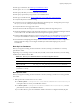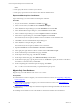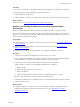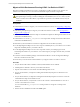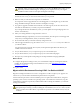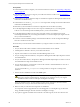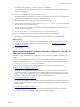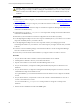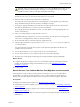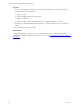Installation guide
Prerequisites
n Understand the scenarios to migrate your VCM environment to VCM 5.7. See "Upgrading or Migrating
VCM" on page 127.
n Perform the prerequisite steps to migrate your VCM environment to VCM 5.7. See "Prerequisites to
Migrate VCM" on page 140.
n Understand how to detach and attach a SQL server database in SQL Server Management Studio. See the
online Microsoft MSDN Library.
n Understand how to use the sp_changedbowner stored procedure. See SQL Server Books Online in the
online Microsoft MSDN Library.
n Determine if your 64-bit Collector machine is configured for Secure Sockets Layer (SSL).
n Use the SQL Migration Helper Tool to create a script for scheduled jobs on your existing 64-bit
Collector. You can then import the scheduled jobs into your new 64-bit Collector.
n Use the SQL Migration Helper Tool to create a script that contains your existing login and role
membership information on your existing 64-bit Collector. You can then import your logins and roles
into your new 64-bit Collector.
n Locate the VCM 5.7 installation package on the Download VMware vCenter Configuration Manager
Web site or obtain the VCM 5.7 CD.
n Ensure that your environment is functional before you migrate VCM 5.3 or earlier to VCM 5.7.
Procedure
1. On your 64-bit VCM Collector Windows machine, install Windows Server 2008 R2.
2. Install SQL Server 2008 R2 or 2012 on your 64-bit VCM Collector.
3. Stop the VCM Collector service and the VCM Patch Management service.
4. On your existing 64-bit VCM Collector, use SQL Server Management Studio Object Explorer to detach
the VCM databases.
5. On your new 64-bit Collector, use SQLServer Management Studio Object Explorer to attach or restore
the VCM databases to SQL Server 2008 R2 or 2012.
6. On your 64-bit Collector, verify that the owner for the restored or attached databases is set to the sa
account or the VCM service account.
You can use the built-in sp_changedbowner stored procedure to change the ownership of the
databases.
7. Start the VCM 5.7 installation and select the Install option.
CAUTION When you begin the VCMinstallation, do not select the Repair option unless you are
directed by VMware Technical Support. The repair process requires access to your original
installation media to check for and replace missing files and settings.
When the installation begins, VCM Foundation Checker gathers information about the Collector
machine. If errors occur, you must resolve them before you can proceed.
8. Make sure that you select all of the components for installation.
If a component cannot be upgraded due to an invalid upgrade or an incomplete copy of the install
image, Installation Manager clears the check box and displays a message.
9. If you plan to upgrade VCM Remote and continue to use older Agents, use the same name for the
vCenter Configuration Manager Advanced Installation Guide
146
VMware, Inc.