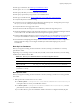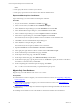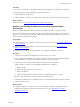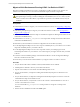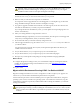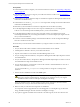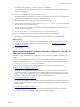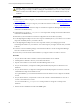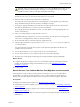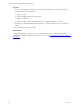Installation guide
CAUTION When you begin the VCMinstallation, do not select the Repair option unless you are
directed by VMware Technical Support. The repair process requires access to your original
installation media to check for and replace missing files and settings.
When the installation begins, VCM Foundation Checker gathers information about the Collector
machine. If errors occur, you must resolve them before you can proceed.
8. Make sure that you select all of the components for installation.
If a component cannot be upgraded due to an invalid upgrade or an incomplete copy of the install
image, Installation Manager clears the check box and displays a message.
9. If you plan to upgrade VCM Remote and continue to use older Agents, use the same name for the
new Remote virtual directory as used in your previous installation.
If you change the Remote virtual directory name, you must update all corresponding Agents to use
the new virtual directory.
10. Select your existing databases to migrate them to VCM 5.7.
If Installation Manager requests that you create a new database, select the previous wizard page and
verify that your existing database, which you attached, is selected.
11. Do not select SSL unless your machine is already configured for SSL.
12. After the upgrade is finished, copy the content of WebConsole\L1033\Files from your Collector to
your 64-bit Collector.
Any existing remote commands, discovery files, and imported template files in this directory are
available on the 64-bit Collector.
13. On your 64-bit Collector, run your script to import your VCM scheduled jobs.
14. On your 64-bit Collector, run your script to import your VCM membership logins.
15. Re-import any custom SQL Server Reporting Service Report Definition Language (RDL) files.
What to do next
n Configure the SQL Server settings to tune your VCM database in SQL Server Management Studio,
including the VCM database file growth and database recovery. See "Maintaining VCM After
Installation" on page 151.
n Log in to VCM.
Migrate a 64-bit Environment Running VCM 5.3 or Earlier toVCM 5.7
Migrate an existing 64-bit Collector to VCM 5.7. A migration to VCM 5.7 requires you to prepare new
software for your environment and install the required software components.
Use this method as part of the VCM 5.7 installation process to replace the VCM hardware, change the
operating system version, or install a new operating system. You install a new environment, copy the
VCM databases and other components, and then install VCM 5.7. During the installation, you select the
existing VCM database.
CAUTION Before you begin the migration, to avoid any potential loss of data you must perform the
prerequisite steps to back up your files, including the VCM databases, the CMFILES$ share, any files
used to customize the VCM Collector, reports that are exported to a non-default location, and your
certificates.
Upgrading or Migrating VCM
VMware, Inc.
145