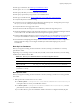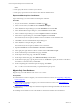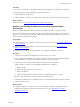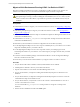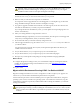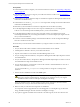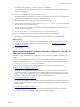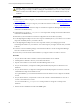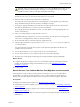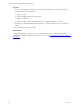Installation guide
n Back up your databases. See "Back Up Your Databases" below.
n Back up the CMFILES$ share. See "Back up Your Files" below.
n Back up any files that you used to customize your Collector.
n Back up any reports that you exported to a non-default location.
n Back up your certificates. See "Export and Back up Your Certificates" on the next page.
n Verify that all jobs have finished running.
n Verify that no jobs are scheduled to begin during the migration process. The migration process stops
the SQLAgent service, which prevents jobs from starting.
n Verify that all users have logged off of VCM.
n Ensure that users will not attempt to access VCM until you finish the migration process.
n Obtain the installation package from the Download VMware vCenter Configuration Manager Web site
or the VCM 5.7 CD. You will install VCM as a final step in the migration process.
n Run the VCM Installation Manager to perform system checks on your VCM Collector to ensure that it
is ready for the installation of VCM 5.7. See "Use Installation Managerto Install VCM" on page116.
n Download the VCM SQL Migration Helper Tool from the Download VMware vCenter Configuration
Manager Web site to help you reconfigure scheduled jobs and membership logins in your new
environment.
Back Up Your Databases
Before you migrate an existing VCM environment to VCM 5.7, back up your databases to avoid any
potential loss of data.
Depending on your existing version of VCM, SCM, or ECM, or the custom names that you chose during
installation, the database names differ.
Version to Migrate Back up these databases
VMware VCM VCM, VCM_Coll, VCM_UNIX, ReportServer, master, and msdb
EMC Ionix SCM SCM, SCM_Coll, SCM_UNIX, ReportServer, master, and msdb
Configuresoft ECM
(versions 4.11.1 to 5.0)
ECM, ECM_Coll, ECM_UNIX, ReportServer, master, and msdb
Table 13–1. Back Up Your Databases Before YouStart the Migration Process
Back up Your Files
Before you migrate an existing VCM environment to VCM 5.7, back up your files to avoid any potential
loss of data.
1. Back up the entire content of the CMFILES$ share.
n For 64-bit systems: C:\Program Files (x86)\VMware\VCM\WebConsole\L1033\Files\, or
in the path relative to where you installed the software.
n For 32-bit systems: C:\Program Files\VMware\VCM\WebConsole\L1033\Files\, or in the
path relative to where you installed the software.
If your VCM Collector is part of an installation of EMC Ionix SCM or Configuresoft ECM, the path
Upgrading or Migrating VCM
VMware, Inc.
141