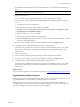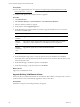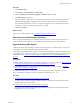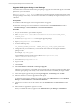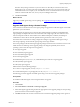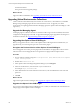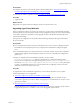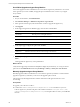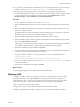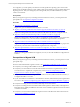Installation guide
n For Agent Proxy machines, if the Virtualization proxy and VCM Agent extensions for Provisioning are
installed, you must run ProvisioningProductInstall.exe from the VCM Collector.
n If you previously used this Agent Proxy to collect data from your upgraded Collector, the first
collection might fail because of password encryption. If the collection fails, reset the VM Host password.
You can set the password for multiple hosts at the same time. Click Administration and select
Machines Manager > Licensed Machines > Licensed ESX/ESXi Hosts.
Procedure
1. On your Agent Proxy machine, execute CMAgentInstall.exe.
2. When the installer detects the previous version of VCM and requests permission to uninstall it, select
Yes.
3. When the installer detects that Secure Communication is installed and requests whether you want to
retain your settings, select Yes.
The installer removes VCM for Virtualization and the VCM Agent from your Agent Proxy machine.
During this process, your Secure Communication settings are retained.
4. When the installer displays the license agreement, read and accept the conditions.
5. When the installer prompts whether to perform the installation of the VCM Windows Agent in HTTP
mode, select Allow HTTP and click Next.
Allowing HTTPcommunication enables the Agent to communicate through the HTTP port if DCOM is
not available. Locking an Agent prevents the Agent from being removed or upgraded.
6. When the VCM Windows Agent is installed, click Finish.
7. Copy the Virtualization product installation executable file from your upgraded Collector machine to
any location on your non-Collector Agent Proxy machine.
The path to this file is as follows, or is in the path relative to where you installed the software.
C:\Program Files (x86)
\VMware\VCM\AgentFiles\Products\VirtualizationProductInstall.exe
8. On your non-Collector Agent Proxy machine, run VirtualizationProductInstall.exe to install
VCM for Virtualization.
9. When VCM for Virtualization is installed, click Finish.
What to do next
Use your upgraded Agent Proxy to collect data from managed machines.
Migrating VCM
A migration to VCM 5.7 requires you to prepare new hardware and software for your environment,
migrating the databases to the upgraded SQL Server, and moving the VCM files. To prepare your
environment for VCM 5.7, you can choose to migrate only your databases, replace an existing 32-bit
environment, migrate an existing 32-bit or 64-bit environment, or migrate a split installation.
VCM 5.7 supports the following migration paths.
n Migrate from a 32-bit or 64-bit environment that includes VCM, SCM, or ECM.
n Migrate a split installation of VCM to a single-tier, two-tier, or three-tier installation of VCM 5.7.
Upgrading or Migrating VCM
VMware, Inc.
139