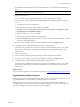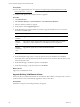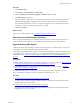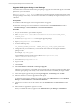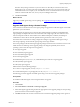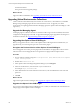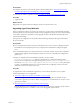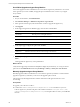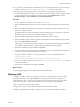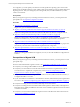Installation guide
Use VCM to Upgrade an Agent Proxy Machine
Use VCM to upgrade VCM for Virtualization on a non-Collector Agent Proxy Machine. If a new version
of the Agent Proxy becomes available, the upgrade process installs the newer version on your Agent
Proxy machine.
Procedure
1. On your VCM Collector, click Administration.
2. Select Machines Manager > Additional Components > Agent Proxies.
3. In the Agent Proxies data grid, select the machines on which to upgrade the Agent Proxy.
4. Click Upgrade.
5. On the Upgrade Agent Proxies Machines page, select an action and click Next.
Option Description
All Machines Runs the process on all eligible machines.
Selected Machines Only Runs the process on all machines listed in the lower pane.
Filtered Machines Creates a filter based on the machine name or domain name.
Arrow buttons Moves a selected machine name between panes.
6. On the Option page, configure the options and click Next.
Option Description
Install From Selects the name of the Collector used to manage virtual machines.
Schedule Sets the schedule to run the action.
7. On the Important page, review the summary, click Back to make any necessary alterations, and click
Finish.
VCM upgrades the Agent Proxy at the specified time.
What to do next
Verify that the upgrade process finished. Click Jobs to display the Jobs Summary. To verify jobs for the
past 24 hours click Administration and select Job Manager > History > Other Jobs > Past 24 Hours.
Manually Upgrade an Agent Proxy Machine
Manually upgrade VCM for Virtualization on a non-Collector Agent Proxy Machine. Use this method to
upgrade an Agent Proxy machine if you do not use the upgrade option in VCM.
After the upgrade, all managed Windows machines include the VCM Agent extension for VCM
Provisioning.
Prerequisites
n Upgrade your Collector to VCM 5.7.
n Confirm that \VMware\VCM\AgentFiles\CMAgentInstall.exe is accessible from your non-
Collector Agent Proxy machine. The path on the Collector machine is C:\Program Files (x86)
\VMware\VCM\AgentFiles\CMAgentInstall.exe, or in the path relative to where you installed the
software.
vCenter Configuration Manager Advanced Installation Guide
138
VMware, Inc.