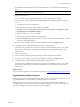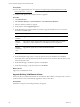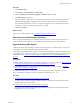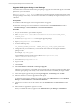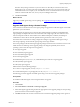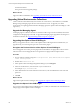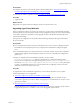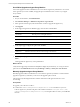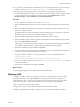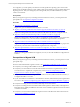Installation guide
Prerequisites
n Review the supported platforms. See "Hardware and Operating System Requirements for VCM
Managed Machines" on page157.
n Install the VCM Agent on the managed machines to upgrade.
Procedure
1. Click Administration.
2. Select Machines Manager > Licensed Machines > Licensed Windows Machines.
3. Select the Windows machines to upgrade.
4. On the toolbar, click the Upgrade Agent icon.
5. On the Machines page, select the Windows machines to upgrade and click the arrow to move the
machines to the Selected pane.
Option Description
All
machines
Upgrades the Agent on all machines that appear in the list of licensed machines.
Filtered
machines
only
Upgrades the Agent on all machines that appear in the filtered list of machines.
This option is only available if the Licensed Machines list is being filtered.
Selected
machine(s)
only
Upgrades the Agent only on selected individual machines.
6. Click Next.
7. On the Install Options page, select or verify the option for the Agent installation and click Next.
The default source of the Agent files is the Collector machine. If you created an Alternate Source, select
it from the drop-down list.
8. On the Schedule page, schedule the operation and click Next.
9. On the Important page, verify the summary and click Finish.
What to do next
Upgrade your VCM Remote clients.
Upgrade Existing VCM Remote Clients
The VCM Collector can determine whether the VCM Remote client machine is running an older version of
the client software, and can automatically upgrade the version on the client.
Prerequisites
Install the VCM Agent on the managed machines to upgrade.
vCenter Configuration Manager Advanced Installation Guide
132
VMware, Inc.