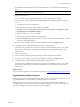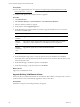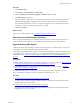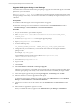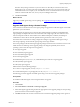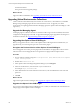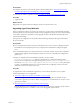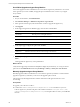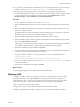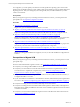Installation guide
Let Installation Manager uninstall VCM from the database server, which leaves the VCM databases
intact.
NOTE Do not install VCM 5.7 on the database server.
6. Log in to the Web server.
7. If it is not already installed, upgrade the operating system to Windows Server 2008 R2.
8. If it is not already installed, upgrade SSRS to SSRS 2008 R2 or 2012, if SSRS is configured on the Web
server.
a. Uninstall the 32-bit version of SSRS 2005.
b. Run the SQL Server 2008 R2 or 2012 installer, and add SSRS.
c. Click Start, and select All Programs > Microsoft SQL Server {version} > Configuration Tools >
Reporting Services Configuration Manager.
d. Select the existing ReportServer database.
e. Configure the Web Service and Report Manager URLs.
f. Select the Encryption Keys option to delete encrypted content so that the new installation of SSRS
can use the existing SSRS database.
9. From the VCM 5.7 installer, run the Advanced Installation, and select the Upgrade option.
10. Complete the classic VCM Installation Manager dialogs to upgrade VCM.
Some dialogs are populated with values from the previous VCM installation so that you can quickly
click through or make changes. To specify the VCM database, select the database instance on the
database server.
11. Log in to the Collector.
12. If it is not already installed, upgrade the operating system to Windows Server 2008 R2.
13. From the VCM 5.7 installer, run the Advanced Installation, and select the Upgrade option.
14. Complete the classic VCM Installation Manager dialogs to upgrade VCM.
Some dialogs are populated with values from the previous VCM installation so that you can quickly
click through or make changes. To specify the VCM database, select the database instance on the
database server.
What to do next
Log in to VCM and upgrade your VCM Windows Agents. See "Upgrade Existing Windows Agents" below.
Upgrade Existing Windows Agents
Use the Upgrade Agent wizard to upgrade the Agent files on one or more Windows machines. If you are
upgrading VCM from 5.4, an upgrade to your Windows Agents is not required.
The upgrade process uses the current settings of the Agent installed on the Windows machine. For
example, if the Agent uses DCOM, or HTTP on port 26542, the upgrade process retains that setting. This
process will not upgrade components that do not require an upgrade.
Upgrading or Migrating VCM
VMware, Inc.
131