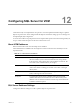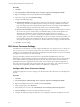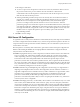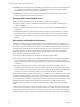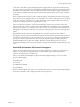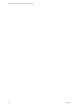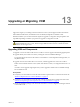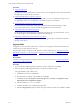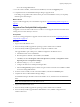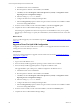Installation guide
Procedure
1. Click Start.
2. Select All Programs > Microsoft SQL Server {version} > SQL Server Management Studio.
3. Right-click the SQL instance that you installed and select Properties.
4. In the Select a page area, select Database Settings.
5. Configure the following settings.
n Default index fill factor. Sets a percentage value for the amount of free space in each index page
when the page is rebuilt. Set the fill factor to 80% to keep 20% free space available in each index
page. This setting is part of the SQL maintenance plan wizard. If you configure the default fill factor
using this setting, keep free space in an index when you run a maintenance plan.
n Recovery interval (minutes). Configures the approximate amount of time that SQL Server takes to
run the recovery process. Set the value to 5. The default setting is 0, which causes SQLServer to
adjust this value and base the values on the historical operation of the server. In large
environments, the recovery interval can affect the overall performance of VCM. Because VCM
constantly updates how it interacts with SQL Server to process activities whose intervals differ, such
as an inspection request and a compliance run, the server expends much time constantly adjusting
this value. By setting the recovery interval to 5 minutes, SQL Server no longer must tune this value.
6. Click OK to save the settings.
SQL Server Processor Settings
In multiprocessor environments, you must configure the SQL Server use of the processors. To do this, you
reserve a processor by removing it from SQL Server, to be used for other functions such as the VCM
Collector service and Internet Information Services (IIS). Because IIS cannot make use of processor affinity
in multiprocessor machines, it uses them all equally.
The hyper-threading machine-level setting must be controlled through BIOS settings. The main
disadvantage of hyper-threading is that the two threads that run concurrently in one core share the same
cache. If these threads are performing calculations, they will not interfere with each other and will run
significantly faster than a single thread. If the threads are each working with a relatively large block of
data, such as processing a SQL query, their activities will step on each other’s cache, which can cause the
two threads to accomplish less work than could be accomplished by a single thread.
Configure SQL Server Processor Settings
Configure the SQLServer Processor settings to set the maximum worker threads or boost the SQL Server
priority.
Procedure
1. Click Start.
2. Select All Programs > Microsoft SQL Server {version} > SQL Server Management Studio.
3. Right-click the SQL instance that you installed and select Properties.
4. In the navigation pane, select Processors.
5. In the Enable processors area, select Automatically set I/O affinity mask for all processors.
6. Select I/O Affinity for all processors in the Enable processors list.
7. Configure the following settings as needed for your configuration and restart the SQL Server service
vCenter Configuration Manager Advanced Installation Guide
122
VMware, Inc.