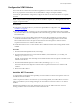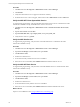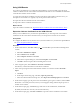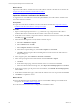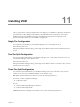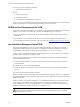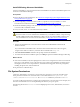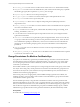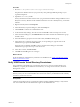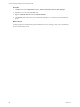Installation guide
Procedure
1. Click Start and select All Programs > Administrative Tools > Server Manager.
2. Click Features.
3. Verify that .NET Framework 3.5.1 appears in the feature summary.
4. If .NET Framework 3.5.1 does not appear, under Features select Add Features and select .NET 3.5.1.
Verify the ASP.NET Client System Web Version
To support client programming, verify the ASP.NET Client System Web version to confirm that the .NET
framework is installed correctly, and install it if the version is not correct.
1. Click Start and select All Programs > Administrative Tools > Internet Information Services (IIS)
Manager.
2. Expand <server name> and click Sites.
3. Expand Default Web Site, expand aspnet_client, and expand system_web.
4. Verify that the version is 2_0_50727.
Verify the ASPRole Service
To support client programming, verify the status of the ASP Role Service to confirm that the .NET
framework is installed correctly.
Procedure
1. Click Start and select All Programs > Administrative Tools > Server Manager.
2. Expand Server Manager (<server name>) and expand Roles.
3. Click Web Server (IIS).
4. Scroll down to Role Services.
5. Locate ASP and verify whether the role service is installed.
6. If the role service is not installed, click Add Role Services and add the ASP role service.
Verify the ASP.NETRole Service
To support client programming, verify the status of the ASP.NET Role Service to confirm that the .NET
framework is installed correctly.
Procedure
1. Click Start and select All Programs > Administrative Tools > Server Manager.
2. Expand Server Manager (<server name>) and expand Roles.
3. Click Web Server (IIS).
4. Scroll down to Role Services.
5. Locate ASP.NET and verify that the role service is installed.
6. If the role service is not installed, click Add Role Services and add the ASP.NET role service.
What to do next
Prepare to use VCM Remote. See "Using VCM Remote" on the facing page.
vCenter Configuration Manager Advanced Installation Guide
112
VMware, Inc.