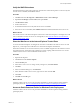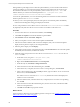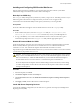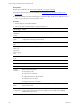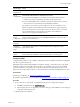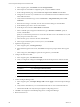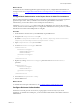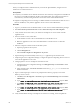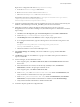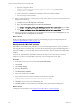Installation guide
Wizard Page Action
Disk Space
Requirements
Review the disk usage summary.
Server
Configuration
Click Use the same account for all SQL Server services.
n If you will not install SSRS on the combined VCMCollector and Web Server
machine, enter the NT AUTHORITY\SYSTEM account and password.
n If you will install SSRS on the combined VCMCollector and Web Server, use the
Network Service account instead of NT AUTHORITY\SYSTEM.
It is possible to use a domain account for SQL Server services. A domain account
might be required for split installations, because the SQL Server Agent might need
access to the Collector for some activities. If you use a domain account, you should
use a local administrator on the SQL Server machine to access DBServices,
otherwise you must grant manual permissions.
Database
Engine
Configuration
Select Mixed Mode (SQL Server authentication and Windows authentication),
enter and confirm the password, and click Add Current User to add the account to
the SQL Server administrators.
Error
Reporting
Review the summary information.
Installation
Configuration
Rules
Verify that the rules passed. To view the detailed system configuration check
report, click the link.
Ready to
Install
Review the summary of features and click Install to install SQL Server Reporting
Services. When the installation is finished, click the link to view the log file.
Configure SSRS
Configure SSRS manually in your installation configuration, because the SSRS command-line configuration
tool does not perform these steps.
SSRS might require HTTPS during installation. If HTTPSis required, you manually export a self-signed
certificate and import it to the VCM Collector machine’s root certificate store. If you do not manually
export the certificate, a manual import of a VCM report might fail. If the manual import fails, run the
import from the VCM Collector machine. For more information, see the Microsoft IIS Resource Kit Tools.
Prerequisites
n Back up your SSRS key. See "Back Up Your SSRS Key" on page103.
n Disable the Internet Explorer Protected Mode. See "Disable IE Protected Mode for SSRS" on page103.
Procedure
1. On your Web server, start SQLServer 2008 R2 Reporting Services Configuration Manager.
a. Click Start, select Run, and type rsconfigtool.exe.
b. In the Reporting Services Configuration Connection dialog box, click Connect to connect and log in
to SQL Server Reporting Services.
2. Update the SQL Server database.
Three-Tier Split Installation
VMware, Inc.
105