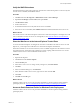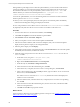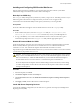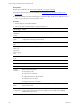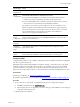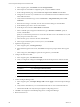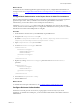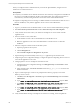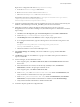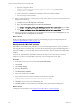Installation guide
Prerequisites
n Back up your SSRS key. See "Back Up Your SSRS Key" on the previous page.
n Disable the Internet Explorer Protected Mode. See "Disable IE Protected Mode for SSRS" on the
previous page.
n Obtain the installation media for the Enterprise or Standard edition of SQL Server 2008 R2 or 2012, or
verify access to a file share where the installer resides.
Procedure
1. Start the SQLServer 2008 R2 installation.
2. Perform the actions to install SQL Server Reporting Services.
Wizard Page Action
SQL Server
Installation
Center
Click New installation or add features to an existing installation.
Setup Support
Rules
Click Install and verify that all of the rules pass. To view the detailed system
configuration check report, click the link.
Setup Support
Files
Click Install to install the setup support files.
Setup Support
Rules – for
SQL Server
Setup support
files
Verify that all of the rules passed.
Installation
Type
Select New installation or add shared features.
Product Key Verify that the product key is entered.
License Terms Accept the license terms.
Setup Role Select SQL Server Feature Installation.
Feature
Selection
Select the following options.
n Reporting Services
n Client Tools Connectivity
n (Optional) SQL Server Books Online
n Management Tools - Basic
n Management Tools - Complete
Installation
Rules
Verify that the rules passed. To view the detailed system configuration check
report, click the link.
Instance
Configuration
Select Default Instance. If an instance of SQL Server is not installed, the installation
creates a default instance. If an instance of SQL Server is installed, select Named
Instance and assign a name.
vCenter Configuration Manager Advanced Installation Guide
104
VMware, Inc.