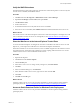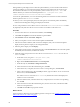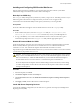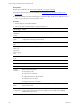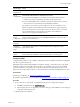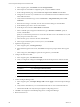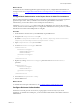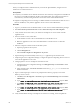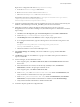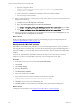Installation guide
During Windows patch deployment in a three-tier split installation, you must download the Windows
patches immediately. If you download the patches during the patch deployment, the patches are not
downloaded to the Web server. The patch job history shows a status of Completed – Error and
indicates that the job could not download all patch files to the C:\Program Files (x86)
\VMware\VCM\WebConsole\L1033\Files\SUM Downloads folder.
In a three-tier split installation, use one of the following methods to ensure that VCM downloads the
Windows patches to the SUM Downloads folder.
n When you run a VCM patch deployment, select the option to download the patches immediately
instead of downloading them during patch deployment runtime.
n Give write permission to the Collector service account on the L1033\files\SUM Downloads folder.
n (Optional) Verify that the Collector service account is a local admin on the Web server.
Procedure
1. In VCM on the Web server in a three-tier installation, select Patching.
2. Click Check for Update and download all Windows patch bulletins.
3. Select Windows and click Assessment Templates.
4. Select your template or create an assessment template and click Assess.
5. After the assessment is finished, under Assessment Templates, click your assessment template to
display the list of patches to deploy to the managed machines.
6. Select the patch to deploy and click Deploy.
7. In the Deploy Patches wizard, on the Patch Status page, click Download now to download the patches
immediately from the Internet, and finish the wizard.
8. (Optional) Assign write permission to the Collector service named scm.service to access the SUM
Downloads folder.
a. On the Web server, navigate to C:\Program Files (x86)
\VMware\VCM\WebConsole\L1033\Files.
b. Right-click the SUM Downloads folder and click Properties.
c. On the Security tab, click Edit (To change Permissions).
d. In the Permissions for Sum Downloads dialog box, click Add.
e. In the Select Users, Computers, Service Accounts or Groups dialog box, click Advanced.
f. In the Common Queries area, select Is exactly for Name, type the collector service account name
in the text box, and click Find Now.
The collector service account name is scm.service by default. The search results displays the
Collector service account name.
g. Select the added account, and in the Select Users, Computers,Service Accounts or Groups dialog
box click OK.
h. In the Permissions for Sum Downloads dialog box, select the service user, and select the write
check box in the panel below.
i. Click OK and click OK in the properties window.
What to do next
Prepare SQL Server Reporting Services (SSRS) to generate VCM reports. See "Installing and Configuring
SSRS on the Web Server" on the facing page.
vCenter Configuration Manager Advanced Installation Guide
102
VMware, Inc.