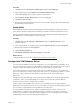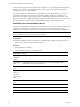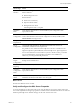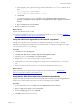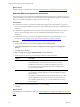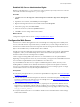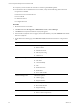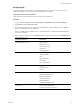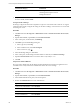Installation guide
Role Service Category Role Service
Management Tools IISManagement Console
IIS Management Scripts and Tools
Management Service
5. If any of the Role Services are not installed, click Add Role Services, select the check boxes of the
services to install, and click Install.
Configure the IIS 7.5 Settings
IIS settings configure the information required for requests to communicate with a Web site. To support
VCMinteraction with IIS, configure the settings for the IIS 7.5 bindings on the Web server to ensure that
the settings are correct.
Procedure
1. Click Start and select All Programs > Administrative Tools > Internet Information Services (IIS)
Manager.
2. Expand <server name>, expand Sites, and click Default Web Site.
3. In the Actions pane, under Edit Site, click Bindings.
4. Click Add to open the Site Bindings dialog box.
a. In the Type menu, select http.
b. In the IPaddress menu, select All Unassigned.
c. In the Port text box, type 80.
5. In the Site Bindings dialog box, click Close.
6. In the Actions pane, under Manage Web Site and Browse Web Site, click Advanced Settings.
7. Expand Connection Limits and set Connection Time-out (seconds) to 3600.
8. Click OK.
Verify the IIS 7.5 Default Web Site
IIS 7.5 provides a default Web site that defines the default authentication settings for applications and
virtual directories. Verify that the IIS 7.5 default Web site has the correct settings.
Procedure
1. Click Start and select All Programs > Administrative Tools > Internet Information Services (IIS)
Manager.
2. Expand <server name>, expand Sites, and click Default Web Site.
3. In the Default Web Site Home pane, locate the IIS options.
4. Double-click Authentication and set the authentication.
Option Action
Anonymous Authentication Set to Disabled.
ASP.NET Impersonation Set to Disabled.
Basic Authentication Set to Enabled.
Forms Authentication Set to Disabled.
vCenter Configuration Manager Advanced Installation Guide
100
VMware, Inc.