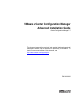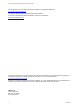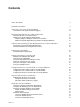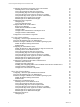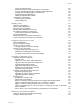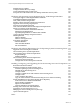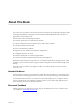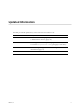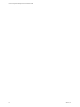VMware vCenter Configuration Manager Advanced Installation Guide vCenter Configuration Manager 5.7 This document supports the version of each product listed and supports all subsequent versions until the document is replaced by a new edition. To check for more recent editions of this document, see http://www.vmware.com/support/pubs.
vCenter Configuration Manager Advanced Installation Guide You can find the most up-to-date technical documentation on the VMware Web site at: http://www.vmware.com/support/ The VMware Web site also provides the latest product updates. If you have comments about this documentation, submit your feedback to: docfeedback@vmware.com © 2006–2014 VMware, Inc. All rights reserved. This product is protected by U.S. and international copyright and intellectual property laws.
Contents About This Book 7 Updated Information 9 Achieving a Successful VCM Installation VCM Collector and Agent OS Platform Support Hardware Requirements for Collector Machines Determine the Size of Your Environment Identify Your Specific Hardware Requirements Database Sizing for Managed vCenter Server Instances Hardware and Disk Requirements By Number of Managed Machines Software and Operating System Requirements for Collector Machines Sizing Impact on Software Edition Requirements Software Install
vCenter Configuration Manager Advanced Installation Guide Configuring the Database Components of the VCM Collector Install SQL Server on the VCM Collector Verify and Configure the SQL Server Properties Verify Matching SQL Server and Computer Names Verify the SQL Server Agent Service Account is a sysadmin Verify that the SQL Server Agent Service Starts Automatically Select the SQL Server Agent Service Account Establish SQL Server Administration Rights Configure the Web Components Configuring IIS Verify the
Contents Verify the ISAPI Extensions Place the Web Server in the Internet Explorer Trusted Zone Access to Patch Download Folder for Windows Patch Deployment Installing and Configuring SSRS on the Web Server Configure Kerberos Authentication Modify the SQLCMD Path Variable Configure the VCM Collector Install the .
vCenter Configuration Manager Advanced Installation Guide Database Recovery Models Configure Database Recovery Settings Create a Maintenance Plan for SQL Server Incorporate the VCM Database into Your Backup and Disaster Recovery Plans Hardware and Operating System Requirements for VCM Managed Machines VCM Agent Support on Non-English Windows Platforms VCM Managed Machine Requirements Linux, UNIX, and Mac OS Agent Files Windows Custom Information Supports PowerShell 2.
About This Book The VCM Advanced Installation Guide describes the steps to install vCenter Configuration Manager (VCM) in all supported installation configurations. This document includes detailed information that does not appear in the VCM Installation Guide.
vCenter Configuration Manager Advanced Installation Guide VMware VCM Documentation The VCM documentation consists of the VCM Installation Guide, VCM Administration Guide, VCM Advanced Installation Guide, VCM online help, and other associated documentation. Technical Support and Education Resources The following technical support resources are available to you. To access the current version of this book and other books, go to http://www.vmware.com/support/pubs.
Updated Information This table provides the update history of the VCM Advanced Installation Guide. Revision Description EN-001188-03 • Corrected SSRS version (page 19). • Added database summary (page 121). EN-001188-02 • Cited support for shared SQL Server (page 45 and others). • Corrected rsreportserver.config path (page 57 and others). EN-001188-01 Clarified testing and support for hardened configurations and customizations (page 11).
vCenter Configuration Manager Advanced Installation Guide 10 VMware, Inc.
Achieving a Successful VCM Installation 1 Perform the requirements to successfully install VMware vCenter Configuration Manager (VCM), and then install VCM in any of the supported single-tier, two-tier, or three-tier installation configurations. Determine your specific hardware and software requirements for VMware vCenter Configuration Manager (VCM). Perform the preparatory steps to install and configure your physical and virtual machines for a successful VCM installation.
vCenter Configuration Manager Advanced Installation Guide Troubleshooting and support of VCM components in custom reconfigured or locked down environments is not included under the standard product maintenance agreement, but support for such environments is available through an additional Professional Services engagement. For details about VCM Collector machines, see "Hardware Requirements for Collector Machines" on page 13 and "Software and Operating System Requirements for Collector Machines" on page 19.
Hardware Requirements for Collector Machines 2 Your VCM Collector hardware requirements depend on the number of physical and virtual managed machines in your environment. Disk space requirements vary based on the following factors.
vCenter Configuration Manager Advanced Installation Guide Table 2–1. Sample Sizing Worksheet Product Description Anticipated Number of Managed Machines in the Next 12–24 Months VCM Windows Servers 92 vSphere/ESX/ESXi Servers 5 Virtual Machines 50 Linux or UNIX 100 Mac 100 Windows Workstations 920 VCM for Active Directory Divide total number of AD objects by 100 to 10,000 AD Objects/100 = 100 determine the approximate "machine count" for managed machines to your AD environment.
Hardware Requirements for Collector Machines These requirements are in addition to the base VCM storage requirements, and are based on an estimated 10% data change per day times 15 days of data retention. Table 2–3. VCM Database Sizing per vCenter Server Instance Hosts Guests Est.
vCenter Configuration Manager Advanced Installation Guide Table 2–4.
Hardware Requirements for Collector Machines Table 2–7.
vCenter Configuration Manager Advanced Installation Guide 18 VMware, Inc.
Software and Operating System Requirements for Collector Machines 3 Your VCM environment software configuration must meet the requirements to install VCM 5.7. The software requirements are based on the number of managed machines in your environment and your installation configuration. The software requirements are organized into steps. You must perform the steps in the order specified to ensure a successful VCM installation. All software requirements apply to the server in your single-tier installation.
vCenter Configuration Manager Advanced Installation Guide Software Installation and Configuration Overview VCM supports the Collector running on a Windows Server 2008 R2 operating system. Complete the preparatory steps to prepare your Windows Server 2008 R2 machine for a successful VCM installation. When you use VCM Installation Manager to install VCM, the system checks will run without error, indicating that you have met all of the requirements to install VCM.
Preparing for Installation 4 Prepare your environment for a VCM installation by performing the prerequisites to include hardware, software, and physical and virtual machines before you install VCM components and tools. VCM Installation Configurations VCM supports several installation configurations including single-tier, two-tier, and three-tier. Use Installation Manager to install VCM in these configurations.
vCenter Configuration Manager Advanced Installation Guide 22 VMware, Inc.
System Prerequisites to Install VCM 5 Perform the system prerequisites to prepare your physical or virtual machine for VCM installation. The prerequisites ensure that your machine meets the requirements for your environment to support a successful VCM installation. After you perform the system prerequisites, during VCM installation the Installation Manager runs system checks on the database server, Web server, and VCM Collector machine in your installation configuration.
vCenter Configuration Manager Advanced Installation Guide The target Windows machine must not have a VCM Agent installed before you install VCM. If an Agent is installed, you must uninstall the Agent for VCM to install. n "Verify the SQLXML Version" on page 27 SQLXML provides client-side XML functionality and enhancements to existing SQL features. Verify that the correct version is installed.
System Prerequisites to Install VCM It is acceptable, but not preferred, to use the same account for the Collector, VCM Remote, vSphere Client VCM Plug-in, and Tomcat service accounts. If you use a single account, the permissions required for the Collector service account are sufficient. The account must be a local administrator, should not be a domain administrator, has bulk-insert permissions in SQL, and is a dbo of the VCM databases.
vCenter Configuration Manager Advanced Installation Guide Verify the VCM Agent is Not Installed The VCM Collector installation includes an updated Agent. The target Windows machine must not have a VCM Agent installed before you install VCM. If an Agent is installed, you must uninstall the Agent for VCM to install. Procedure 1. To determine whether a VCM Agent is installed on the Windows machine, verify whether the following folder exists.
System Prerequisites to Install VCM Verify the SQLXML Version SQLXML provides client-side XML functionality and enhancements to existing SQL features. Verify that the correct version is installed. Procedure 1. Click Start and click Control Panel. 2. Click Programs and select Programs and Features. 3. Verify that SQLXML 4.0 SP1 appears in the list of installed programs. 4. If SQLXML 4.0 SP1 does not appear, install it from the Microsoft Download Center.
vCenter Configuration Manager Advanced Installation Guide 28 VMware, Inc.
Configure Resources to Install VCM on a Virtual Machine 6 To install VCM on a virtual machine, you must prepare the virtual machine to be used as a VCM Collector. Because VCM can place heavy workloads on the database, you must understand your environment workloads to determine the resource requirements. For the VCM Collector to operate properly on a virtual machine, the virtual machine must satisfy several prerequisites to run SQL Server on a VMware virtual machine.
vCenter Configuration Manager Advanced Installation Guide Configure the Disk to Install VCM on a Virtual Machine Configure the disk for the virtual machine. For large scale environments, you might need to alter the requirements. Prerequisites n Prepare the virtual machine to be used as a VCM Collector. See "Configure Resources to Install VCM on a Virtual Machine" on the previous page.
Configure Resources to Install VCM on a Virtual Machine Procedure 1. Start vCenter Server. 2. Select your virtual machine. 3. Click the Resource Allocation tab. 4. In the CPU pane, click Edit. 5. In the Virtual Machine Properties dialog box, click the Resources tab. 6. In the Resource Allocation pane, click CPU and change the CPU resource allocation. 7. Click OK. What to do next Configure the memory for the virtual machine. See "Configure the Memory to Install VCM on a Virtual Machine" below.
vCenter Configuration Manager Advanced Installation Guide 32 VMware, Inc.
Secure Communications Certificates 7 During VCM installation, specify the Collector and Enterprise certificates. VCM uses Transport Layer Security (TLS) to secure all UNIX Agents and all Windows Agents using HTTP, and TLS uses certificates to authenticate the Collector and Agents to each other. If you use your own certificates, you must familiarize yourself with the certificate names in advance so that you can select them during installation.
vCenter Configuration Manager Advanced Installation Guide Certificates are defined by the X.509 RFC standard, which includes fields that form a contract between the creator and consumer. The Enhanced Key Usage extension specifies the use for which the certificate is valid, including Server Authentication. Enterprise and Collector Certificates An Enterprise Certificate and one or more Collector Certificates enable secure HTTP Collector and Agent communication in VCM.
Secure Communications Certificates Using CMAgentInstall.exe to install the Agent (Windows only) The CMAgentInstall.exe or CMAgent[version].msi is the manual Agent installer program. The manual installer requests the location of the Enterprise Certificate file when HTTP is specified. You must have the Enterprise Certificate file available at installation time. You can copy the certificate file from the CollectorData folder on the Collector.
vCenter Configuration Manager Advanced Installation Guide 36 VMware, Inc.
Single-Tier Server Installation 8 In a single-tier server installation, the VCM database server, Web server, and the VCM Collector components reside on a single Windows Server 2008 R2 machine, which is referred to as the VCM Collector. The installation installs all of the core VCM components, including the databases, console, and services. This configuration enables integrated security by default.
vCenter Configuration Manager Advanced Installation Guide Figure 8–2. Typical VCM Enterprise-Wide, Single-Server Installation VCM Agent Proxies for Virtualization can be installed on the VCM Collector, which is the default installation, or on one or more separate Windows Servers. n If the Agent Proxy is installed on the VCM Collector, which is the default installation, the Collector communicates directly with the ESX Servers.
Single-Tier Server Installation Figure 8–3. VCM Collector with OS Provisioning Server Configure a Single-Tier Installation Environment In a single-tier installation configuration, you configure the single Windows Server 2008 R2 machine for the Database, Web, and VCM Collector components, then install VCM. The machine can be a physical or virtual Windows machine. Prerequisites n Perform the general system prerequisites. See "System Prerequisites to Install VCM" on page 23.
vCenter Configuration Manager Advanced Installation Guide Procedure 1. "Verify that the Installing User is an Administrator" below The user who installs the Windows Server 2008 R2 operating system must be an Administrator and a domain account. 2. "Install and Configure Windows Server 2008 R2" on the facing page Install the Windows Server 2008 R2 operating system on each Windows machine that serves as a tier in your configuration. 3. "Install the .
Single-Tier Server Installation Procedure 1. Verify that the user is an Administrator. a. Click Start and select All Programs > Administrative Tools > Computer Management. b. Expand System Tools, expand Local Users and Groups, and click Users. c. Right-click the user and click Properties. d. Click the Member Of tab and verify that Administrators is listed. e. If Administrators is not listed, add the user to the Administrators group. f. Click Check Names and click OK. 2.
vCenter Configuration Manager Advanced Installation Guide Procedure 1. Install Microsoft Windows Server 2008 R2 on your Windows machine. 2. During the installation, you can configure several options. Option Description Regional and Language Options Determines how numbers, dates, currencies, and time settings appear. n Language: Setting for your language. The default is English. n Time and currency format: Determines how numbers, dates, currencies, and time settings appear.
Single-Tier Server Installation Procedure 1. Click Start and select All Programs > Administrative Tools > Server Manager. 2. In the navigation pane, expand Roles and click Remote Desktop Services. 3. In the Remote Desktop Services pane, scroll down to Role Services. 4. Click the Remote Desktop Session Host role service to highlight it. 5. Click Remove Role Services. 6. Deselect the Remote Desktop Session Host role service and follow the prompts to finish disabling the Remote Desktop Session host role.
vCenter Configuration Manager Advanced Installation Guide Verify the ASP.NET Client System Web Version To support client programming, verify the ASP.NET Client System Web version to confirm that the .NET framework is installed correctly, and install it if the version is not correct. 1. Click Start and select All Programs > Administrative Tools > Internet Information Services (IIS) Manager. 2. Expand and click Sites. 3. Expand Default Web Site, expand aspnet_client, and expand system_web. 4.
Single-Tier Server Installation Use of a shared SQL Server is supported for VCM. However, VCM makes heavy use of SQL Server for query and transaction processing. You must ensure that you have or can add enough capacity to a shared SQL Server so that VCM and any other databases on the shared server do not experience poor performance. VCM operates with a Standard or Enterprise edition of SQL Server.
vCenter Configuration Manager Advanced Installation Guide Wizard Page Action Product Key Verify that the product key is entered. License Terms Accept the license terms. Setup Role Select SQL Server Feature Installation. Feature Selection Select the following features.
Single-Tier Server Installation What to do next n Reboot the single-server machine. n Configure the SQL Server properties. See "Verify and Configure the SQL Server Properties" below. Verify and Configure the SQL Server Properties To ensure that SQL Server will operate with VCM, verify the SQL Server property settings and set the server-wide SQL database settings in preparation to install VCM.
vCenter Configuration Manager Advanced Installation Guide a. In the SQL Query pane, type the following command and replace NewServerName with the server name. exec sp_dropserver @@SERVERNAME exec sp_addserver 'NewServerName', 'local' b. Click Execute. c. To restart the SQL Server services, click Start and select Programs > Microsoft SQL Server {version} > Configuration Tools > SQL Server Configuration Manager > SQL Server {version} Services. d. Right-click SQL Server and click Restart. 6.
Single-Tier Server Installation Select the SQL Server Agent Service Account SQL Server Agent is a service that runs scheduled jobs in SQL Server and runs as a specific user account. Verify that the SQL Server Agent service account that you provided during the SQL Server installation is a SQL Server sysadmin. Prerequisites n Verify that the account you provide for the SQL Server Agent service has permission to log in as a service and the required additional permissions.
vCenter Configuration Manager Advanced Installation Guide Procedure 1. Click Start and select All Programs > Microsoft SQL Server 2008 R2 > SQL Server Management Studio. 2. Expand the server instance, select Security and select Logins. 3. Right-click the login ID of the user who installs VCM and select Properties. 4. In the Select a page area, select Server Roles. 5. In the Server roles area, select the sysadmin check box. 6. Click OK to save the settings and close the window.
Single-Tier Server Installation components are installed. n Windows Process Activation Service n Process Model n .NET Environment n Configuration APIs Procedure 1. Restart the Web server machine. 2. Click Start and select All Programs > Administrative Tools > Server Manager. 3. Click Roles and verify that the Web Server (IIS) role appears. 4. If the Web Server (IIS) role does not appear, in the Roles Summary area, click Add Roles and add the Web Server (IIS) role. 5.
vCenter Configuration Manager Advanced Installation Guide Configuring IIS To ensure that the Web components are correctly configured, verify that the correct role services are enabled, the bindings are set correctly, and the default Web site is correct. Verify the IIS 7.5 Role Services are Enabled Verify that the correct IIS 7.5 Role Services are enabled on the VCM Collector. Procedure 1. On the Collector, click Start and select All Programs > Administrative Tools > Server Manager. 2.
Single-Tier Server Installation Role Service Category Role Service Management Tools IIS Management Console IIS Management Scripts and Tools Management Service 5. If any of the Role Services are not installed, click Add Role Services, select the check boxes of the services to install, and click Install. Configure the IIS 7.5 Settings IIS settings configure the information required for requests to communicate with a Web site. To support VCM interaction with IIS, configure the settings for the IIS 7.
vCenter Configuration Manager Advanced Installation Guide Procedure 1. Click Start and select All Programs > Administrative Tools > Server Manager. 2. Expand Server Manager () and expand Roles. 3. Click Web Server (IIS). 4. Scroll to Role Services. 5. Locate ISAPI Extensions and verify that the role service is installed. 6. If the role service is not installed, click Add Role Services and add the ISAPI Extensions role service.
Single-Tier Server Installation Procedure 1. In Internet Explorer, click Tools. 2. Click Internet Options and click the Security tab. 3. Click Local intranet and deselect the Enable Protected Mode (requires restarting Internet Explorer) check box. 4. Click Apply and OK, and close all instances of Internet Explorer. Configure SSRS Configure SSRS manually in your installation configuration, because the SSRS command-line configuration tool does not perform these steps.
vCenter Configuration Manager Advanced Installation Guide database on the single server, and specify the password for the account. j. In the Summary pane, review the selections and click Next. k. In the Progress and Finish pane, resolve any errors, and click Finish. 3. Update the encryption keys. a. In the navigation pane, click Encryption Keys. b. In the Delete Encrypted Content area, click Delete and accept the prompt to delete all encrypted data. c.
Single-Tier Server Installation Procedure 1. On the Windows machine where you installed SSRS, stop the SSRS service. 2. Navigate to the rsreportserver.config file. By default: C:\Program Files\Microsoft SQL Server\{reporting-services-instance} \Reporting Services\ReportServer\rsreportserver.config 3. Open rsreportserver.config in a text editor. 4. Locate the XML code. ...
vCenter Configuration Manager Advanced Installation Guide Procedure 1. Log in to your Windows Server 2008 R2 machine as a user who has domain administrator privileges. 2. Start Active Directory Domain Services and select Active Directory Users and Computers. 3. Verify whether AD accounts exist in your domain for the SQL Server service and the VCM IIS Application Pool. 4. If the accounts do not exist, create them. a. Set the database account to be a local administrator on the database server. b.
Single-Tier Server Installation 11. In SQL Server Management Studio, grant the Application Pool user access to the VCM and VCM_Unix databases, with membership in the VCM__SelectRole_General role in each database. 12. (Optional) If you did not configure the SQL Server Reporting Services service to run as the IIS Application Pool account before installing VCM, start Internet Explorer as administrator and set the report settings. a.
vCenter Configuration Manager Advanced Installation Guide 18. Open the properties for the SQL Server and Application Pool accounts, click the Delegation tab, and select Trust this user for delegation to any service. What to do next Configure the VCM Collector Components before you install VCM. See "Configure the VCM Collector Components" on page 60. Configure the VCM Collector Components The VCM Collector contains the VCM software application, VCM services, and the OS Provisioning Server.
Two-Tier Split Installation 9 In a two-tier split installation, the VCM database resides on a Windows Server 2008 R2 database server machine, and the VCM Collector and Web components reside together on a separate Windows Server 2008 R2 machine. VCM 5.7 supports 64-bit environments that include 64-bit hardware, the 64-bit Windows Server 2008 R2 operating system, and SQL Server 2008 R2 or 2012. CAUTION A two-tier installation configuration uses basic authentication with HTTPS by default.
vCenter Configuration Manager Advanced Installation Guide Configuring a Two-Tier Split Installation Environment In a two-tier installation environment, you configure the database server first, then configure the combined VCM Collector and Web server before you install VCM. All machines are physical or virtual Windows machines. Your VCM database server and combined Web and VCM Collector server need the following components.
Two-Tier Split Installation 6. "Configure the VCM Collector Components" on page 84 The combined VCM Collector and Web server contains the VCM software application, VCM services, and the OS Provisioning Server. To prepare the VCM Collector components of the combined VCM Collector and Web server for VCM installation, configure the required utilities. What to do next Review the DCOM and port requirements, and use VCM Installation Manager to install the VCM components. See "Installing VCM" on page 115.
vCenter Configuration Manager Advanced Installation Guide Procedure 1. Install Microsoft Windows Server 2008 R2 on your Windows machine. 2. During the installation, you can configure several options. Option Description Regional and Language Options Determines how numbers, dates, currencies, and time settings appear. n Language: Setting for your language. The default is English. n Time and currency format: Determines how numbers, dates, currencies, and time settings appear.
Two-Tier Split Installation Procedure 1. Click Start and select All Programs > Administrative Tools > Server Manager. 2. In the navigation pane, expand Roles and click Remote Desktop Services. 3. In the Remote Desktop Services pane, scroll down to Role Services. 4. Click the Remote Desktop Session Host role service to highlight it. 5. Click Remove Role Services. 6. Deselect the Remote Desktop Session Host role service and follow the prompts to finish disabling the Remote Desktop Session host role.
vCenter Configuration Manager Advanced Installation Guide VCM operates with a Standard or Enterprise edition of SQL Server. You must install the 64-bit SQL Server 2008 R2 or 2012 version on your designated database server machine and verify that the settings are configured correctly for a VCM installation.
Two-Tier Split Installation Procedure 1. Start the SQL Server installation. 2. Perform the following actions to install SQL Server. Wizard Page Action SQL Server Installation Center Click New installation or add features to an existing installation. Setup Support Click Install and verify that all of the rules pass. To view the detailed system Rules configuration check report, click the link. Setup Support Click Install to install the setup support files.
vCenter Configuration Manager Advanced Installation Guide Wizard Page Action Server Click Use the same account for all SQL Server services and enter the NT Configuration AUTHORITY\SYSTEM account and password. It is possible to use a domain account for SQL Server services. A domain account might be required for split installations, because the SQL Server Agent might need access to the Collector for some activities.
Two-Tier Split Installation What to do next To ensure that SQL Server and VCM operate correctly together, verify that the SQL Server name matches the Windows machine name. See "Verify Matching SQL Server and Computer Names" below. Verify Matching SQL Server and Computer Names To ensure that SQL Server and VCM operate correctly together, you must verify that the SQL Server name matches the Windows machine name. If you recently installed SQL Server, you do not need to verify that the names match.
vCenter Configuration Manager Advanced Installation Guide Procedure 1. Click Start and select All Programs. 2. Click Microsoft SQL Server {version} > SQL Server Management Studio. 3. Expand the server, expand Security, expand Server Roles. 4. Double-click sysadmin and view the members of the sysadmin role. 5. Verify that the account to use for the SQL Server Agent service is a member of the sysadmin fixed role. 6. If the account is not a member of the sysadmin fixed role, add this role to the account.
Two-Tier Split Installation Procedure 1. On the VCM database server machine, click Start and select All Programs. 2. Click Microsoft SQL Server {version} > Configuration Tools > SQL Server Configuration Manager. 3. Click SQL Server Services. 4. Right-click SQL Server Agent (MSSQLSERVER) and click Properties. 5. On the Log On tab, select a log in option and provide the account information.
vCenter Configuration Manager Advanced Installation Guide Configure the Combined VCM Collector and Web Server In a two-tier split installation configuration, the VCM Collector and the Web server components reside together on a dedicated Windows Server 2008 R2 machine, and the VCM database server resides on a separate Windows Server 2008 R2 machine.
Two-Tier Split Installation Verify ASP.NET Role Service To support client programming, verify the status of the ASP.NET Role Service to confirm that the .NET framework is installed correctly. Procedure 1. Click Start and select All Programs > Administrative Tools > Server Manager. 2. Expand Server Manager () and expand Roles. 3. Click Web Server (IIS). 4. Scroll down to Role Services. 5. Locate ASP.NET and verify that the role service is installed. 6.
vCenter Configuration Manager Advanced Installation Guide n Verify that .NET Framework 3.5.1 is installed on Windows Server 2008 R2 machines where Package Studio will be installed. n Verify that you have an Internet connection to check for patch bulletin updates. n On the Windows Server 2008 R2 Web server machine, verify that the following .NET Framework components are installed. n Windows Process Activation Service n Process Model n .NET Environment n Configuration APIs Procedure 1.
Two-Tier Split Installation Option Action Performance Select: n Static Content Compression Configuring IIS To ensure that the Web components are correctly configured, verify that the correct role services are enabled, the bindings are set correctly, and the default Web site is correct. Verify the IIS 7.5 Role Services are Enabled Verify that the correct IIS 7.5 Role Services are enabled on the combined VCM Collector and Web server . Procedure 1.
vCenter Configuration Manager Advanced Installation Guide Role Service Category Role Service Performance Static Content Compression Dynamic Content Compression Management Tools IIS Management Console IIS Management Scripts and Tools Management Service 5. If any of the Role Services are not installed, click Add Role Services, select the check boxes of the services to install, and click Install. Configure the IIS 7.
Two-Tier Split Installation Option Action ASP.NET Impersonation Set to Disabled. Basic Authentication Set to Enabled. Forms Authentication Set to Disabled. Verify the ISAPI Extensions The ISAPI Extensions role provides support for dynamic Web content development. You must verify that the role service is installed, and install it if needed. Procedure 1. Click Start and select All Programs > Administrative Tools > Server Manager. 2. Expand Server Manager () and expand Roles. 3.
vCenter Configuration Manager Advanced Installation Guide Prerequisites n Back up your SSRS key. See "Back Up Your SSRS Key" on the previous page. n Obtain the installation media for the Enterprise or Standard edition of SQL Server 2008 R2 or 2012, or verify access to a file share where the installer resides. Procedure 1. Start the SQL Server 2008 R2 installation. 2. Perform the actions to install SQL Server Reporting Services.
Two-Tier Split Installation Wizard Page Action Server Click Use the same account for all SQL Server services. Configuration n If you will not install SSRS on the combined VCM Collector and Web Server machine, enter the NT AUTHORITY\SYSTEM account and password. n If you will install SSRS on the combined VCM Collector and Web Server, use the Network Service account instead of NT AUTHORITY\SYSTEM. It is possible to use a domain account for SQL Server services.
vCenter Configuration Manager Advanced Installation Guide a. In the navigation pane, click Database and click Change Database. b. In the Report Server Database Configuration pane, verify that Action is selected. c. On the Change Database page, select Create a new report server database and click Next. d. Change the server name of your database server to the database machine and database instance where SSRS will connect. e.
Two-Tier Split Installation What to do next To authenticate users and client applications against the report server, configure Basic Authentication on the report server. See "Configure Basic Authentication on the Report Server for Multi-Tier Installations" on page 81. Configure Basic Authentication on the Report Server for Multi-Tier Installations SQL Server Reporting Services (SSRS) provides several options to authenticate users and client applications against the report server.
vCenter Configuration Manager Advanced Installation Guide When you configure Kerberos Authentication in your two-tier split installation, configure it on the database server and the combined VCM Collector and Web server. Prerequisites n Verify that your Windows Server 2008 R2 machine has Active Directory management tools installed. If the tools are not installed, install them. See Microsoft TechNet online.
Two-Tier Split Installation Report Server configuration file named rsreportserver.config. a. Locate the AuthenticationTypes XML element. b. Remove and . c. Add and . The default location for the configuration file is C:\Program Files\Microsoft SQL Server\ {reporting-services-instance}\Reporting Services\ReportServer\rsreportserver.config. 11.
vCenter Configuration Manager Advanced Installation Guide a. Open the configuration file at Windows\System32\inetsrv\config\applicationhost.config and locate the section. b. Verify that Windows authentication is enabled, and if it is not enabled, enable it. c. Save any changes and close the file. 17. Open a command prompt to set the property for the Active Directory service accounts for the service principal names directory. a. Click Start and select All Programs > Accessories. b.
Two-Tier Split Installation Procedure 1. Download and install SQLXML 4.0 SP1, x64 Package. 2. Download and install SQL Server Command Line Utilities, which includes the SQLCMD utility, x64 Package (SqlCmdLnUtils.msi). The SQL Command Line Tools in the SQL Server 2008 R2 Feature Pack are required on the combined VCM Collector and Web server. 3. Download and install the SQL Server Native Client, x64 Package (sqlncli.msi).
vCenter Configuration Manager Advanced Installation Guide 86 VMware, Inc.
Three-Tier Split Installation 10 In a three-tier split installation, the VCM databases, the Web applications, and the VCM Collector components reside on three different Windows Server 2008 R2 machines. CAUTION A three-tier installation configuration uses basic authentication with HTTPS by default. Be aware of the risks to exposure of sensitive data if you use basic security without HTTPS. Optionally, you can use Kerberos Authentication. VCM 5.
vCenter Configuration Manager Advanced Installation Guide Configuring a Three-Tier Split Installation Environment In a three-tier installation environment, you configure the database server first, configure the Web server next, then configure the VCM Collector. All machines are physical or virtual Windows machines. Prerequisites n Perform the general system prerequisite tasks. See "System Prerequisites to Install VCM" on page 23.
Three-Tier Split Installation Procedure 1. Verify that the user is an Administrator. a. Click Start and select All Programs > Administrative Tools > Computer Management. b. Expand System Tools, expand Local Users and Groups, and click Users. c. Right-click the user and click Properties. d. Click the Member Of tab and verify that Administrators is listed. e. If Administrators is not listed, add the user to the Administrators group. f. Click Check Names and click OK. 2.
vCenter Configuration Manager Advanced Installation Guide Procedure 1. Install Microsoft Windows Server 2008 R2 on your Windows machine. 2. During the installation, you can configure several options. Option Description Regional and Language Options Determines how numbers, dates, currencies, and time settings appear. n Language: Setting for your language. The default is English. n Time and currency format: Determines how numbers, dates, currencies, and time settings appear.
Three-Tier Split Installation Procedure 1. Click Start and select All Programs > Administrative Tools > Server Manager. 2. In the navigation pane, expand Roles and click Remote Desktop Services. 3. In the Remote Desktop Services pane, scroll down to Role Services. 4. Click the Remote Desktop Session Host role service to highlight it. 5. Click Remove Role Services. 6. Deselect the Remote Desktop Session Host role service and follow the prompts to finish disabling the Remote Desktop Session host role.
vCenter Configuration Manager Advanced Installation Guide VCM operates with a Standard or Enterprise edition of SQL Server. You must install the 64-bit SQL Server 2008 R2 or 2012 version on your designated database server machine and verify that the settings are configured correctly for a VCM installation.
Three-Tier Split Installation Wizard Page Action Feature Selection Select the following features. Instance Features: n Database Engine Services Shared Features: Installation Rules n Client Tools Connectivity n SQL Server Books online n Management Tools - Basic and Management Tools - Complete Verify that the rules passed. To view the detailed system configuration check report, click the link. Instance Select Default Instance.
vCenter Configuration Manager Advanced Installation Guide Procedure 1. Click Start and select All Programs > Microsoft SQL Server {version} > SQL Server Management Studio. 2. Right-click the SQL instance and select Properties. 3. Confirm the General page server property of Version as 10.50.1600.1 or some later build of version 10.50. 4. Select and confirm the Security page server properties. a. Select Windows Authentication mode, which is recommended. b.
Three-Tier Split Installation a. In the SQL Query pane, type the following command and replace NewServerName with the server name. exec sp_dropserver @@SERVERNAME exec sp_addserver 'NewServerName', 'local' b. Click Execute. c. To restart the SQL Server services, click Start and select Programs > Microsoft SQL Server {version} > Configuration Tools > SQL Server Configuration Manager > SQL Server {version} Services. d. Right-click SQL Server and click Restart. 6. Reboot the database server machine.
vCenter Configuration Manager Advanced Installation Guide What to do next Select the SQL Server Agent service account See "Select the SQL Server Agent Service Account" below. Select the SQL Server Agent Service Account SQL Server Agent is a service that runs scheduled jobs in SQL Server and runs as a specific user account. Verify that the SQL Server Agent service account that you provided during the SQL Server installation is a SQL Server sysadmin. The SQL Server Agent runs as a user account.
Three-Tier Split Installation Establish SQL Server Administration Rights Members of the SQL Server sysadmin fixed server role can perform any activity in the server. The user who installs VCM must have SQL Server sysadmin rights. Procedure 1. Click Start and select All Programs > Microsoft SQL Server 2008 R2 > SQL Server Management Studio. 2. Expand the server instance, select Security and select Logins. 3. Right-click the login ID of the user who installs VCM and select Properties. 4.
vCenter Configuration Manager Advanced Installation Guide n Verify that you have an Internet connection to check for patch bulletin updates. n On the Windows Server 2008 R2 Web server machine, verify that the following .NET Framework components are installed. n Windows Process Activation Service n Process Model n .NET Environment n Configuration APIs Procedure 1. Restart the Web server machine. 2. Click Start and select All Programs > Administrative Tools > Server Manager. 3.
Three-Tier Split Installation Configuring IIS To ensure that the Web components are correctly configured, verify that the correct role services are enabled, the bindings are set correctly, and the default Web site is correct. Verify the IIS 7.5 Role Services are Enabled Verify that the correct IIS 7.5 Role Services are enabled on the Web server. Procedure 1. On the Collector, click Start and select All Programs > Administrative Tools > Server Manager. 2. Expand Roles and click Web Server (IIS). 3.
vCenter Configuration Manager Advanced Installation Guide Role Service Category Role Service Management Tools IIS Management Console IIS Management Scripts and Tools Management Service 5. If any of the Role Services are not installed, click Add Role Services, select the check boxes of the services to install, and click Install. Configure the IIS 7.5 Settings IIS settings configure the information required for requests to communicate with a Web site.
Three-Tier Split Installation Verify the ISAPI Extensions The ISAPI Extensions role provides support for dynamic Web content development. You must verify that the role service is installed, and install it if needed. Procedure 1. Click Start and select All Programs > Administrative Tools > Server Manager. 2. Expand Server Manager () and expand Roles. 3. Click Web Server (IIS). 4. Scroll to Role Services. 5. Locate ISAPI Extensions and verify that the role service is installed. 6.
vCenter Configuration Manager Advanced Installation Guide During Windows patch deployment in a three-tier split installation, you must download the Windows patches immediately. If you download the patches during the patch deployment, the patches are not downloaded to the Web server. The patch job history shows a status of Completed – Error and indicates that the job could not download all patch files to the C:\Program Files (x86) \VMware\VCM\WebConsole\L1033\Files\SUM Downloads folder.
Three-Tier Split Installation Installing and Configuring SSRS on the Web Server SQL Server Reporting Services (SSRS) is a server-based report generation software system that is administered using a web interface and used to deliver VCM reports. Back Up Your SSRS Key The rskeymgmt utility manages the symmetric keys used by a report server. This utility provides a way to delete encrypted content that can no longer be used if you cannot recover or apply the key.
vCenter Configuration Manager Advanced Installation Guide Prerequisites n Back up your SSRS key. See "Back Up Your SSRS Key" on the previous page. n Disable the Internet Explorer Protected Mode. See "Disable IE Protected Mode for SSRS" on the previous page. n Obtain the installation media for the Enterprise or Standard edition of SQL Server 2008 R2 or 2012, or verify access to a file share where the installer resides. Procedure 1. Start the SQL Server 2008 R2 installation. 2.
Three-Tier Split Installation Wizard Page Action Disk Space Review the disk usage summary. Requirements Server Click Use the same account for all SQL Server services. Configuration n If you will not install SSRS on the combined VCM Collector and Web Server machine, enter the NT AUTHORITY\SYSTEM account and password. n If you will install SSRS on the combined VCM Collector and Web Server, use the Network Service account instead of NT AUTHORITY\SYSTEM.
vCenter Configuration Manager Advanced Installation Guide a. In the navigation pane, click Database and click Change Database. b. In the Report Server Database Configuration pane, verify that Action is selected. c. On the Change Database page, select Create a new report server database and click Next. d. Change the server name of your database server to the database machine and database instance where SSRS will connect. e.
Three-Tier Split Installation What to do next To authenticate users and client applications against the report server, configure Basic Authentication on the report server. See "Configure Basic Authentication on the Report Server for Multi-Tier Installations" on page 107. Configure Basic Authentication on the Report Server for Multi-Tier Installations SQL Server Reporting Services (SSRS) provides several options to authenticate users and client applications against the report server.
vCenter Configuration Manager Advanced Installation Guide When you configure Kerberos Authentication in your three-tier split installation, configure it on the database server and the Web server. Prerequisites n Verify that your Windows Server 2008 R2 machine has Active Directory management tools installed. If the tools are not installed, install them. See Microsoft TechNet online. This configuration requires an Active Directory domain running at Windows Server 2003 or later domain functional level.
Three-Tier Split Installation Report Server configuration file named rsreportserver.config. a. Locate the AuthenticationTypes XML element. b. Remove and . c. Add and . The default location for the configuration file is C:\Program Files\Microsoft SQL Server\ {reporting-services-instance}\Reporting Services\ReportServer\rsreportserver.config. 11.
vCenter Configuration Manager Advanced Installation Guide a. Open the configuration file at Windows\System32\inetsrv\config\applicationhost.config and locate the section. b. Verify that Windows authentication is enabled, and if it is not enabled, enable it. c. Save any changes and close the file. 17. Open a command prompt to set the property for the Active Directory service accounts for the service principal names directory. a. Click Start and select All Programs > Accessories. b.
Three-Tier Split Installation Configure the VCM Collector The VCM Collector contains the VCM software application, VCM services, and the OS Provisioning Server. To prepare the VCM Collector for VCM installation, configure the required utilities. In a three-tier split installation configuration, configure the Web server and VCM Collector on separate machines. NOTE This procedure is required only if you did not install the complete set of Management Tools and support components earlier.
vCenter Configuration Manager Advanced Installation Guide Procedure 1. Click Start and select All Programs > Administrative Tools > Server Manager. 2. Click Features. 3. Verify that .NET Framework 3.5.1 appears in the feature summary. 4. If .NET Framework 3.5.1 does not appear, under Features select Add Features and select .NET 3.5.1. Verify the ASP.NET Client System Web Version To support client programming, verify the ASP.NET Client System Web version to confirm that the .
Three-Tier Split Installation Using VCM Remote If you will use VCM Remote in your three-tier split installation, you must manually export the VCM Collector certificate from the VCM Collector and install it on the Web server so that SSRS can authenticate communication with the remote machines. To export the VCM Collector certificate from the VCM Collector and install it on the Web server, you must perform several tasks. You typically only need to perform these tasks once.
vCenter Configuration Manager Advanced Installation Guide What to do next Import the VCM Collector certificate from the VCM Collector machine to the Web server machine. See "Import the Collector Certificate to the Web Server" below. Import the Collector Certificate to the Web Server To support the use of VCM Remote in a three-tier split installation, the VCM Collector certificate must exist on the Web Server machine. Prerequisites n Export the VCM Collector certificate from the VCM Collector machine.
Installing VCM 11 After you perform the system prerequisite tasks and configure your installation configuration, understand the components to select during VCM installation, enable DCOM and the required ports, then use the installation image to start Installation Manager and install the appropriate VCM components on the physical and virtual machines in your installation configuration. Single-Tier Configuration For a single-tier VCM installation, run Installation Manager once, on the single-tier server.
vCenter Configuration Manager Advanced Installation Guide n VMware vCenter Configuration Manager n n VCM Collector Components Tools n Import/Export Utility n Foundation Checker n VMwareVCM Package Manager for Windows Both times that you run Installation Manager, during the dialogs, specify the SQL Server database instance on the remote database server that the Web and Collector servers can connect to.
Installing VCM Install VCM using Advanced Installation Use the VCM Installer to access and start the Advanced Installation. The Advanced Installation option runs the classic VCM Installation Manager. Prerequisites n Review the list of supported platforms. See "Hardware and Operating System Requirements for VCM Managed Machines" on page 157. n If you are migrating a version of VCM to VCM 5.
vCenter Configuration Manager Advanced Installation Guide n Discovery_Files: Provides access to text files that are used to discover or add machines manually. n ERD_Extracts: Provides access to the default directory that contains extracted emergency repair disk files. Backing up registry files requires the SE_BACKUP_NAME user right. n Exported Reports: Allows access to the exported reports. n File_Upload_Extracts: Allows access to the extracted copies of files uploaded from VCM.
Installing VCM Procedure 1. Browse to C:\ProgramData\Microsoft\Crypto\RSA\MachineKeys. This path is the default location for your private keys. This path might differ depending on your organizational policies. 2. Expand the MachineKeys folder. The key that matches the date and time when you generated the certificate during installation is most likely the correct key. Because another reliable method does not exist to identify the key, use the date and time. 3. Right-click the key file and click Properties.
vCenter Configuration Manager Advanced Installation Guide Procedure 1. Click Start and select Administrative Tools > Internet Information Services (IIS) Manager. 2. Expand the server node and the Sites node. 3. Right-click Default Web Site and select Edit Permissions. 4. Click Security and verify that the user is listed with full rights or is a member of the Administrators group. What to do next Configure SQL Server database file growth and database recovery settings to tune your VCM database.
Configuring SQL Server for VCM 12 VCM relies heavily on its SQL databases for operation. You must update the default settings to optimize SQL Server performance. These settings include the SQL Server database settings, processor settings, and the Input/Output (I/O) configuration. To ensure that VCM runs at peak performance and requires little operator intervention during its lifecycle, set up a routine maintenance plan. See the VCM Administration Guide.
vCenter Configuration Manager Advanced Installation Guide Procedure 1. Click Start. 2. Select All Programs > Microsoft SQL Server {version} > SQL Server Management Studio. 3. Right-click the SQL instance that you installed and select Properties. 4. In the Select a page area, select Database Settings. 5. Configure the following settings. n Default index fill factor. Sets a percentage value for the amount of free space in each index page when the page is rebuilt.
Configuring SQL Server for VCM for the changes to take effect. n To remove a processor from SQL Server and reserve it for the OS, uncheck the check box next to the processor. Remove the processor that the network card will use so that network communication does not affect SQL Server. Most network cards use the first processor, but some Intel network cards use the last processor.
vCenter Configuration Manager Advanced Installation Guide n RAID 0+1. Mirror of Stripes. In this configuration, two RAID 0 arrays are mirrored with RAID 1, which provides the fast read and write performance of RAID 0 and the fault tolerant features of RAID 1, which addresses performance first and then fault tolerance. n RAID 10. Stripe of Mirrors. In this configuration, multiple RAID 1 arrays are also striped, which addresses fault tolerance first and then performance.
Configuring SQL Server for VCM for the task. A 4Gb HBA is capable of slightly higher throughput than the single Ultra 320 SCSI channel. For write activities, because mirroring and striping is handled internally at the SAN, the throughput of the 4Gb HBA is more comparable to two and a half U320 channels. Achieving that throughput also depends on the switches and links between the Collector and the SAN, and between the drives and the controllers in the SAN.
vCenter Configuration Manager Advanced Installation Guide 126 VMware, Inc.
Upgrading or Migrating VCM 13 Upgrade or migrate your existing VCM environment to VCM 5.7, which supports 64-bit environments that include 64-bit hardware, 64-bit Windows Server 2008 R2, and SQL Server 2008 R2 or 2012. Determine whether your VCM environment requires an upgrade or a migration. The prerequisites and steps differ depending on whether you perform an upgrade or a migration of VCM. CAUTION VCM 5.7 does not include the Patch Administrator role.
vCenter Configuration Manager Advanced Installation Guide Procedure n "Upgrade VCM" below An upgrade converts an earlier VCM version to VCM 5.7. You can upgrade a 64-bit environment that is running VCM 5.4 or later directly to VCM 5.7. n "Upgrade Existing Windows Agents" on page 131 Use the Upgrade Agent wizard to upgrade the Agent files on one or more Windows machines. If you are upgrading VCM from 5.4, an upgrade to your Windows Agents is not required.
Upgrading or Migrating VCM can use the existing SSRS database. 3. From the VCM 5.7 installer, run the Advanced Installation, and select the Upgrade option. 4. Complete the classic VCM Installation Manager dialogs to upgrade VCM. Some dialogs are populated with values from the previous VCM installation so that you can quickly click through or make changes. What to do next Log in to VCM and upgrade your VCM Windows Agents. See "Upgrade Existing Windows Agents" on page 131.
vCenter Configuration Manager Advanced Installation Guide a. Uninstall the 32-bit version of SSRS 2005. b. Run the SQL Server 2008 R2 or 2012 installer, and add SSRS. c. Click Start, and select All Programs > Microsoft SQL Server {version} > Configuration Tools > Reporting Services Configuration Manager. d. Select the existing ReportServer database. e. Configure the Web Service and Report Manager URLs. f.
Upgrading or Migrating VCM Let Installation Manager uninstall VCM from the database server, which leaves the VCM databases intact. NOTE Do not install VCM 5.7 on the database server. 6. Log in to the Web server. 7. If it is not already installed, upgrade the operating system to Windows Server 2008 R2. 8. If it is not already installed, upgrade SSRS to SSRS 2008 R2 or 2012, if SSRS is configured on the Web server. a. Uninstall the 32-bit version of SSRS 2005. b.
vCenter Configuration Manager Advanced Installation Guide Prerequisites n Review the supported platforms. See "Hardware and Operating System Requirements for VCM Managed Machines" on page 157. n Install the VCM Agent on the managed machines to upgrade. Procedure 1. Click Administration. 2. Select Machines Manager > Licensed Machines > Licensed Windows Machines. 3. Select the Windows machines to upgrade. 4. On the toolbar, click the Upgrade Agent icon. 5.
Upgrading or Migrating VCM Procedure 1. Click Administration. 2. Select Settings > General Settings > VCM Remote. 3. Select the Will Remote automatically upgrade old Remote clients? setting. 4. Click Edit Setting and select Yes. When this setting is enabled, the next contact between the client and server automatically downloads and installs the upgrade files and upgrades the VCM Remote client software on the client machine.
vCenter Configuration Manager Advanced Installation Guide Upgrade UNIX Agents Using a Local Package Use UNIX remote commands and the local Agent package to upgrade the VCM UNIX Agent on the UNIX platforms in your environment. The Agent Upgrade - Local Package UNIX remote command upgrades existing UNIX Agents when the Agent package exists locally or in a remote location that is accessible by the target machine, such as on a file share.
Upgrading or Migrating VCM The Time of Day settings are based on your user time zone. All VCM jobs run based on the VCM database time zone. Account for the time and date differences between your VCM user time and your VCM database time. For example, if your VCM database server is in the Eastern time zone, and your VCM user is in the Pacific time zone, to run your job at midnight, enter 9 PM. 15. Click Next and Finish. What to do next Upgrade your UNIX Agents using a remote package.
vCenter Configuration Manager Advanced Installation Guide the selected machines. The Agent executes the upgrade package. What to do next Upgrade VCM for Virtualization. See "Upgrading Virtual Environments Collections" below. Upgrading Virtual Environments Collections VCM 5.5 and later collect data directly from instances of vCenter Server, vCloud Director, and vShield Manager using a Managing Agent. See the VCM Administration Guide.
Upgrading or Migrating VCM Prerequisites n Unregister the previous version of the vSphere Client VCM Plug-In. See "Unregister the Previous Version of the vSphere Client VCM Plug-In" on the previous page. n Locate the procedure to upgrade VCM. See "Upgrading VCM and Components" on page 127. Procedure 1. Upgrade VCM. What to do next Register the new vSphere Client VCM Plug-In. See the VCM Administration Guide. Upgrading Agent Proxy Machines When you upgrade a Collector to VCM 5.
vCenter Configuration Manager Advanced Installation Guide Use VCM to Upgrade an Agent Proxy Machine Use VCM to upgrade VCM for Virtualization on a non-Collector Agent Proxy Machine. If a new version of the Agent Proxy becomes available, the upgrade process installs the newer version on your Agent Proxy machine. Procedure 1. On your VCM Collector, click Administration. 2. Select Machines Manager > Additional Components > Agent Proxies. 3.
Upgrading or Migrating VCM n For Agent Proxy machines, if the Virtualization proxy and VCM Agent extensions for Provisioning are installed, you must run ProvisioningProductInstall.exe from the VCM Collector. n If you previously used this Agent Proxy to collect data from your upgraded Collector, the first collection might fail because of password encryption. If the collection fails, reset the VM Host password. You can set the password for multiple hosts at the same time.
vCenter Configuration Manager Advanced Installation Guide For a migration, you must update your hardware to 64-bit, update the operating system to the 64-bit Windows Server 2008 R2 operating system, update to SQL Server 2008 R2 or 2012, and update SQL Server Reporting Services. Then you can migrate your existing VCM, SCM, or ECM installation to your new VCM 5.7 environment. Prerequisites Before you migrate any part of your existing VCM environment to VCM 5.7, you must perform the prerequisites.
Upgrading or Migrating VCM n Back up your databases. See "Back Up Your Databases" below. n Back up the CMFILES$ share. See "Back up Your Files" below. n Back up any files that you used to customize your Collector. n Back up any reports that you exported to a non-default location. n Back up your certificates. See "Export and Back up Your Certificates" on the next page. n Verify that all jobs have finished running. n Verify that no jobs are scheduled to begin during the migration process.
vCenter Configuration Manager Advanced Installation Guide differs. 2. Back up any files used to customize your Collector. 3. Back up any reports that exist in a location other than the default location. Export and Back up Your Certificates Export and back up your VCM Collector and Enterprise certificates. Procedure 1. On your VCM Collector, click Start and click Run. Type mmc. 2. In the Console window, click File and select Add/Remote Snap-in. 3.
Upgrading or Migrating VCM Procedure 1. Move the VCM database to a prepared machine that has 64-bit SQL Server 2008 R2 or 2012 installed. 2. On the prepared machine, start SQL Server Management Studio. 3. Attach the database to SQL Server. 4. Confirm that the sa account or the VCM service account is the owner of the newly attached database. What to do next Install VCM 5.7. See "Use Installation Manager to Install VCM" on page 116.
vCenter Configuration Manager Advanced Installation Guide Migrate a 32-bit Environment Running VCM 5.3 or Earlier to VCM 5.7 Migrate an existing 32-bit Collector to VCM 5.7. A migration to VCM 5.7 requires you to prepare new hardware and software for your environment and install the required software components.
Upgrading or Migrating VCM CAUTION When you begin the VCM installation, do not select the Repair option unless you are directed by VMware Technical Support. The repair process requires access to your original installation media to check for and replace missing files and settings. When the installation begins, VCM Foundation Checker gathers information about the Collector machine. If errors occur, you must resolve them before you can proceed. 8.
vCenter Configuration Manager Advanced Installation Guide Prerequisites n Understand the scenarios to migrate your VCM environment to VCM 5.7. See "Upgrading or Migrating VCM" on page 127. n Perform the prerequisite steps to migrate your VCM environment to VCM 5.7. See "Prerequisites to Migrate VCM" on page 140. n Understand how to detach and attach a SQL server database in SQL Server Management Studio. See the online Microsoft MSDN Library.
Upgrading or Migrating VCM new Remote virtual directory as used in your previous installation. If you change the Remote virtual directory name, you must update all corresponding Agents to use the new virtual directory. 10. Select your existing databases to migrate them to VCM 5.7. If Installation Manager requests that you create a new database, select the previous wizard page and verify that your existing database, which you attached, is selected. 11.
vCenter Configuration Manager Advanced Installation Guide CAUTION Before you begin the migration, to avoid any potential loss of data you must perform the prerequisite steps to back up your files, including the VCM databases, the CMFILES$ share, any files used to customize the VCM Collector, reports that are exported to a non-default location, and your certificates. Prerequisites n Understand the scenarios to migrate your VCM environment to VCM 5.7. See "Upgrading or Migrating VCM" on page 127.
Upgrading or Migrating VCM CAUTION When you begin the VCM installation, do not select the Repair option unless you are directed by VMware Technical Support. The repair process requires access to your original installation media to check for and replace missing files and settings. When the installation begins, VCM Foundation Checker gathers information about the Collector machine. If errors occur, you must resolve them before you can proceed. 8.
vCenter Configuration Manager Advanced Installation Guide Procedure 1. On your VCM Collector, reinstall the software that was installed before you started the migration. Install the software in the order listed. a. SQL Server 2005 b. SQL Server Reporting Services, 32-bit version c. SQL Server 2005 SP3 d. VMware VCM 5.3, EMC Ionix SCM 5.0 or later, or Configuresoft ECM 4.11.1 or later 2. Use SQL Server Management Studio Object Explorer to connect the databases from your backed up copies. 3.
Maintaining VCM After Installation 14 Perform routine maintenance on your VCM configuration management database to keep VCM running smoothly and performing efficiently. Maintenance includes configuring settings specific to your environment, configuring the database file growth and recovery settings, creating a maintenance plan, and incorporating the database into your backup and disaster recovery plans. Prerequisites n Install VCM. See "Use Installation Manager to Install VCM" on page 116.
vCenter Configuration Manager Advanced Installation Guide Procedure 1. In VCM, select Administration. 2. Click Settings and review the available general and product-specific configuration settings to customize for your environment. 3. Click Windows and configure the settings to communicate with the VCM Windows Agent for your collection types. Option Description Agent - General Configures the general characteristics of the Windows Agent operation.
Maintaining VCM After Installation Option Description Network Authority Configures and manages the available domains, available accounts, and assigned accounts by domain or machine group, and the proxy servers used during the HTTP Agent installation. What to do next n See the online help for each product component for more information about the specific settings. n Configure the database file growth. See "Configure Database File Growth" below.
vCenter Configuration Manager Advanced Installation Guide n Simple Recovery. The VCM database settings are set to Simple by default. The transaction log retains enough information to recover the database to a known good state when the server restarts. Transaction log backups are not allowed and point-in-time recovery is not available. Simple recovery causes the transaction log file to grow.
Maintaining VCM After Installation Procedure 1. Click Start. 2. Select All Programs > Microsoft SQL Server {version} > SQL Server Management Studio. 3. Expand the Management folder, right-click Maintenance Plans and select Maintenance Plan Wizard. 4. On the Maintenance Plan wizard page, click Next. 5. On the Select Plan Properties page, enter a maintenance plan name, select Single schedule for the entire plan or no schedule, and click Change. 6.
vCenter Configuration Manager Advanced Installation Guide a. Click the Databases drop-down menu. b. Select the following databases and click OK. n VCM n VCM_Coll n VCM_UNIX Do not update statistics for the VCM_Raw database. 13. On the Define History Cleanup Task page, define how the maintenance plan will clean up historical data from the SQL Server machine and click Next. a. Select Backup and restore history. b. Select SQL Server Agent job history. c. Select Maintenance plan history. d.
Hardware and Operating System Requirements for VCM Managed Machines 15 VCM collects data from Windows and UNIX machines that VCM manages. The VCM Agent is supported on many different machine and operating system types. This chapter includes the following topics: VCM Agent Support on Non-English Windows Platforms 157 VCM Managed Machine Requirements 157 Linux, UNIX, and Mac OS Agent Files 160 Windows Custom Information Supports PowerShell 2.
vCenter Configuration Manager Advanced Installation Guide Machines that are noted with a specific Agent version are supported with the Agent version listed. For machines that are noted with support up to the a certain Agent version, you could install an earlier version of the Agent on these platforms, but you cannot install a newer Agent, which means that you cannot use the latest features on those machines. Contact VMware Technical Support for previously supported Agents.
Hardware and Operating System Requirements for VCM Managed Machines Agent Supported Operating System Supported Hardware Platform Platforms To Be Upgraded ESX 4.1, 4.1 Update 1 ESXi 4.1, 4.1 Update 1, Update 2, Update 3 ESXi 5.0, 5.0 Update 1 ESXi 5.1 HP-UX 11i v1.0 (11.11) (up to 5.4 Agent only) (If you install the Agent on HPUX 11.11, patch PHSS_30966 is required.) Supported in trusted mode in the default configuration. PA-RISC HP-UX 11i v2.0 (11.23) (up to 5.4 Agent only) Itanium HP-UX 11i v2.
vCenter Configuration Manager Advanced Installation Guide Linux, UNIX, and Mac OS Agent Files VCM Linux, UNIX, and Mac OS Agent files are architecture specific. When you install the Agent using VCM, the target operating systems are evaluated and the corresponding Agent is installed. If you are manually installing the Agent on the target machine, you must ensure that you use to correct Agent binary packages.
Hardware and Operating System Requirements for VCM Managed Machines Supported OS Provisioning Target Systems Use OS provisioning to install the following operating system on machines with at least 1GB RAM. Table 15–3. Supported Operating Systems Operating System Versions Red Hat Enterprise Linux (RHEL) (Server only) 5.0, 5.2, 5.4, 5.5, 5.6, 5.8, 6.0, 6.2, 6.3, 32-bit and 64-bit SUSE Linux Enterprise Server (SLES) 10.3, 32-bit and 64-bit 11.1, 32-bit and 64-bit 11.
vCenter Configuration Manager Advanced Installation Guide Table 15–5. Software Provisioning Component Requirements Software Provisioning Component Description Requirements VMware vCenter Configuration Manager Package Studio Application used to the create the software packages. .NET 3.5.1 or higher Software Repositories File system used to store the shared software packages. .NET 3.5.1 and IIS 6, 7, or 7.
Hardware and Operating System Requirements for VCM Managed Machines n Red Hat RHEL 5 and 6 n SUSE SLES 10.0–10.4 and 11.0–11.2 For information about the new content format, see the VCM Administration Guide or the VCM online help. Support for VMware Cloud Infrastructure Use VCM to collect data from vCenter Server, vCloud Director, and vShield Manager. The collection runs on the supported platforms using the VMware API/SDK through a Managing Agent.
vCenter Configuration Manager Advanced Installation Guide The designated VCM for Agent Proxy servers should meet the following minimum requirements for physical hardware or virtual machines. An Agent Proxy server meeting these requirements can manage approximately 50 ESX Servers. Physical Requirements for Virtualization Agent Proxy n Processor. Single Xeon or single-core 2GHz minimum n RAM. 4GB minimum n Disk Space.
Hardware and Operating System Requirements for VCM Managed Machines Operating System Version Hardware Platform FIPS Module Certificate Windows Vista 1 x86 and 64-bit 894 Windows Vista 1 x86 and 64-bit 893 Windows Vista 1 x86 and 64-bit 892 Windows 2003 SP2 x86 and 64-bit 875 Windows 2003 SP1 x86 and 64-bit 382 Windows 2003 SP1 x86 and 64-bit 381 Windows 2003 Gold x86 and 64-bit 382 Windows 2003 Gold x86 and 64-bit 381 Windows XP SP2 x86 240 Windows XP SP2 x86 238
vCenter Configuration Manager Advanced Installation Guide RSAENH Validated Operating Systems Validated Versions (Links to Security Policy) FIPS Certificate # FIPS Version Validated Windows XP Professional SP3 5.1.2600.5507 #989 140–2 Vista Ultimate Edition 6.0.6000.16386 #893 140–2 Vista Ultimate Edition SP1 6.0.6001.22202 #1002 140–2 Windows Server 2008 6.0.6001.
Hardware and Operating System Requirements for VCM Managed Machines Windows Machines For several components, the projected data file sizing information can vary. The data file size is the estimated amount after an initial data collection using the default filter set. Table 15–11.
vCenter Configuration Manager Advanced Installation Guide Agent Type Installed File Size Data File Size Package Manager (installed with VCM Agent Extension for Provisioning), which includes the database and cratecache. Package n/a Manager 4MB Database 140KB Projected Data File Size Package Manager. The application that installs and removes packages. Size remains fixed. Database. Metadata about packages. Increased size based on number of installed packages.
Hardware and Operating System Requirements for VCM Managed Machines Agent Type Installed File Size Data File Size CMAgent.5.7.0.SunOS 80–90MB 25MB CMAgent.5.7.0.SunOS.x86.5.10 80–90MB 35MB Mac OS X Machines The projected data file sizing information for Mac OS X machines can vary depending on your collection filter set and is determined by collected data types and actions. The size can vary from 10–20MB to more than 100MB.
vCenter Configuration Manager Advanced Installation Guide 170 VMware, Inc.
Hardware and Software Requirements for the Operating System Provisioning Server 16 VCM operating system provisioning supports one instance of VCM with one or more instances of Operating System Provisioning Server (OS Provisioning Server). Configure the server to meet the requirements. Supported OS Provisioning Server Platform The OS Provisioning Server can be installed on Red Hat Enterprise Linux version 5.2, 5.4, or 5.5, 32-bit or 64-bit.
vCenter Configuration Manager Advanced Installation Guide OS Provisioning Server Software Requirements For OS provisioning to function correctly, the machine on which you are installing the OS Provisioning Server requires the presence of some packages, while others conflict and are not allowed. Verify the required and disallowed packages, making certain that the required packages are present and that any disallowed packages are removed.
Hardware and Software Requirements for the Operating System Provisioning Server n IP Address. 10.11.12.1 n Netmask. 255.255.255.0 OS Provisioning Network Port Usage During the installation of OS distributions, internal application and services must communicate between the OS Provisioning Server and the target machines. If there are firewalls or routers between the OS Provisioning Server and the target machines, they must be configured to allow the following ports. Table 16–1.
vCenter Configuration Manager Advanced Installation Guide Prerequisites n Identify the ports for which you must configure the firewall. See "OS Provisioning Server Network Requirements" on page 172. n Ensure that you do not accidentally lose your iptables changes. In the iptables-config file, determine whether IPTABLES_SAVE_ON_STOP or IPTABLES_SAVE_ON_RESTART are set to yes. Procedure 1. On the OS Provisioning Server, log in as root. 2. Change directory to /etc/sysconfig. 3.
Installing, Configuring, and Upgrading the OS Provisioning Server and Components 17 The Operating System (OS) Provisioning Server is a repository of imported OS distributions. It manages the installation of the distributions on target machines. The installation of the distributions is part of the OS provisioning function in VCM, which identifies machines that can be provisioned and initiates the OS provisioning on the target machines.
vCenter Configuration Manager Advanced Installation Guide Procedure 1. "Install the Operating System Provisioning Server" below Using the supplied media or media images, install the OS Provisioning Server and run the command to create the distribution repository. 2.
Installing, Configuring, and Upgrading the OS Provisioning Server and Components 7. Click Close when the installation finishes. 8. In the Nixstaller window, click Finish. 9. Run the service FastScale status command to verify that the installation finished. A successful installation displays the following results. PID values vary. rsyslogd (pid 3335) is running... fsmesgd (pid 3517) is running... fsrepod (pid 3683) is running... fsadmin (pid 12618) is running...
vCenter Configuration Manager Advanced Installation Guide CAUTION The uninstall process removes the application and deletes all the data in the database. Procedure 1. On the OS Provisioning Server, log in as root. 2. Mount the OS Provisioning Server ISO by attaching or mounting the image. 3. Type cd /path to mounted ISO to change the directory to the location of the image. 4. Run the ./UNINSTALL-ME command to uninstall the application. 5. Type yes. The uninstall process completes and generates a log.
Installing, Configuring, and Upgrading the OS Provisioning Server and Components Procedure 1. Open /opt/FastScale/etc/dhcpd.conf. 2. Configure the settings for your environment. Option Description subnet The IP address subnet of the private network interface. Default value is 10.11.12.0. netmask The netmask of the subnet. Default value is 255.255.255.0. range The range of allocated IP addresses for the provisioned nodes. Default value is 10.11.12.100–10.11.12.200.
vCenter Configuration Manager Advanced Installation Guide Prerequisites Configure your DHCP server. See "Configure DHCP" on page 178. Procedure 1. On the OS Provisioning Server, log in as root. 2. Run ospctrl --showconfig. The following results verify that the TFTP and Apache services are running. TFTP - Configured on * - Running Apache - Configured on * - Running 3. Run ospctrl --configure --privateip . The configuration process runs. The IP address is 10.11.12.1.
Installing, Configuring, and Upgrading the OS Provisioning Server and Components Procedure 1. On the OS Provisioning Server, copy /opt/FastScale/deployment to a directory on the Windows machines on which you are creating the boot image. For example, c:\Program Files\osp. 2. Right-click the Command Prompt icon and select Run as administrator. 3. From the Windows command line, change the directory to the location where you copied the deployment files. For example, c:\Program Files\osp\deployment. 4.
vCenter Configuration Manager Advanced Installation Guide Procedure Copy the VCM certificate, VMware_VCM_Enterprise_Certificate_*.pem, to the OS Provisioning Server/opt/FastScale/var/fsadmin/basic/ directory. What to do next Import operating system distributions into your repositories. See "Import Distributions into the OS Provisioning Server Repository" below.
Installing, Configuring, and Upgrading the OS Provisioning Server and Components For example, cp -R /media/cdrom/Win2003-R2-SP2-Standard /tmp/Win2003-R2-SP2Standard-Disk1. 3. Replace the first CD with the second CD and run the cp -R /media/cdrom/ /tmp/ command. For example, cp -R /media/cdrom/Win2003-R2-SP2-Standard /tmp/Win2003-R2-SP2Standard-Disk2. When you import the second CD, do not replace any files if you are prompted during the copy operation.
vCenter Configuration Manager Advanced Installation Guide 3. Run the sudo basicimport -d /mnt/ -l command. For example, sudo basicimport -d /mnt/Win2k3SE-R2-SP2-i386 -l 10.11.12.1. If you created a /tmp/ directory for a multi-CD distribution, include the path. For example, /tmp/, or /tmp/Win2003-R2-SP2-Standard. For subsequent imports, you can run the command without the -l option. 4.
Installing, Configuring, and Upgrading the OS Provisioning Server and Components Import Linux Distributions Linux distributions are the operating system installation files that you import into the OS Provisioning Server repository. After importing the distribution, use VCM provisioning actions to install the operating system on target machines. You can import standard and customized operating system distributions. You can import standard and customized ISO images.
vCenter Configuration Manager Advanced Installation Guide If you are importing a standard ISO, the distribution is imported. If the ISO is customized, you must provide additional information about the distribution that is used when installing the operating system. 8. In the OS distributions list, select the number that most closely corresponds to the operating system you are importing. 1. RedHat Enterprise Linux 6 2. RedHat Enterprise Linux 5.6 3. RedHat Enterprise Linux 5.5 4. RedHat Enterprise Linux 5.
Installing, Configuring, and Upgrading the OS Provisioning Server and Components Working with Custom Linux ISO Distributions The OS Provisioning Server in VCM allows you to import custom Red Hat and SUSE ISO images into the repository and then to install the custom distributions on target machines. To support standard and custom ISO images, OS Provisioning Server includes required package lists for each supported ISO.
vCenter Configuration Manager Advanced Installation Guide 6. Click Continue. 7. Click Close when the installation finishes. 8. In the Nixstaller window, click Finish. 9. Run the service FastScale status command to verify that the installation finished. A successful installation displays the following results. PID values vary. rsyslogd (pid 3335) is running... fsmesgd (pid 3517) is running... fsrepod (pid 3683) is running... fsadmin (pid 12618) is running...
Installing, Configuring, and Upgrading the OS Provisioning Server and Components Directory /var/log File Name Description FSrepod.log Messages generated by the repository database server. php.log Messages from the php interpreter used by the Web server and the jobs build program. messages Messages from dhcpd and tftpd services generated during hardware discovery and operating system deployment to target machines.
vCenter Configuration Manager Advanced Installation Guide 190 VMware, Inc.
Index A account clustered servers 49, 70, 96 database server 58, 82, 108 Kerberos, database server 58, 82, 108 administrator rights 24 Agent 26 communication settings 152 disk size 166 EXE installer 35 folder 26 hardware 157 Linux/UNIX upgrade 133-135 MSI installer 35 non-English Windows platforms 157 OS platform support 11 patch assessment 162 platforms supported 133 software provisioning 161 upgrading 131 Agent certificates 34 Agent installed status 26 Agent machines for new content architecture 162 Agen
vCenter Configuration Manager Advanced Installation Guide Web components 40, 50, 63, 73, 88, 97 Web Service URL 56, 80, 106 content architecture for patch assessment 162 CPU virtual machine 30 CPU requirements VCM on virtual machine 30 Cryptographic DSS Enhanced Modules 166 Cryptographic RSA Enhanced Modules 165 Cryptographic Service Providers 164 customize VCM 151 D dashboard errors in SSRS 54, 103 data collections in virtual environments 136 database back up 141 backup and disaster recovery plan 156 fil
Index L language packs for Windows machines 157 licensing servers, workstations 133 Linux, custom distribution provisioning, operating system 187 Linux/ESX provisioning, operating system import 185 Linux/UNIX Agent communication settings 152 file size 168 machine patch assessment 162 platform support 133 upgrade 133 upgrade local package 134 upgrade remote package 135 local administration rights 24 local package Linux/UNIX Agent upgrade 134 logs provisioning, operating system 188 M Mac OS X Agent file siz
vCenter Configuration Manager Advanced Installation Guide DHCP 178-179 distributions importing 182 firewall 173 import Windows 183 import Linux/ESX 185 import, create Windows directories 182 importing basicimport 186 install 175-176 logs 188 network 172 ospctrl commands 189 server platform 171 software 172 system requirements 171 TFTP 180 uninstall 177 upgrade 187 Windows boot image 180 provisioning, OS requirements 171 server requirements 171 public key infrastructure 33 R RAID levels for SQL Server 123
Index dashboard errors 54, 103 generate reports 55, 77, 79, 103, 105 user permissions errors 54, 103 Web service errors 54, 103 status of agent installed 26 support Agent machines 158 platforms for OS provisioning 161 sysadmin 49, 71, 96 system checks 23 system prerequisites 23 T TFTP provisioning, operating system 180 32-bit environment migrations 139 three-tier split installation 21, 87 prerequisites 88 procedure 88 throughput with SQLIO 125 TLS 118 server authentication 33 trust certificate 34 chain 34
vCenter Configuration Manager Advanced Installation Guide X X.509 RFC standard 33 196 VMware, Inc.