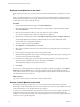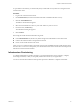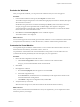5.8
Table Of Contents
- vCloud Suite Architecture Overview and Use Cases
- Contents
- About this book
- Introduction to vCloud Suite
- Architecture Overview
- Conceptual Design of a vCloud Suite Environment
- vCloud Suite Components in the Management Cluster
- Software-Defined Data Center Core Infrastructure
- Delivering an Infrastructure Service
- Delivering Platform as a Service
- Deploying vCloud Suite
- Install vCloud Suite Components
- Update vCloud Suite Components
- External Dependencies for Deploying vCloud Suite
- System Requirements of vCloud Suite Components
- Security Considerations
- Licensing
- vCloud Suite Licensing Model
- Activating vCloud Suite Components in the vSphere Web Client
- Activating vCloud Suite Components in the vSphere Client
- Add the vCloud Suite License by Using the vSphere Client
- Assign the vCloud Suite License to vSphere in the vSphere Client
- Assign the vCloud Suite License to vCenter Operations Management Suite in the vSphere Client
- Assign the vCloud Suite License to vCloud Networking and Security in the vSphere Client
- Assign the vCloud Suite License Key to vCenter Site Recovery Manager
- Activating vCloud Suite Components by Using Their Own Licensing Interfaces
- Monitoring License Usage for vCloud Suite
- vCloud Suite Use Cases
- Index
Manage Workload Snapshots
You deployed and configured the workload. You can create snapshots of your running workloads from the
self-service portal.
Procedure
1 In the vCloud Automation Center portal, click Items and click Machines.
2 Click InventoryMgr-000 and click Snapshots.
3 Click New Snapshot.
4 Click Snapshot the machine's memory and click OK.
5 Wait for the snapshot creation to complete, and click Close.
You can view and delete existing snapshots on the Snapshots tab of the virtual machine.
What to do next
When you have performed the required task by using the provisioned virtual machine, you can archive it.
Retire the Virtual Machine
The final stage in the lifecycle of a workload is the retirement operation. Alternatively, the tenant
administrator can send a reclamation request to the owners of machines.
If a blueprint does not specify a lease period, machines are provisioned from that blueprint with no
expiration date. If a blueprint specifies a single value for lease duration, machines are provisioned from that
blueprint with an expiration date based on the blueprint lease duration.
Procedure
1 In the vCloud Automation Center portal, click Machines.
2 ClickInventoryMgr-000.
3 Click Destroy and confirm the operation.
You requested, provisioned, customized, and retired a workload.
vCloud Suite Architecture Overview and Use Cases
62 VMware, Inc.