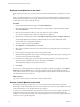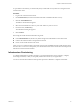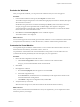5.8
Table Of Contents
- vCloud Suite Architecture Overview and Use Cases
- Contents
- About this book
- Introduction to vCloud Suite
- Architecture Overview
- Conceptual Design of a vCloud Suite Environment
- vCloud Suite Components in the Management Cluster
- Software-Defined Data Center Core Infrastructure
- Delivering an Infrastructure Service
- Delivering Platform as a Service
- Deploying vCloud Suite
- Install vCloud Suite Components
- Update vCloud Suite Components
- External Dependencies for Deploying vCloud Suite
- System Requirements of vCloud Suite Components
- Security Considerations
- Licensing
- vCloud Suite Licensing Model
- Activating vCloud Suite Components in the vSphere Web Client
- Activating vCloud Suite Components in the vSphere Client
- Add the vCloud Suite License by Using the vSphere Client
- Assign the vCloud Suite License to vSphere in the vSphere Client
- Assign the vCloud Suite License to vCenter Operations Management Suite in the vSphere Client
- Assign the vCloud Suite License to vCloud Networking and Security in the vSphere Client
- Assign the vCloud Suite License Key to vCenter Site Recovery Manager
- Activating vCloud Suite Components by Using Their Own Licensing Interfaces
- Monitoring License Usage for vCloud Suite
- vCloud Suite Use Cases
- Index
Provision the Workload
After you request the workload, you can provision the workload when you receive an approval.
Procedure
1 In the vCloud Automation Center portal, click Request to monitor status.
The workload request changes status several times during deployment. When it is finished, the request
shows the status Successful.
Workloads in the portal can be associated with third-party CMDB systems so that other roles in the
company can approve the request before the workloads deploy. The request is coming from
vCloud Automation Center through vCenter Orchestrator. Administrators can customize the details
that are sent from vCloud Automation Center.
2 Click Items and click InventoryMgr-000 to review workloads requests.
The virtual machine is now deployed.
What to do next
You received an approval and succesfully provisioned the workload. You can customize the virtual machine
to adjust the amount of memory or other characteristics, so that the virtual machine performs better.
Customize the Virtual Machine
You requested and provisioned the virtual machine. You can customize the virtual machine to increase or
decrease the amount of memory, the number of CPUs, and so on.
You perform the customization in the vCloud Automation Center portal. You cannot add more to the
system than the amount permitted by the reservation policy for your organization.
Procedure
1 Review the VM configuration in the VM console.
a Click Connect Using VMRC to launch a remote connection to this virtual machine.
To log in, you need valid credentials for the virtual machine.
2 Click Close.
3 Reconfigure the workload.
a Next to InventoryMgr-000, click the right arrow and select Edit.
b Increase the assigned memory.
On the Execution tab, the default action is to immediately run the request and to shut down the
virtual machine before reconfiguration.
c Click Submit to begin the reconfiguration task, and click OK.
4 Verify that memory is increased.
When the status changes to On, click the VM and note the increased amount of memory.
What to do next
After you have customized the virtual machines to meet your requirements, you can snapshot the virtual
machine to preserve your changes.
Chapter 4 vCloud Suite Use Cases
VMware, Inc. 61