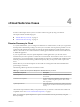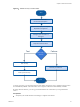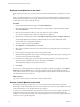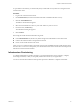5.8
Table Of Contents
- vCloud Suite Architecture Overview and Use Cases
- Contents
- About this book
- Introduction to vCloud Suite
- Architecture Overview
- Conceptual Design of a vCloud Suite Environment
- vCloud Suite Components in the Management Cluster
- Software-Defined Data Center Core Infrastructure
- Delivering an Infrastructure Service
- Delivering Platform as a Service
- Deploying vCloud Suite
- Install vCloud Suite Components
- Update vCloud Suite Components
- External Dependencies for Deploying vCloud Suite
- System Requirements of vCloud Suite Components
- Security Considerations
- Licensing
- vCloud Suite Licensing Model
- Activating vCloud Suite Components in the vSphere Web Client
- Activating vCloud Suite Components in the vSphere Client
- Add the vCloud Suite License by Using the vSphere Client
- Assign the vCloud Suite License to vSphere in the vSphere Client
- Assign the vCloud Suite License to vCenter Operations Management Suite in the vSphere Client
- Assign the vCloud Suite License to vCloud Networking and Security in the vSphere Client
- Assign the vCloud Suite License Key to vCenter Site Recovery Manager
- Activating vCloud Suite Components by Using Their Own Licensing Interfaces
- Monitoring License Usage for vCloud Suite
- vCloud Suite Use Cases
- Index
Request a Virtual Machine Workload
A new instance of a virtual machine that runs an inventory management application is required at ACME
Corp. As an administrator for the tenant group that is responsible for inventory management, you can use
the vCloud Suite Infrastructure as a Service capability to deploy and manage the workload.
In this scenario, the infrastructure service is preconfigured for your organization.
Procedure
1 Open a Web browser and log in to the vCloud Automation Center portal.
2 Select Infrastructure > Blueprints > Blueprints.
3 Review the configuration of the Warehouse Manager blueprint.
When deployed, the vSphere blueprint uses the reservation policy vSphere and the machine prefix is
WarehouseMgr-.
4 In the vCloud Automation Center portal, click Catalog.
All services are listed.
5 Select a service in the catalog.
All catalog items appear that are linked to the Development Infrastructure service and that are available
for the user.
Select the Development Infrastructure service.
6 Click an item to view details.
The Catalog Item Details page shows information regarding the item, including the type and available
configurations.
n
#Machines
n
Lease duration
n
#CPUs
n
Memory (MB)
n
Storage (GB)
n
Description
n
Reason for request
All modifications change the daily and lease costs.
When you are finished reviewing the settings, click Submit , and click OK.
7 Click Request.
What to do next
Wait for an approval from the assigned role, and provision your workload.
vCloud Suite Architecture Overview and Use Cases
60 VMware, Inc.