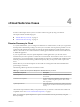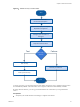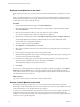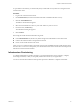5.8
Table Of Contents
- vCloud Suite Architecture Overview and Use Cases
- Contents
- About this book
- Introduction to vCloud Suite
- Architecture Overview
- Conceptual Design of a vCloud Suite Environment
- vCloud Suite Components in the Management Cluster
- Software-Defined Data Center Core Infrastructure
- Delivering an Infrastructure Service
- Delivering Platform as a Service
- Deploying vCloud Suite
- Install vCloud Suite Components
- Update vCloud Suite Components
- External Dependencies for Deploying vCloud Suite
- System Requirements of vCloud Suite Components
- Security Considerations
- Licensing
- vCloud Suite Licensing Model
- Activating vCloud Suite Components in the vSphere Web Client
- Activating vCloud Suite Components in the vSphere Client
- Add the vCloud Suite License by Using the vSphere Client
- Assign the vCloud Suite License to vSphere in the vSphere Client
- Assign the vCloud Suite License to vCenter Operations Management Suite in the vSphere Client
- Assign the vCloud Suite License to vCloud Networking and Security in the vSphere Client
- Assign the vCloud Suite License Key to vCenter Site Recovery Manager
- Activating vCloud Suite Components by Using Their Own Licensing Interfaces
- Monitoring License Usage for vCloud Suite
- vCloud Suite Use Cases
- Index
Replicate Virtual Machines to the Cloud
In the vSphere Web Client, you can select your mission-critical virtual machines for replication to vCloud
Air.
When you configure replication, you set a recovery point objective (RPO) to determine the period of time
between replication operations. For example, an RPO of 1 hour aims to ensure that a virtual machine loses
no more than 1 hour of data during the recovery.
Procedure
1 On the vSphere Web Client Home page, click vSphere Replication.
2 Select the vCenter Server instance that manages your virtual machines, and in the left pane, double-
click Virtual Machines.
3 Select the virtual machines ACME Corp VM 1 and ACME Corp VM 2 to replicate.
You can select multiple inventory objects by using the Ctrl or Shift keys.
4 Right-click the virtual machines and select All vSphere Replication Actions > Configure replication.
The Configure Replication wizard opens, and Disaster Recovery to Cloud validates the virtual
machines that can be configured for replication.
5 Verify the validation results and click Next.
6 Select Replicate to a cloud provider and click Next.
7 Select a target virtual data center in the vCloud Air site that you configured in the previous task, and
click Next.
8 On the Target location page, select where to store replication data.
9 (Optional) On the Replication options page, select the quiescing method for the guest operating system
of the source virtual machine and click Next.
10 On the Recovery settings page, use the RPO slider or the time spinners to set the longest period for
which data loss is acceptable in the case of a site failure, and click Next.
The available RPO range is from 15 minutes to 24 hours.
11 Click Finish.
For each source virtual machine that is configured successfully, a replication task appears on the vSphere
Replication tab under Monitor. When you configure replication by using vSphere Replication at your
source site, the disaster recovery service creates placeholder virtual machines in vCloud Air that represent
the virtual machines at your source site.
What to do next
Log in to the vCloud Air Web console and recover the virtual machines.
Recover a Virtual Machine in the Cloud
By using the Web interface of vCloud Air, you can recover the virtual machines that you replicated.
Recovering a virtual machine shuts down the virtual machine at your source site (if possible) and recovers it
in the cloud. During recovery, all replication activity is stopped.
You can recover a virtual machine by using vCloud Air when your source site is no longer accessible. You
might be able to begin a recovery from your source site by using your local vSphere Web Client; for
example, if you have sufficient warning of an outage and still have access to your local vSphere Web Client
so that you can run a planned migration.
vCloud Suite Architecture Overview and Use Cases
56 VMware, Inc.