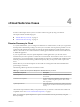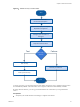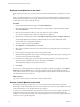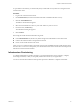5.8
Table Of Contents
- vCloud Suite Architecture Overview and Use Cases
- Contents
- About this book
- Introduction to vCloud Suite
- Architecture Overview
- Conceptual Design of a vCloud Suite Environment
- vCloud Suite Components in the Management Cluster
- Software-Defined Data Center Core Infrastructure
- Delivering an Infrastructure Service
- Delivering Platform as a Service
- Deploying vCloud Suite
- Install vCloud Suite Components
- Update vCloud Suite Components
- External Dependencies for Deploying vCloud Suite
- System Requirements of vCloud Suite Components
- Security Considerations
- Licensing
- vCloud Suite Licensing Model
- Activating vCloud Suite Components in the vSphere Web Client
- Activating vCloud Suite Components in the vSphere Client
- Add the vCloud Suite License by Using the vSphere Client
- Assign the vCloud Suite License to vSphere in the vSphere Client
- Assign the vCloud Suite License to vCenter Operations Management Suite in the vSphere Client
- Assign the vCloud Suite License to vCloud Networking and Security in the vSphere Client
- Assign the vCloud Suite License Key to vCenter Site Recovery Manager
- Activating vCloud Suite Components by Using Their Own Licensing Interfaces
- Monitoring License Usage for vCloud Suite
- vCloud Suite Use Cases
- Index
What to do next
Configure the connection to vCloud Air.
Configure Network Connection to vCloud Air
You have deployed the vSphere Replication appliance in your on-premise environment. The next step of
preparing your environment for DR2C is to set up a connection to vCloud Air.
vSphere Replication replicates the virtual machines from your on-premise data center to vCloud Air by
using a secure connection over the Internet.
When you subscribe to the DR2C service, VMware creates two default networks for the service, an isolated
network and an external routed network. The gateway for the routed network has a public IP address on its
outside interface so that the routed networkon the inside interface is accessible through the Intranet. You
can use these networks for your virtual machines protected by the DR2C service.
When you configure VMs for disaster recovery in vSphere Replication by using the Connect to a cloud
provider wizard, you specify which networks to use for the Test network and the Recovery network. The
network choices that appear in the wizard are the networks configured for vCloud Air.
Procedure
1 In the vSphere Web Client, on the vSphere Replication tab under Manage, click the cloud connection
icon .
The Connect to a Cloud Provider wizard opens.
2 On the Connection settings page, type the cloud provider address, the organization name, and
credentials to authenticate with the cloud.
By default, vSphere Replication uses these credentials to establish a user session to the cloud and for
system monitoring purposes. The login credential are in the message that you received with your
vCloud Air account. The cloud provider address for vCloud Air has the format
https://unique_identifier.vchs.vmware.com.
3 Click Next.
The Connect to a Cloud Provider wizard displays a list of virtual data centers to which you can connect.
A virtual data center that is configured for disaster recovery is created for you in vCloud Air.
4 Select a virtual data center as a target for the connection and click Next.
5 Review your settings and click Finish.
When you add a new connection to the cloud, at first its status appears as Missing network settings
status.
6
On the vSphere Replication tab under Manage, click the target network settings icon .
7 From the drop-down menus, select a recovery network and a test network, and click Next.
The drop-down menus display only the networks that are configured for vCloud Air.
8 On the Ready to complete page, review your settings and click Finish.
When you test a replication or perform a recovery operation, vCloud Air attaches the virtual machine to
the test or recovery network respectively.
What to do next
Select the virtual machines to be replicated to vCloud Air.
Chapter 4 vCloud Suite Use Cases
VMware, Inc. 55