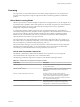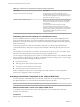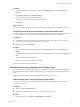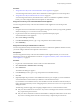5.8
Table Of Contents
- vCloud Suite Architecture Overview and Use Cases
- Contents
- About this book
- Introduction to vCloud Suite
- Architecture Overview
- Conceptual Design of a vCloud Suite Environment
- vCloud Suite Components in the Management Cluster
- Software-Defined Data Center Core Infrastructure
- Delivering an Infrastructure Service
- Delivering Platform as a Service
- Deploying vCloud Suite
- Install vCloud Suite Components
- Update vCloud Suite Components
- External Dependencies for Deploying vCloud Suite
- System Requirements of vCloud Suite Components
- Security Considerations
- Licensing
- vCloud Suite Licensing Model
- Activating vCloud Suite Components in the vSphere Web Client
- Activating vCloud Suite Components in the vSphere Client
- Add the vCloud Suite License by Using the vSphere Client
- Assign the vCloud Suite License to vSphere in the vSphere Client
- Assign the vCloud Suite License to vCenter Operations Management Suite in the vSphere Client
- Assign the vCloud Suite License to vCloud Networking and Security in the vSphere Client
- Assign the vCloud Suite License Key to vCenter Site Recovery Manager
- Activating vCloud Suite Components by Using Their Own Licensing Interfaces
- Monitoring License Usage for vCloud Suite
- vCloud Suite Use Cases
- Index
4 From the Time period drop-down menu, select a preconfigured or a custom time period.
5 Click Export.
6 Save the report on your local system.
Export a License Usage Report for vCloud Suite in the vSphere Web Client
In the vSphere Web Client, you can export a report of the license usage for vCloud Suite for a time period
and vCenter Server system. The report is exported in a CSV file that you can later open with third-party
applications.
The license usage data in an exported report contains the license usage snapshots that vCenter Server
collects every hour.
NOTE A tamper-detection feature in vCenter Server protects the license usage information. If the licensing
data in the vCenter Server database has been edited, you cannot export a license usage report.
Prerequisites
Required privilege: Global.Licenses
Procedure
1 From the vSphere Web Client navigator home, select Administration, and under Licensing select
License Reports.
2 Click Export.
3 From the vCenter Server drop-down list, select the vCenter Server system for which you want to export
a license usage report.
If you select a vCenter Server system that is part of a Linked Mode group, the report contains license
use data for the entire group.
4 (Optional) To export data for a vCenter Server system that is part of a Linked Mode group, select
Export license data only for the selected vCenter Server instance.
5 From the Time period drop-down menu, select a preconfigured or a custom time period.
6 Click Export.
7 Save the report on your local system.
vCloud Suite Architecture Overview and Use Cases
50 VMware, Inc.