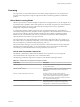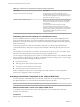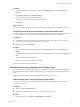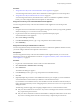5.8
Table Of Contents
- vCloud Suite Architecture Overview and Use Cases
- Contents
- About this book
- Introduction to vCloud Suite
- Architecture Overview
- Conceptual Design of a vCloud Suite Environment
- vCloud Suite Components in the Management Cluster
- Software-Defined Data Center Core Infrastructure
- Delivering an Infrastructure Service
- Delivering Platform as a Service
- Deploying vCloud Suite
- Install vCloud Suite Components
- Update vCloud Suite Components
- External Dependencies for Deploying vCloud Suite
- System Requirements of vCloud Suite Components
- Security Considerations
- Licensing
- vCloud Suite Licensing Model
- Activating vCloud Suite Components in the vSphere Web Client
- Activating vCloud Suite Components in the vSphere Client
- Add the vCloud Suite License by Using the vSphere Client
- Assign the vCloud Suite License to vSphere in the vSphere Client
- Assign the vCloud Suite License to vCenter Operations Management Suite in the vSphere Client
- Assign the vCloud Suite License to vCloud Networking and Security in the vSphere Client
- Assign the vCloud Suite License Key to vCenter Site Recovery Manager
- Activating vCloud Suite Components by Using Their Own Licensing Interfaces
- Monitoring License Usage for vCloud Suite
- vCloud Suite Use Cases
- Index
n
When replacing a vCloud Suite or standalone vCloud Automation Center license, the new license
must be of the same level or higher. For example, a license for vCloud Automation Center
Advanced Edition can only be replaced by another license for vCloud Automation Center
Advanced Edition or Enterprise Edition. A license for vCloud Automation Center Enterprise
Edition can only be replaced by another license for vCloud Automation Center Enterprise Edition.
n
A vCloud Automation Center Desktop license can be used in combination with any vCloud Suite
or standalone vCloud Automation Center license.
After you add a license to IaaS, you cannot remove it.
Monitoring License Usage for vCloud Suite
You can monitor the license usage and the available license capacity for all assigned vCloud Suite licenses
by using the license reporting function in vCenter Server.
You can use the license reporting function in vCenter Server to perform the following tasks:
n
View statistics for the license usage and capacity of vCloud Suite filtered by a vCenter Server system
and time period.
n
Export license usage reports in CSV files for further analysis and processing.
View the License Usage for vCloud Suite in the vSphere Client
To make sure that the license usage for vCloud Suite meets the compliance criteria for the product, you can
regularly track the CPU usage for the assigned vCloud Suite licenses.
vCenter Server takes snapshots of the license usage every hour. A license usage snapshot contains data
about the current license assignments and usage. The usage information in the license reporting interface
contains aggregated statistics from snapshots that are taken in the period that you select.
Prerequisites
n
Required privilege: Global.Licenses
n
Verify that the vSphere Client is connected to the vCenter Server system.
n
Verify that the vCloud Suite license key is added in the repository of vCenter Server. See “Add the
vCloud Suite License by Using the vSphere Client,” on page 43
Procedure
1 In the vSphere Client, navigate to Home > Administration > Licensing and select the Reporting tab.
2 From the vCenter Server drop-down list, select a vCenter Server system.
Leave the default All vCenter Server instances selection.
3 From the Time period drop-down menu, select a preconfigured or a custom time period for which you
want to aggregate license usage data.
For a custom time period, you must specify the start and end dates, and click Recalculate .
4 From the Products Chart pane, select a vCloud Suite product.
Details about the license usage for vCloud Suite for the selected time period appear in the Product Details
pane. The license usage is calculated as the average daily high water mark for the selected period.
vCloud Suite Architecture Overview and Use Cases
48 VMware, Inc.