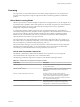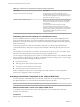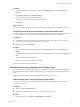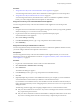5.8
Table Of Contents
- vCloud Suite Architecture Overview and Use Cases
- Contents
- About this book
- Introduction to vCloud Suite
- Architecture Overview
- Conceptual Design of a vCloud Suite Environment
- vCloud Suite Components in the Management Cluster
- Software-Defined Data Center Core Infrastructure
- Delivering an Infrastructure Service
- Delivering Platform as a Service
- Deploying vCloud Suite
- Install vCloud Suite Components
- Update vCloud Suite Components
- External Dependencies for Deploying vCloud Suite
- System Requirements of vCloud Suite Components
- Security Considerations
- Licensing
- vCloud Suite Licensing Model
- Activating vCloud Suite Components in the vSphere Web Client
- Activating vCloud Suite Components in the vSphere Client
- Add the vCloud Suite License by Using the vSphere Client
- Assign the vCloud Suite License to vSphere in the vSphere Client
- Assign the vCloud Suite License to vCenter Operations Management Suite in the vSphere Client
- Assign the vCloud Suite License to vCloud Networking and Security in the vSphere Client
- Assign the vCloud Suite License Key to vCenter Site Recovery Manager
- Activating vCloud Suite Components by Using Their Own Licensing Interfaces
- Monitoring License Usage for vCloud Suite
- vCloud Suite Use Cases
- Index
Procedure
1 Assign the License Key in the vCloud Automation Center Appliance on page 47
You must assign the license key in the vCloud Automation Center Appliance to activate the product.
2 Assign the License Key for Infrastructure as a Service on page 47
You must assign the license key for Infrastructure as a Service to enable IaaS capabilities. Without a
license, you cannot configure infrastructure endpoints or other features.
Assign the License Key in the vCloud Automation Center Appliance
You must assign the license key in the vCloud Automation Center Appliance to activate the product.
Procedure
1 Navigate to the vCloud Automation Center Appliance management console by using its fully qualified
domain name (https://vcac-va-hostname.domain.name:5480/).
2 Log in with user name root and the password you specified when deploying the
vCloud Automation Center Appliance.
3 Select vCAC Settings > Licensing.
4 In the New License Key text box, type or copy and paste the vCloud Suite license key.
5 Click Submit Key.
Assign the License Key for Infrastructure as a Service
You must assign the license key for Infrastructure as a Service to enable IaaS capabilities. Without a license,
you cannot configure infrastructure endpoints or other features.
Prerequisites
You must assign the license key in the vCloud Automation Center Appliance before you can access the
Infrastructure-as-a-Service administration console. See “Assign the License Key in the vCloud Automation
Center Appliance,” on page 47.
Procedure
1 Log in to the vCloud Automation Center console as an IaaS administrator.
2 Select Infrastructure > Administration > Licensing.
3 Click Add License.
The Add License dialog box appears.
4 In the License key text box, type or copy and paste the vCloud Suite license key.
5 Click OK.
6 (Optional) Repeat this procedure to enter additional license keys, for example, if you have standalone
vCloud Automation Center license keys in addition to vCloud Suite license keys.
If you add both a vCloud Suite license key and a standalone vCloud Automation Center license key in
IaaS, a message appears that you have overlapping licenses, but it is not an error. You can proceed with
adding the license.
The following restrictions apply when assigning multiple licenses to vCloud Automation Center.
n
Only one vCloud Suite license can be active. If you have an existing license and enter a new license
key, it replaces the previous license.
n
Only one vCloud Automation Center Advanced Edition or Enterprise Edition license can be active.
If you have an existing license and enter a new license key, it replaces the previous license.
Chapter 3 Deploying vCloud Suite
VMware, Inc. 47