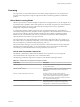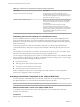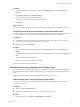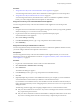5.8
Table Of Contents
- vCloud Suite Architecture Overview and Use Cases
- Contents
- About this book
- Introduction to vCloud Suite
- Architecture Overview
- Conceptual Design of a vCloud Suite Environment
- vCloud Suite Components in the Management Cluster
- Software-Defined Data Center Core Infrastructure
- Delivering an Infrastructure Service
- Delivering Platform as a Service
- Deploying vCloud Suite
- Install vCloud Suite Components
- Update vCloud Suite Components
- External Dependencies for Deploying vCloud Suite
- System Requirements of vCloud Suite Components
- Security Considerations
- Licensing
- vCloud Suite Licensing Model
- Activating vCloud Suite Components in the vSphere Web Client
- Activating vCloud Suite Components in the vSphere Client
- Add the vCloud Suite License by Using the vSphere Client
- Assign the vCloud Suite License to vSphere in the vSphere Client
- Assign the vCloud Suite License to vCenter Operations Management Suite in the vSphere Client
- Assign the vCloud Suite License to vCloud Networking and Security in the vSphere Client
- Assign the vCloud Suite License Key to vCenter Site Recovery Manager
- Activating vCloud Suite Components by Using Their Own Licensing Interfaces
- Monitoring License Usage for vCloud Suite
- vCloud Suite Use Cases
- Index
3 Click Next.
4 On the Assign Licenses page, select Solutions.
5 Select the components of vCenter Operations Management Suite that you want to run as part of
vCloud Suite.
6 From the Product pane, select the vCloud Suite license key.
7 On the Remove License Keys page, click Next.
8 Click Finish to save your changes.
Assign the vCloud Suite License to vCloud Networking and Security in the
vSphere Client
Assign the vCloud Suite license key to vCloud Networking and Security to use it as part of the suite.
NOTE vCloud Networking and Security components appear under vShield in the vSphere Client.
Prerequisites
n
Required privilege: Global.Licenses
n
Verify that the vSphere Client is connected to the vCenter Server system.
n
Verify that the vCloud Suite license key is added in the repository of vCenter Server. See “Add the
vCloud Suite License by Using the vSphere Client,” on page 43
Procedure
1 In the vSphere Client, select Home > Administration > Licensing.
2 Select Manage vSphere Licenses.
3 Click Next.
4 On the Assign Licenses page, select Solutions.
5 Select vCloud Networking and Security (vShield) .
6 From the Product pane, select the vCloud Suite license key.
7 On the Remove License Keys page, click Next.
8 Click Finish to save your changes.
Assign the vCloud Suite License Key to vCenter Site Recovery Manager
Assign the vCloud Suite license key to vCenter Site Recovery Manager to use it as part of the suite.
Prerequisites
n
Required privilege: Global.Licenses
n
Verify that the vSphere Client is connected to the vCenter Server system.
n
Verify that the vCloud Suite license key is added in the repository of vCenter Server. See “Add the
vCloud Suite License by Using the vSphere Client,” on page 43
Procedure
1 In the vSphere Client, select Home > Administration > Licensing.
2 Select Manage vSphere Licenses.
3 Click Next.
Chapter 3 Deploying vCloud Suite
VMware, Inc. 45