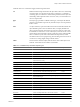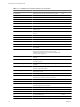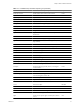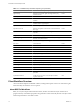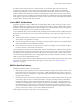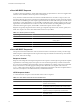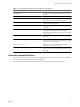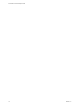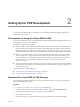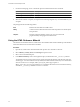User`s guide
Setting Up for PHP Development 2
To use the vCloud SDK for PHP, you need PHP 5.3.2 or later and the PEAR HTTP_Request2 package or a
similar HTTP client for PHP.
Prerequisites for Using the vCloud SDK for PHP
To use the vCloud SDK for PHP, you should be familiar with the PHP programming language and have access
to an installation of VMware vCloud Director.
In addition, consider the following items:
n
The vCloud SDK for PHP reference documentation provides information about the vCloud API XML
schemas, which define the objects and operations that the SDK supports. Familiarity with the details of
the underlying objects and operations, as described in the vCloud API Programming Guide, can help you
understand the structure of vCloud API objects, and how the methods in this SDK operate on those objects.
n
Before you can run the samples, you must use the vCloud Director Web console or the vCloud API to
create an organization, catalog, and vDC that the samples can use. The organization must have a user
account with rights to run the samples. The predefined CatalogAuthor role should provide all of the
necessary rights. For more information about roles and rights, see the VMware vCloud Director
Administrator's Guide.
n
Several of the sample programs, including hellovcloud.php, require you to have an OVF package available
on the client host. This package must be uncompressed. For more information about OVF, see the vCloud
API Programming Guide.
This chapter includes the following topics:
n
“Download the vCloud SDK for PHP Package,” on page 19
n
“Using the HTML Reference Material,” on page 20
Download the vCloud SDK for PHP Package
The vCloud SDK for PHP is distributed in two compressed archive formats. Uncompressed, either archive
requires about 32 MB of disk space.
Procedure
1 In a browser, go to http://www.vmware.com/go/vcloudsdkforphp.
2 In the Resources area of the vCloud SDK for PHP Community page, click the Download button.
3 On the Download page, log in with your VMware customer credentials.
4 Review the license agreement.
Click Yes to accept it and continue with the download, or click No to exit without downloading.
VMware, Inc.
19