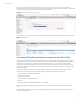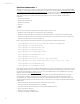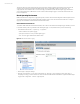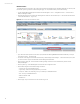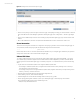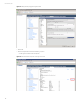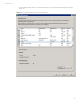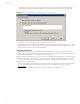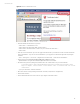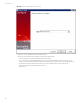User`s guide
Technical white paper
15
Figure 14. Enabling Virtual Connect Remote System Logging
• Select “Test”. By doing so, a test message is sent to the Logger. If everything is working, you should see the IP or the host
name of the HP Virtual Connect Manager registered in HP ArcSight Logger in the “Configuration -> Devices” page (Figure
6)
• Once you have validated that your VCM is communicating properly with HP ArcSight Logger, sign out and close the VCM
window.
• Back on the VCEM window, select the “Complete VC Domain Maintenance” button on the bottom of the screen.
Server Automation
The Linux host running Server Automation is configured to send syslog log events in raw format to the ArcSight Logger. To
accomplish this, edit the /etc/syslog.conf file and add the following line to the end of the file:
*.* @192.x.x.x
In the example above 192.x.x.x should be replaced with the IP Address of your ArcSight Logger. Restart the syslog daemon
and log events will be sent in raw format to the HP ArcSight Logger.
VMware ESXi 5 Host
To configure a VMware ESXi Host to be monitored and viewed in HP ArcSight Logger and HP ArcSight ESM, or to a syslog
server with the appropriate HP ArcSight Connector installed to talk to an HP ArcSight ESM, you need to point the internal
system log of the host to the HP ArcSight Logger or external syslog server. To complete this action, perform the following
steps:
• Log into the host or the VMware vSphere Server using the VMware vSphere Client
– If connecting to a VMware vSphere Server, navigate to the Host and Clusters view by selecting “Home > Inventory >
Host and Clusters” from the View menu.
– If connecting directly to the host using the VMware vSphere Client, navigate to the Inventory view by selecting “Home >
Inventory > Inventory” from the View menu.
• Select the host in the left navigation bar and select the Configuration tab.
• In the software group box, select “Advanced Settings”.
• In the left navigation tree in the Advanced Settings window select “Syslog > global”.
• Set the “Syslog.global.logHost” variable to point to your HP ArcSight Logger or external syslog server with the
appropriate HP ArcSight Smart Connector installed. (Figure 15)
– Example: udp://192.168.156.90:514