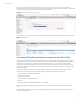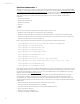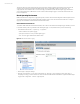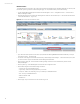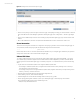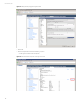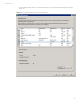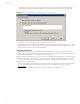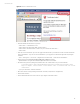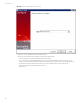User`s guide
Technical white paper
14
HP Virtual Connect
To enable HP Virtual Connect (VC) to be monitored and viewed in HP ArcSight Logger and HP ArcSight ESM, you need to point
the internal system log of the VC to the HP ArcSight Logger. To complete this action, perform the following:
• Log into the HP Matrix Operating Environment Portal and navigate to “Tools -> Integrated Consoles -> Virtual Connect
Enterprise Manager (VCEM)…”
• Select the VC domain to be monitored by HP ArcSight from either the “VC Domain Groups” or “VC Domains” tab and select
“VC Domain Maintenance…” (Figure 13)
Figure 13. Virtual Connect Domain Maintenance Mode
• Type “YES” without the quotation marks when prompted with the Warning IMPORTANT: VCEM has detected you may be
using other products…. and select “OK”.
• Scroll down on the page and select the button that says “Make Changes via VC Manager…” a new window will open up and
you will now need to log into the HP Virtual Connect Manager (VCM) interface.
• Once logged in, select “OK” on the informational dialog stating “VC Domain under maintenance by Virtual Connect
Enterprise Manager…”
• Select “System Log” on the left Navigation bar and select the “Configuration” tab.
• Select “Define Target” and fill in the following information
– Log Host: <IP of your HP ArcSight Logger>
– Log Severity: <Select the entry appropriate to your needs>
– Transport: <UDP or TCP, depending on how you defined your UDP/TCP Receiver>
– Port: <Port of you UDP/TCP Receiver>
– Date Format: RFC 3164
– Enabled: Yes
• Select “Apply” and you should have a screen similar to Figure 14