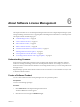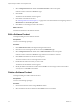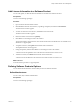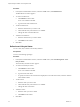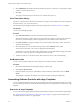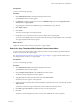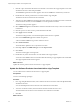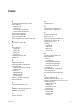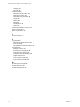User`s guide
Table Of Contents
- Request Manager Installation and Configuration Guide
- Contents
- About This Book
- About vCloud Request Manager
- Request Manager System Requirements
- Installing Request Manager
- Accessing Request Manager
- Administration Overview
- Active Directory
- Request Manager Roles
- Connecting to Multiple Instances of VMware vCloud Director
- Incoming Email Server
- Workflow Management
- Modify Workflow Approvers
- Modify Approval Emails
- Add an Approval Task to a Workflow Template
- Add a New Approval Email Template
- Assign Email Notification to Recipients
- Change Email Notification Content
- Integrating External Tasks into a Workflow
- Add a Conditional Branching Task to a Workflow
- Configure Request Completion Statuses
- Cloud Blueprints
- Defining Providers
- Polling Service
- About Software License Management
- Index
7 Enter all or part of the title of the Software Product that is associated to the vApp Template in one of the
VM Software Licenses criteria and press Enter.
The CMDB Item Quick Search window appears with a list of CMDB Items with the title you entered.
8
Double-click the software product that is associated with the vApp Template.
The Software Product is entered into the search field.
9 There may be other CMDB Items that match the search value but are not Software Products. To filter the
results to Software Products, click the Columns icon on the Quick Search toolbar.
The Column Configs window appears.
10 Select CMDB Item Type from the Hidden Columns list and click the arrow key to move it to the Visible
Columns list.
11 Click the up arrow or down arrow to position the field in the table.
12 Click Apply and then click OK.
The Column Configs window is closed and the Quick Search window is updated.
13 Click on the CMDB Item Type column header to expand it.
A list of available CMDB Item Type in the result list is shown.
14 Select Software Product.
The result table is updated to show only Software Products.
15 Enter vApp Template in CMDB Item Type and select Equal + Below.
16 Click Search.
The search results appear on the right side.
17 Double-click any of the search result to view the details of the vApp Template.
You can also select Action on the search result toolbar after selecting a vApp Template in the results table.
The vApp Template Details window appears.
What to do next
Update the software products that are associated to a vApp Template.
Update the Software Products Associated with a vApp Template
You can add and remove Software Products from a vApp template.
Prerequisites
You have Asset Manager privileges.
Procedure
1 On a vApp Template Details window, enter a Software Product in one of the multi-value QD fields titled,
VM Software Licenses.
You can add multiple Software Products into each VM Software Licenses field.
2 To remove a Software Product, select the Software Product and click the remove icon.
The selected Software Product is removed from the VM x Software Licenses field.
3 Click OK.
What to do next
Request Manager Installation and Configuration Guide
68 VMware, Inc.