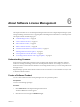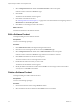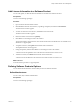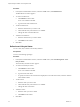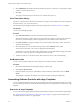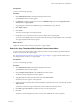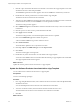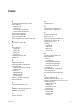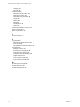User`s guide
Table Of Contents
- Request Manager Installation and Configuration Guide
- Contents
- About This Book
- About vCloud Request Manager
- Request Manager System Requirements
- Installing Request Manager
- Accessing Request Manager
- Administration Overview
- Active Directory
- Request Manager Roles
- Connecting to Multiple Instances of VMware vCloud Director
- Incoming Email Server
- Workflow Management
- Modify Workflow Approvers
- Modify Approval Emails
- Add an Approval Task to a Workflow Template
- Add a New Approval Email Template
- Assign Email Notification to Recipients
- Change Email Notification Content
- Integrating External Tasks into a Workflow
- Add a Conditional Branching Task to a Workflow
- Configure Request Completion Statuses
- Cloud Blueprints
- Defining Providers
- Polling Service
- About Software License Management
- Index
What to do next
Create new Software Products.
Viewing Software License Allocation
When a vApp is created in vCloud Director via Request Manager, software licenses that are associated to the
vApp Template used to create the vApp are allocated to the new vApp.
When a vApp is deleted in vCloud Director, Request Manager releases all software licenses allocated to the
vApp. The allocation record is removed and the available license count for that software is increased.
View Summary of Allocations
You can view a snapshot of the number of licenses that remain available/on hand and the number already
allocated.
Prerequisites
You have Asset Manager privileges.
Procedure
1
Open a Software Product and browse to the Item Summary section.
2 View the number of items under the corresponding allocation pools.
View Available Software Licenses
You can view the licenses available to a Software Product.
Prerequisites
You have Asset Manager privileges.
Procedure
1 Open a Software Product and navigate to the licensing section.
2 Click the On Hand tab.
The On Hand List displays all available licenses for the software product.
View In Use Software Licenses
You can view the vApps that are consuming the software licenses for a Software Product.
Prerequisites
You have Asset Manager privileges.
Procedure
1 Open a Software Product and navigate to the licensing section.
2 Click the In Use tab.
The In Use List displays all vApps that are consuming licenses of the software product.
3 Click Filter Columns.
The Column Configs window is displayed.
Chapter 6 About Software License Management
VMware, Inc. 65