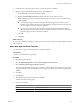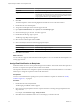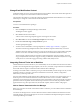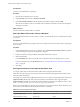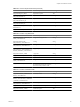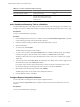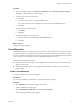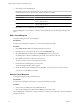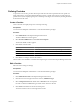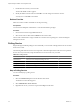User`s guide
Table Of Contents
- Request Manager Installation and Configuration Guide
- Contents
- About This Book
- About vCloud Request Manager
- Request Manager System Requirements
- Installing Request Manager
- Accessing Request Manager
- Administration Overview
- Active Directory
- Request Manager Roles
- Connecting to Multiple Instances of VMware vCloud Director
- Incoming Email Server
- Workflow Management
- Modify Workflow Approvers
- Modify Approval Emails
- Add an Approval Task to a Workflow Template
- Add a New Approval Email Template
- Assign Email Notification to Recipients
- Change Email Notification Content
- Integrating External Tasks into a Workflow
- Add a Conditional Branching Task to a Workflow
- Configure Request Completion Statuses
- Cloud Blueprints
- Defining Providers
- Polling Service
- About Software License Management
- Index
Option Description
Screen Set
Select the Customer Approval Task Screen Set that you've created.
Copy From
Select the email template that you will use as the initial version of this new
email template. For example, if the new email template is going to be similar
to the existing vApp provisioning manager approval email, select Provision
vApp Approval Provision vApp - Manager Approval.
8
Click OK.
The email template is created and is highlighted in the table of screens in the main window.
9 Double-click the new email template.
10 Assign the email template to the Customer Approval Task.
11 Open System Administration, select System, and click Message Types.
12 Search for Message Type 130 Task - Customer Approval.
13 Double-click the Message Type to open it.
The Message Type Map window appears.
14 Select the new email template and click Add.
15 Click in the Subject column and select the appropriate subject.
Workflow
Subject
Provision vApp
Provision vApp - Approval Request
Provision Cloud
Provision Cloud - Approval Request
16
Click Save in the toolbar.
What to do next
You can add a new approval task and link the email template to it. You can also link the email template to an
existing approval task.
Assign Email Notification to Recipients
Notification emails are sent to various parties throughout the workflow. These emails inform the recipients of
the status of a request. The recipients of these emails can be altered.
The steps below describe how to change the recipients of the Notify Declined email notification. You can follow
similar steps to change the recipients for other email notifications.
Prerequisites
You have vCloud Administrator privileges and you have added new recipients as described in “Modify
Workflow Approvers,” on page 48.
Procedure
1 Double-click the task, Notify Declined.
The Messaging Task Details window appears
2 Click on the message template for the new recipient and select an existing message template from the
drop-down list.
For example, select Provision vApp - Notify Declined.
3 Click Save on the Task Details window to save the changes you made to the task.
Request Manager Installation and Configuration Guide
52 VMware, Inc.