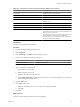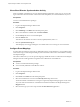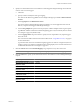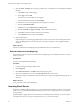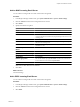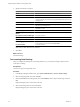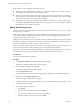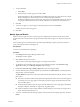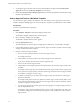User`s guide
Table Of Contents
- Request Manager Installation and Configuration Guide
- Contents
- About This Book
- About vCloud Request Manager
- Request Manager System Requirements
- Installing Request Manager
- Accessing Request Manager
- Administration Overview
- Active Directory
- Request Manager Roles
- Connecting to Multiple Instances of VMware vCloud Director
- Incoming Email Server
- Workflow Management
- Modify Workflow Approvers
- Modify Approval Emails
- Add an Approval Task to a Workflow Template
- Add a New Approval Email Template
- Assign Email Notification to Recipients
- Change Email Notification Content
- Integrating External Tasks into a Workflow
- Add a Conditional Branching Task to a Workflow
- Configure Request Completion Statuses
- Cloud Blueprints
- Defining Providers
- Polling Service
- About Software License Management
- Index
4 Specify the email server options.
Option Action
Server
Enter the address used to connect to the POP3 server.
Port Number
Enter 110.
User ID
Enter the user name to connect to the mail server. Make sure that the account
is set up on the mail server. Otherwise, Request Manager will not receive any
incoming email.
Password
Enter the password to connect to the mail server.
Active
Select the check box. If you do not select it, Request Manager will not poll
the system for incoming email.
Use SSL
Select this check box to specify that communications with the mail server
should be over SSL.
Max Message per Session
Enter 10.
Automatically select Authentication
Method
Select this check box.
Ignore Mail Server Report Messages
Select this check box.
Ignore On Blank Return Path
Select this check box.
Call Template
Select Default.
Default Logging Officer
This text box should specify System Admin. If it does not, use the Person
Search window to locate and enter System Admin.
Use Linked Officer
Select this check box.
Make sure no other check boxes are selected.
5
Click Save.
What to do next
Test email settings.
Test Incoming Email Settings
After you configure the settings for an incoming email server, you can test the settings to make sure the
connection is working.
Prerequisites
You have set up an incoming email server.
Procedure
1 In the Request Manager Admin Portal, open System Administration > System > Email Settings.
2 Select the outgoing email server and click Test.
3 Enter the User ID of the incoming email server in To Address, enter a subject and message, and click
OK.
Request Manager reports on the status of the test.
4 Select the incoming email server and click Test.
Request Manager reports on the status of the test.
Request Manager Installation and Configuration Guide
46 VMware, Inc.