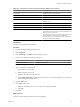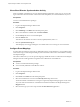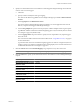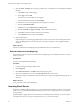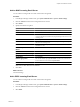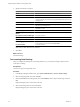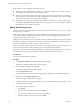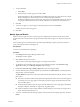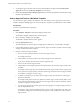User`s guide
Table Of Contents
- Request Manager Installation and Configuration Guide
- Contents
- About This Book
- About vCloud Request Manager
- Request Manager System Requirements
- Installing Request Manager
- Accessing Request Manager
- Administration Overview
- Active Directory
- Request Manager Roles
- Connecting to Multiple Instances of VMware vCloud Director
- Incoming Email Server
- Workflow Management
- Modify Workflow Approvers
- Modify Approval Emails
- Add an Approval Task to a Workflow Template
- Add a New Approval Email Template
- Assign Email Notification to Recipients
- Change Email Notification Content
- Integrating External Tasks into a Workflow
- Add a Conditional Branching Task to a Workflow
- Configure Request Completion Statuses
- Cloud Blueprints
- Defining Providers
- Polling Service
- About Software License Management
- Index
View vCloud Director Synchronization Activity
When a scheduled vCloud Director scan runs, Request Manager updates the Activity log. You can view the
log for information about the number of items discovered and updated, as well as the details for any errors.
Prerequisites
You have vCloud Administrator privileges.
Procedure
1
Log in to the Request Manager Admin Portal.
2 Click Integration.
3 Click Scheduling on the Main tab in the left explorer panel.
4 Select a vCloud Director schedule and click Select Schedule.
5 On the Activity tab, select a scan and click Open.
6 Click the Statistics tab.
This tab shows the number of resources scanned, updated, deleted, and so on.
7 Click the Synchronization Log tab.
This tab displays errors logged during the scan. Double-click an error message to view more details.
Configure Event Mappings
In order to detect and import events from any additional instances of vCloud Director, you must define under
what criteria to log an event in Request Manager, and how the fields of this event in vCloud Director will map
into Request Manager.
This section outlines how you can set up event mapping to handle the return of a software license in Request
Manager when the virtual application using this license is deleted from vCloud Director.
Prerequisites
n
You have vCloud Administrator privileges.
n
You successfully added the vCloud Director instance.
Procedure
1 Log in to the Request Manager Admin Portal.
2 Click Integration.
3 Click Events on the Main tab in the left explorer panel.
4 Select the vCloud Director source from the Filter By Source drop-down menu.
The list of available vCloud Director event types recognized by Request Manager appears on the screen.
Any events that have defined how vCloud Director information translates into Request Manager has
Mapped selected.
5 Select the event type you want to map and click the Select Resource Type button.
Request Manager Installation and Configuration Guide
42 VMware, Inc.