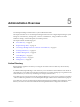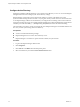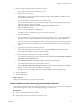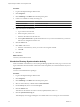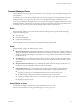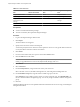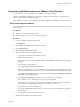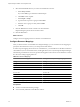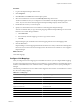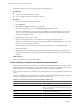User`s guide
Table Of Contents
- Request Manager Installation and Configuration Guide
- Contents
- About This Book
- About vCloud Request Manager
- Request Manager System Requirements
- Installing Request Manager
- Accessing Request Manager
- Administration Overview
- Active Directory
- Request Manager Roles
- Connecting to Multiple Instances of VMware vCloud Director
- Incoming Email Server
- Workflow Management
- Modify Workflow Approvers
- Modify Approval Emails
- Add an Approval Task to a Workflow Template
- Add a New Approval Email Template
- Assign Email Notification to Recipients
- Change Email Notification Content
- Integrating External Tasks into a Workflow
- Add a Conditional Branching Task to a Workflow
- Configure Request Completion Statuses
- Cloud Blueprints
- Defining Providers
- Polling Service
- About Software License Management
- Index
Procedure
1
Log in to the Request Manager Admin Portal.
2 Click Integration.
3 Click Scheduling on the Main tab in the left explorer panel.
4 Create a new schedule or modify an existing one.
To:
Action
Create a new schedule
Click Add New Schedule.
Modify an existing schedule
Select Active Directory Scan and click the Select Schedule button.
5
Type or modify the schedule details.
a Type a name for the schedule.
b Select a frequency for the scan.
c Select the date and time for the next scan.
d Select Update All Records to update information for every record in Active Directory, even those
that have not changed since the last scan.
6 Click the Sources tab.
7 Click Add to add a source.
a Select the Active Directory source you want to scan using this schedule.
b Click OK.
8 Click Save.
What to do next
View the synchronization results.
View Active Directory Synchronization Activity
When a scheduled Active Directory scan runs, Request Manager updates the Activity log. You can view the
log for information about the number of items discovered and updated, as well as the details for any errors.
Prerequisites
You have vCloud Administrator privileges.
Procedure
1 Log in to the Request Manager Admin Portal.
2 Click Integration.
3 Click Scheduling on the Main tab in the left explorer panel.
4 Select an Active Directory schedule and click Select Schedule.
5 On the Activity tab, select a scan and click Open.
6 Click the Statistics tab.
This tab shows the number of resources scanned, updated, deleted, and so on.
7 Click the Synchronization Log tab.
This tab displays errors logged during the scan. Double-click an error message to view more details.
Request Manager Installation and Configuration Guide
34 VMware, Inc.