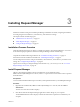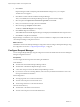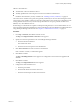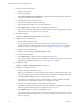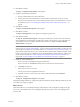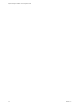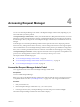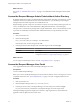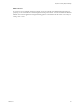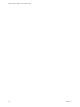User`s guide
Table Of Contents
- Request Manager Installation and Configuration Guide
- Contents
- About This Book
- About vCloud Request Manager
- Request Manager System Requirements
- Installing Request Manager
- Accessing Request Manager
- Administration Overview
- Active Directory
- Request Manager Roles
- Connecting to Multiple Instances of VMware vCloud Director
- Incoming Email Server
- Workflow Management
- Modify Workflow Approvers
- Modify Approval Emails
- Add an Approval Task to a Workflow Template
- Add a New Approval Email Template
- Assign Email Notification to Recipients
- Change Email Notification Content
- Integrating External Tasks into a Workflow
- Add a Conditional Branching Task to a Workflow
- Configure Request Completion Statuses
- Cloud Blueprints
- Defining Providers
- Polling Service
- About Software License Management
- Index
VMware vCloud Director:
n
The hostname of the vCloud Director Server.
n
The fully-qualified user name and password of the vCloud Director administrator.
n
Install the vCloud Directory security certificate. See “Installing a Security Certificate,” on page 20.
The wizard can be cancelled at any point, but it generally should only be run once. Re-launching the wizard
will
not create a new database, and the out-of-the-box configurations will overwrite any configurations in the
existing database that the user may have already specified. The user can opt to point the wizard to use a
different, new, clean database however.
Re-launching is recommended to complete an interrupted configuration; it is not recommended for use as a
means to perform subsequent modifications to those configurations. These modifications should be performed
using the Request Manager Admin Portal. See Chapter 5, “Administration Overview,” on page 31.
Procedure
1 From Step - 1 Welcome, click Next to start the wizard.
The Step - 2 Configure Database Connection screen appears.
2 Specify the connection parameters to the vCloud Request Manager database.
a Enter the TNS for the database.
The TNS must be 32-bit.
b Enter the user name and password for the database.
3 Click Test Connection to test the connection to the database.
If the connection succeeds, a confirmation appears.
4 Click Next to continue.
The Step - 3 Building Database screen appears. The configuration wizard creates and populates the
database.
5 Click Next to continue.
The Step - 4 Configure Email Server screen appears.
6 Configure the outbound email server.
a Enter the port number.
b Enter the full domain name of the mail server.
c Enter the user ID and password for the mail server.
Chapter 3 Installing Request Manager
VMware, Inc. 23