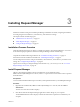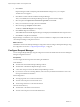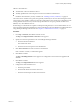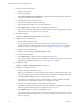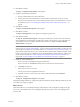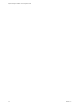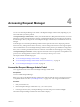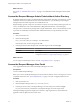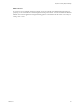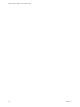User`s guide
Table Of Contents
- Request Manager Installation and Configuration Guide
- Contents
- About This Book
- About vCloud Request Manager
- Request Manager System Requirements
- Installing Request Manager
- Accessing Request Manager
- Administration Overview
- Active Directory
- Request Manager Roles
- Connecting to Multiple Instances of VMware vCloud Director
- Incoming Email Server
- Workflow Management
- Modify Workflow Approvers
- Modify Approval Emails
- Add an Approval Task to a Workflow Template
- Add a New Approval Email Template
- Assign Email Notification to Recipients
- Change Email Notification Content
- Integrating External Tasks into a Workflow
- Add a Conditional Branching Task to a Workflow
- Configure Request Completion Statuses
- Cloud Blueprints
- Defining Providers
- Polling Service
- About Software License Management
- Index
Installing Request Manager 3
Installation includes running the vCloud Request Manager installation executable, configuring the database,
and configuring the vCloud Director, Active Directory, and email server settings.
This chapter includes the following topics:
n
“Installation Process Overview,” on page 21
n
“Install Request Manager,” on page 21
n
“Configure Request Manager,” on page 22
Installation Process Overview
Understand
the deployment process before you install and configure vCloud Request Manager. An overview
of the initial setup steps required to install vCloud Request Manager includes the following.
Complete the Installation Planning Worksheet. See “Installation Planning Worksheet,” on page 12.
Download and run the installation executable. See “Install Request Manager,” on page 21.
Use the configuration wizard to configure the database, vCloud Director, Active Directory, and email server
settings. See “Configure Request Manager,” on page 22.
Open a browser and log in to Request Manager with the URL: http://<hostname>/portal. See “Access the
Request Manager User Portal,” on page 28.
Install Request Manager
VMware vCloud Request Manager software is distributed as an executable file named
vmware-vcloud-request-manager-
x.x.x
-
nn
.exe, where x.x.x represents the version number and nn represents
the build number.
Prerequisites
You must understand the installation process and the system requirements before you install Request Manager.
Procedure
1 Right-click the installation file, vmware-vcloud-request-manager-
x.x.x
-
nn
.exe, and select Run as
administrator.
The User Account Control window displays.
2 Click Yes to authorize the Request Manager application to make changes to your computer.
The InstallShield Wizard window displays and lists the items that are required to be installed on your
computer.
VMware, Inc. 21