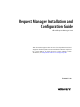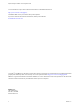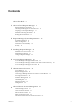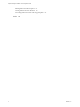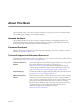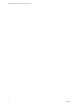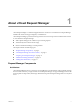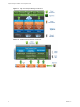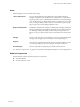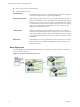Request Manager Installation and Configuration Guide vCloud Request Manager 1.0.0 This document supports the version of each product listed and supports all subsequent versions until the document is replaced by a new edition. To check for more recent editions of this document, see http://www.vmware.com/support/pubs.
Request Manager Installation and Configuration Guide You can find the most up-to-date technical documentation on the VMware Web site at: http://www.vmware.com/support/ The VMware Web site also provides the latest product updates. If you have comments about this documentation, submit your feedback to: docfeedback@vmware.com Copyright © 2010 VMware, Inc. All rights reserved. This product is protected by U.S. and international copyright and intellectual property laws.
Contents About This Book 5 1 About vCloud Request Manager 7 Request Manager Components 7 How Request Manager Uses Network Ports 11 Preparing to Use Request Manager 11 Installation Planning Worksheet 12 Finding More Information 13 2 Request Manager System Requirements 15 System Requirements 15 Oracle Configuration 17 Performance and Scalability 18 Security 19 3 Installing Request Manager 21 Installation Process Overview 21 Install Request Manager 21 Configure Request Manager 22 4 Accessing Request Mana
Request Manager Installation and Configuration Guide Defining Software Products Options 63 Viewing Software License Allocation 65 Associating Software Products with vApp Templates 66 Index 69 4 VMware, Inc.
About This Book This manual, the VMware vCloud Request Manager Installation and Configuration Guide, provides information about installing and configuring vCloud Request Manager. Intended Audience This manual is intended for anyone who needs to install and configure vCloud Request Manager. The information in this manual is written for experienced Windows or Linux system administrators who are familiar with virtual machine technology and datacenter operations.
Request Manager Installation and Configuration Guide 6 VMware, Inc.
About vCloud Request Manager 1 vCloud Request Manger is a Web-based application that is an add-on to vCloud Director. Request Manager identifies the clouds and vApps managed by vCloud Director. vCloud Request Manager provides enhanced governance and control of private cloud infrastructures based on vCloud Director.
Request Manager Installation and Configuration Guide Figure 1-1. High-Level Request Manager Architecture Figure 1-2. Detailed Request Manager Architecture 8 VMware, Inc.
Chapter 1 About vCloud Request Manager Users Request Manager users can include the following. vCloud Administrator The vCloud Administrator is the administrator responsible for Request Manager configuration after installation.
Request Manager Installation and Configuration Guide n One or more instances of vCloud Director. n A dedicated email account. Oracle Database The installation requires access to an Oracle database server that is configured to meet specific requirements to support Request Manager. Active Directory Server Request Manager populates its users by accessing the same Microsoft Active Directory domain that is used by vCloud Director.
Chapter 1 About vCloud Request Manager User Interfaces Request Manager uses the following interfaces: Request Manager User Portal The portal used by engineers and cloud owners to request new clouds and provision new virtual applications. VMware Service Manager The administration user interface, used by administrators and asset managers to manage workflow, forms, email, and connector mappings. Throughout this document, this interface will be referred to as the Request Manager Admin Portal.
Request Manager Installation and Configuration Guide Installation Planning Worksheet Use the deployment planning worksheet to record your choice of server system, database, and optional components for a production environment. Considerations Decision vCloud Director Determine the vCloud Director server Request Manager will connect to. The vCloud Director server must be compatible with Request Manager. See Chapter 2, “Request Manager System Requirements,” on page 15.
Chapter 1 About vCloud Request Manager Component Considerations Decision Identify the users who will be assigned as vCloud Director Admins, Blueprint Admins, and Asset Manager. See “Request Manager Roles,” on page 35. Users and roles? Request Manager Roles Users and Roles Finding More Information You can access all vCloud Request Manager documentation online at http://www.vmware.com/support/pubs/vrm_pubs.
Request Manager Installation and Configuration Guide 14 VMware, Inc.
Request Manager System Requirements 2 This section includes information on the System Requirements for Request Manager 1.0.0. This chapter includes the following topics: n “System Requirements,” on page 15 n “Oracle Configuration,” on page 17 n “Performance and Scalability,” on page 18 n “Security,” on page 19 System Requirements Request Manager is compatible with the following VMware releases, servers, browsers, operating systems, and databases.
Request Manager Installation and Configuration Guide Request Manager populates its user database by scanning the domain and matching those users to users defined within vCloud Director. A user must belong to this domain in order to access the Request Manager User Portal. Request Manager will only recognize users within vCloud Director who have been imported from this domain.
Chapter 2 Request Manager System Requirements Table 2-2. Request Manager User Portal Support (Continued) Operating System Browsers Mac OS 10 Safari 4.0 and above iPad Safari 4.0 and above Supported Database Software Request Manager 1.0.0 supports only Oracle Server databases. The following lists the system requirements for the Request Manager database. See “Oracle Configuration,” on page 17 for more information on database configuration requirements.
Request Manager Installation and Configuration Guide n n The Oracle DBA must configure a new Oracle user with a dedicated schema for Request Manager with the following minimum privileges: n CONNECT n CREATE TABLE n CREATE PROCEDURE n CREATE TRIGGER n CREATE TYPE n CREATE VIEW The Oracle DBA must set up a TNS configuration to the database on the Request Manager server.
Chapter 2 Request Manager System Requirements Based on these average scan times, scanning 100 vApps can take 4 minutes. Scanning 5000 vApps can take 3 hours. Scan updates are reflected when the next scheduled scan is run. By default, scans are set to run hourly. See “Create or Modify a vCloud Director Synchronization Schedule,” on page 40. Request Manager maintains a cached copy of the data within vCloud Director for better responsiveness.
Request Manager Installation and Configuration Guide Installing a Security Certificate Request Manager requires a security certificate to connect to VMware vCloud Director. Optionally, Request Manager can communicate with the Active Directory server over SSL. In these cases, you must install a security certificate to ensure successful communication. Prerequisites See “Security,” on page 19. Procedure 1 Open the Control Panel and select Internet Options. 2 Open Internet Options and select Content.
Installing Request Manager 3 Installation includes running the vCloud Request Manager installation executable, configuring the database, and configuring the vCloud Director, Active Directory, and email server settings.
Request Manager Installation and Configuration Guide 3 Click Install. Request Manager installs Visual JSharp .NET Redistributable Package 2.0 on your computer. The Welcome screen appears. 4 Click Next to continue with the installation of Request Manager. After you click Next, the vCloud Request Manager License Agreement window displays. 5 Select the option I accept the terms of the license agreement and click Next. 6 Enter your username and company name and click Next.
Chapter 3 Installing Request Manager VMware vCloud Director: n The hostname of the vCloud Director Server. n The fully-qualified user name and password of the vCloud Director administrator. n Install the vCloud Directory security certificate. See “Installing a Security Certificate,” on page 20. The wizard can be cancelled at any point, but it generally should only be run once.
Request Manager Installation and Configuration Guide 7 Configure the inbound email server. a Select the protocol to use. b Enter the port number. c Select Reuse outbound server configuration to populate the remaining fields with the information entered in the outbound email server fields. d Enter the full domain name of the mail server. e Enter the user ID and password for the mail server. f Enter a dedicated email address to use for email notifications.
Chapter 3 Installing Request Manager 12 Click Next to continue. The Step 7 - Configure System Identity screen appears. 13 Configure system identity information. a Specify an email address for system notifications. b Create a password for the administrator account and then confirm the password you created. This password is required to log in to the Admin portal when there are no administrator accounts in Active Directory.
Request Manager Installation and Configuration Guide 26 VMware, Inc.
Accessing Request Manager 4 You can access the Request Manager User Portal or the Request Manager Admin Portal, depending on your role and the tasks you need to perform. The Request Manager Admin Portal is used by vCloud Administrators, Blueprint Administrators, and Asset Managers to perform management tasks. VMware vCloud Request Manager uses technology from VMware Service Manager. When you log into the vCloud Request Manager Admin Portal, it is labeled VMware Service Manager.
Request Manager Installation and Configuration Guide What to do next See Chapter 5, “Administration Overview,” on page 31 for administration tasks managed from the Admin portal. Access the Request Manager Admin Portal without Active Directory By default, administrators must access Request Manager Admin Portal using their Active Directory account credentials.
Chapter 4 Accessing Request Manager What to do next If you have access to multiple clouds (For example, if you are a member of multiple development teams or projects), you can switch between clouds using the cloud drop-down menu. You can switch between different filtered views of these applications using the filtering options on the toolbar. See the VMware vCloud Request Manager User's Guide. VMware, Inc.
Request Manager Installation and Configuration Guide 30 VMware, Inc.
Administration Overview 5 Use the Request Manager Admin Portal for system administration tasks. This chapter describes how to use the Request Manager Admin Portal to configure Request Manager system settings for Active Directory, manage roles, connect to vCloud Director, change workflow and email notification settings, customize blueprints, and define providers.
Request Manager Installation and Configuration Guide Configure Active Directory During the installation of Request Manager, you created an Active Directory source. You can use the Request Manager Admin Portal to reconfigure your Active Directory settings. Request Manager synchronizes users from the entire domain you specify in the LDAP server path. Synchronization with large domains can take a very long time.
Chapter 5 Administration Overview 5 Enter or modify the settings for the Active Directory source. a Type a name to identify the Active Directory source. b Select a status for the source. Select Active to use the source throughout Request Manager. Select Inactive to disable the source throughout Request Manager. c Type the full LDAP server path of the Active Directory server. This must include the protocol, server, and root naming context and can optionally include a port number or a group of users.
Request Manager Installation and Configuration Guide Procedure 1 Log in to the Request Manager Admin Portal. 2 Click Integration. 3 Click Scheduling on the Main tab in the left explorer panel. 4 Create a new schedule or modify an existing one. 5 To: Action Create a new schedule Click Add New Schedule. Modify an existing schedule Select Active Directory Scan and click the Select Schedule button. Type or modify the schedule details. a Type a name for the schedule.
Chapter 5 Administration Overview Request Manager Roles Request Manager uses roles to allow Active Directory users and groups control over Request Manager tasks and operations. You identify your vCloud Admin, Blueprint Admin, and Asset Manager roles during installation planning. During installation, you assign these roles when you run the Request Manager configuration wizard.
Request Manager Installation and Configuration Guide Table 5-1. Roles and Users User General Access Role Workflow Management Role Configuration Management Role Blueprint Administrator None None Blueprint Admin Asset Manager None Asset Manager Asset Manager Blueprint Administrator/Asset Manager None None Blueprint Admin and Asset Manager vCloud Administrator vCD Admin vCD Admin All Prerequisites n You have vCloud Administrator privileges.
Chapter 5 Administration Overview Connecting to Multiple Instances of VMware vCloud Director You can connect to one or more instances of vCloud Director to Request Manager. VMware vCloud Request Manager scans each instance of VMware vCloud Director to validate the list of Clouds, vApp Templates, and deployed vApps. After you add a new instance of vCloud Director, you must configure Request Manager to use the new instance.
Request Manager Installation and Configuration Guide 8 Select Send Fault Notifications if you want to send notifications to users. a Select Always of After. If you select After, type a number for failed attempts. 9 b Click Add to add a recipient. c Select People or Group. d Type the name of a person or group and click Find. e Select the users or groups to notify and click Add. f Click OK. Click the Test button to test the connection to vCloud Director.
Chapter 5 Administration Overview Procedure 1 Log in to the Request Manager Admin Portal. 2 Click Integration. 3 Click Resources on the Main tab in the left explorer panel. 4 Select the vCloud Director source from the Filter By Source drop-down menu. The list of available resources you can import from vCloud Director into Request Manager appears on the screen. Any resources that are already mapped into Request Manager display within a blue circle. 5 Double-click the resource you want to import.
Request Manager Installation and Configuration Guide By default, all link types apply to parent mappings and child mappings. Prerequisites n You have vCloud Administrator privileges. n You successfully added the vCloud Director instance. Procedure 1 Log in to the Request Manager Admin Portal. 2 Click Integration. 3 Click Links on the Main tab in the left explorer panel. 4 Select the vCloud Director source from the Filter By Source drop-down menu.
Chapter 5 Administration Overview Table 5-4. vCloud Directory Entities and Request Manager CMDB Types (Continued) vCloud Director Entity Request Manager CMDB Type Provider vDC Configuration Item > Provider vDC VM Not imported vDC Configuration Item > Cloud vDC vDC Resource vDC Resources are imported as their specific types, for example, vApp.
Request Manager Installation and Configuration Guide View vCloud Director Synchronization Activity When a scheduled vCloud Director scan runs, Request Manager updates the Activity log. You can view the log for information about the number of items discovered and updated, as well as the details for any errors. Prerequisites You have vCloud Administrator privileges. Procedure 1 Log in to the Request Manager Admin Portal. 2 Click Integration. 3 Click Scheduling on the Main tab in the left explorer panel.
Chapter 5 Administration Overview 6 Specify how the information from vCloud Director will be mapped to Request Manager for the selected resource when an event is logged. a Click New. b Specify a name to identify the event type mapping. The name for the default vApp Deleted event in Request Manager upon install is Release Software Licenses. c Select Log Request in the When Received field.
Request Manager Installation and Configuration Guide 9 Click the Fields - Incoming tab to specify how fields from a vCloud Director event will map into Request Manager. a Click Add to create a field mapping. b Select vApp and click OK. This inserts a row in the Fields - Incoming table. 10 c For the inserted internal field, select Event Field. d Select the tiers icon on the right of this cell to display a list of values. e Double-click Resolution Rule.
Chapter 5 Administration Overview Add an IMAP Incoming Email Server You can add an incoming email server that communicates using IMAP. Procedure 1 In the Request Manager Admin Portal, open System Administration > System > Email Settings. 2 Click the Add button below the Incoming Email Servers section. 3 Select IMAP. 4 Specify the email server options. Option Action Server Enter the address used to connect to the IMAP server. Port Number Enter 143.
Request Manager Installation and Configuration Guide 4 Specify the email server options. Option Action Server Enter the address used to connect to the POP3 server. Port Number Enter 110. User ID Enter the user name to connect to the mail server. Make sure that the account is set up on the mail server. Otherwise, Request Manager will not receive any incoming email. Password Enter the password to connect to the mail server. Active Select the check box.
Chapter 5 Administration Overview Workflow Management This chapter provides an introduction to the implementation of workflows using the Request Manager Admin Portal Workflow Management module. Workflow Templates A Request is created in Request Manager when a consumer submits a request for an application or a cloud. Each request follows a pre-defined structure that includes the necessary tasks. The tasks are defined in Workflow Templates.
Request Manager Installation and Configuration Guide These workflows can be configured in the following ways: n Adding approvals at the beginning of a workflow. For example, in addition to line manager approval, finance approval is required for the provisioning of a cloud. n Notifying a change management system when a vApp or cloud provisioning workflow is kicked off, or when the vApp or cloud has been successfully implemented in vCloud Director.
Chapter 5 Administration Overview 7 To add a data field: a Select Other. b Select the fields to add as approvers and click Add. The Results table shows all People fields that are linked to the request, up to three levels. For example, Request No/Requestor refers to the person who submitted the request. Request No/Requestor/Manager refers to the manager of the person who submitted the request. The manager of a person is defined in the Person record. This information is imported from Active Directory.
Request Manager Installation and Configuration Guide 7 To change the approval email for the Provision Cloud Workflow Template, select Provision Cloud Approval in Screen Set and Message Template in Screen Design. 8 Double-click Provision Cloud - Manager Approval to open the message template and modify the message template as described above.
Chapter 5 Administration Overview 6 Double-click the Customer Approval Task to open it and enter the task details. 7 Specify the approval email that will be sent to the specified approver. a Select Screen Set on the left of the Details window. b Deselect Use the default Screen Set for Request and select a Screen Set from the list. Request Manager provides two approval email templates out of the box. You can also define new email templates. n Provision vApp Approval.
Request Manager Installation and Configuration Guide 8 Option Description Screen Set Select the Customer Approval Task Screen Set that you've created. Copy From Select the email template that you will use as the initial version of this new email template. For example, if the new email template is going to be similar to the existing vApp provisioning manager approval email, select Provision vApp Approval Provision vApp - Manager Approval. Click OK.
Chapter 5 Administration Overview Change Email Notification Content Notification emails are sent to various parties throughout the workflow. These emails inform the recipients of the status of a request. The content of these emails can be altered. The steps below describe how to change the content of the Notify Declined email notification. You can follow similar steps to change the content for other email notifications. Prerequisites You have vCloud Administrator privileges.
Request Manager Installation and Configuration Guide Prerequisites You have vCloud Administrator privileges. Procedure 1 Open the Service Manager Server Console. 2 Expand System and then click on External Commands. 3 Click New External Command, enter the details of the external command, and click OK. Click the browse button to select an executable. The executable must be able to be run from the Request Manager host machine. What to do next Add a Run External Procedure Task to a workflow.
Chapter 5 Administration Overview Table 5-5. Common Request Data Fields (Continued) Reference Field Description Data Type REQUEST:REQUEST_DESC Request Description Text REQUEST:REQUESTOR_ REF $AR_PERSON.DISPLAY Requestor String REQUEST:REQUESTOR_REF $AR_PERSON.EMAIL_ID Requestor’s Email Address String REQUEST:REQUESTOR_REF $AR_PERSON.USER_ID Requestor User ID String REQUEST:EXTFLDV_390036$AR_PER SON.DISPLAY Approver String REQUEST:EXTFLDV_390037 Approval Comments Text Table 5-6.
Request Manager Installation and Configuration Guide Table 5-7. Provision Cloud Data Fields (Continued) Reference Field Description Data Type REQUEST:EXTFLDV_3900039 Cloud Name (Unique) String REQUEST:EXTFLDV_390022 Cloud/Organization URL in vCD Console. This will be populated only after the Cloud has been successfully created in vCD. String Add a Conditional Branching Task to a Workflow Conditional Branching allows the configuration of a set of rules that control the progress of a workflow.
Chapter 5 Administration Overview Procedure 1 Open System Administration, select Workflow Management, and click Request Completion Statuses. The Request Completion Statuses window appears. 2 3 4 To create a new request completion status: a Click Add. b Type in the name of the new status in the Name column. c If you want to the status to be available in the Closure Task, select the Closure checkbox. d Click Save. To delete a request completion status: a Click Delete. b Click Save.
Request Manager Installation and Configuration Guide 3 Enter details of the Cloud Blueprint. Depending on the allocation model selected, the percentage of resources guaranteed need to meet certain conditions for the request to provision the cloud to complete successfully. 4 Allocation Model Conditions Pay-As-You-Go Values for % Resources Guaranteed for CPU and memory must be > 0. Allocation Pool Values for % Resources Guaranteed for CPU and memory, CPU (GHz), and Memory (GB) must be > 0.
Chapter 5 Administration Overview Defining Providers To provision a new cloud, a provider vDC and provider network must be specified. These are specific to a single vDC instance. A Provider in Request Manager points to a specific vDC instance, provider vDC and provider network, thus simplifying the process of cloud provisioning for the consumer by masking the details of the location of the cloud. Create a Provider Create a Provider to simplify the process of cloud provisioning.
Request Manager Installation and Configuration Guide 5 Double-click the Provider you wish to edit. The Provider Details window appears. 6 Modify the details of the Provider and click OK to save the changes and close the window. You may have to click Edit on the toolbar. Delete a Provider Delete a Provider to make it unavailable for cloud provisioning. Prerequisites You must be have Blueprint Administrator or vCloud Administrator privileges. Procedure 1 Search for the Provider using CMDB Item Search.
About Software License Management 6 This chapter describes how to use the Request Manager Admin Portal to configure Request Manager system settings for linking software licenses to vApp templates and adding license information to a software product.
Request Manager Installation and Configuration Guide 3 Select Configuration Item and double-click Software Product on the second panel. Software Product is entered in CMDB Item Type. 4 Click Create. The Software Product Details window appears. 5 Enter details of the Software Product. See “Defining Software Products Options,” on page 63 for more information about configuring values for Manufacturer and Asset Lifecycle Status. 6 Click OK to save the changes and close the window.
Chapter 6 About Software License Management Add License Information to a Software Product You can add, update, or delete the license information associated with a Software Product. Prerequisites You have Asset Manager privileges. Procedure 1 Open a Software Product Details window. 2 Click Licenses on the left of the window, expanding it if required, and then click Transactions. The Transactions window appears. 3 To enter new licenses for the software, click New on the Purchases tab.
Request Manager Installation and Configuration Guide Procedure 1 In the System Administration window, under the CMDB section, click Manufacturers. The Manufacturers window appears. 2 To create a manufacturer: a Click Add New on the toolbar. A new row is added to the table. b 3 4 5 Type the name of the manufacturer. To edit a manufacturer: a Select the manufacturer you want to edit. b Click within the entry such that the row is editable. c Change the name of the manufacturer.
Chapter 6 About Software License Management What to do next Create new Software Products. Viewing Software License Allocation When a vApp is created in vCloud Director via Request Manager, software licenses that are associated to the vApp Template used to create the vApp are allocated to the new vApp. When a vApp is deleted in vCloud Director, Request Manager releases all software licenses allocated to the vApp.
Request Manager Installation and Configuration Guide 4 Select CMDB Item in the Visible Columns list and click the up arrow or down arrow to position the column so that it is visible in the In Use List. 5 Click OK. The vApp to which the license is allocated is now visible in the In Use List. View Transaction History Each time a software license is allocated or released from a vApp, a record is added to the asset management transaction history. You can view this history.
Chapter 6 About Software License Management Prerequisites You have Asset Manager privileges. Procedure 1 Click CMDB Items Search in the Request Manager Admin Portal. The CMDB Item Search window appears. 2 In CMDB Search Criteria, click the list icon next to CMDB Item Type and select Configuration Item > vDC Resource > vApp Template. vApp Template is inserted into CMDB Item Type and CMDB Item Type is selected. 3 Select Equal + Below. 4 Click Search. The search results appear on the right hand side.
Request Manager Installation and Configuration Guide 7 Enter all or part of the title of the Software Product that is associated to the vApp Template in one of the VM Software Licenses criteria and press Enter. The CMDB Item Quick Search window appears with a list of CMDB Items with the title you entered. 8 Double-click the software product that is associated with the vApp Template. The Software Product is entered into the search field.
Index A N accessing Request Manager 27, 28 Active Directory configuring 32 overview 31 synchronization results 34 synchronization schedule 33 approval email, adding 51 approval task, adding 50 approving workflows 48 asset management, transaction history 66 network ports 11 B browse limits, setting 66 C cloud blueprints creating 57 deleting 58 editing 58 overview 57 conditional branching 56 cookies 20 E educational support 5 email approvals for workflow 49 email notification modifying message content
Request Manager Installation and Configuration Guide managing 61 overview 65 software products adding license information 63 asset lifecycle status 64 associating vApp templates 66 creating 61 deleting 62 editing 62 manufacturers 63 options 63 System Administration, overview 31 system components 7 system requirements 15 T technical support 5 V vApp templates associating Software Products 68 search for all 66 with Software Product associations 67 vCloud Director adding an instance 37 configuring event map